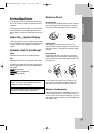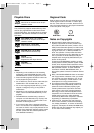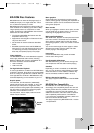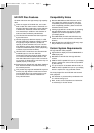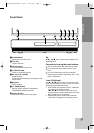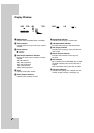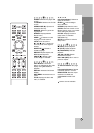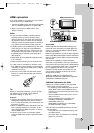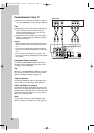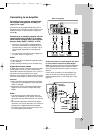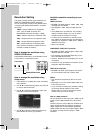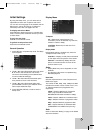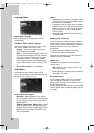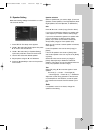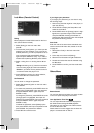13
HDMI connection
If you have a HDMI TV or monitor, you can connect
it to this player using a HDMI cable.
1. Connect the HDMI jack on the player to the HDMI
jack on a HDMI compatible TV or monitor (H).
2. Set the TV’s source to HDMI (refer to TV’s
Owner’s manual).
Notes:
If your TV is NOT capable of handling 96 kHz
sampling frequency, set the [Sampling Freq.]
option to [48 kHz] on the setup menu (See page
18). When this choice is made, this unit will auto-
matically convert any 96 kHz signals to 48 kHz so
your system can decode them. (See page 18)
If [SPDIF] option is set to [Bitstream] on the setup
menu and your TV does not support Bitstream
Audio out in HDMI connection, audio sound may
be distorted or may not output. In this case, set
the [SPDIF] option to [PCM] in the setup menu.
(See page 18)
Dolby Digital Plus and DTS-HD capability limited
to 5.1 channels.
Dolby TrueHD processing for two channels only.
If a title or disc is recorded in a resolution lower
than 1080p, the output resolution is automatically
changed to no higher than 1080i (even if 1080p is
selected in the menu).
The arrow on the cable connector body should
face up for correct alignment with the connector
on the player.
Tip:
When you use HDMI connection, you can change
the resolution for the HDMI output. (Refer to
“Resolution Setting” on page 16.)
Cautions
Changing the resolution when the connection has
already been established may result in malfunc-
tions. To solve the problem, turn off the player and
then turn it on again.
When the HDMI connection with HDCP is not veri-
fied, a message appears on TV screen. In this
case, check the the HDMI connection, or discon-
nect the HDMI cable.
If there is noise or lines on the screen, please
check the HDMI cable (length is generally limited
to 15ft).
About HDMI
HDMI (High Definition Multimedia Interface) sup-
ports both video and audio on a single digital con-
nection for use with DVD Players, Set-Top Boxes,
and other AV devices.
HDMI was developed to provide the technologies of
HDCP (High-Bandwidth Digital Contents Protection).
HDCP is used to protect digital content transmitted
and received.
HDMI has the capability to support standard,
enhanced, or high-definition video plus standard to
multi-channel surround-sound audio, HDMI features
include uncompressed digital video, a bandwidth of
up to 5 gigabytes per second, one connector
(instead of several cables and connectors), and
communication between the AV source and AV
devices such as DTVs.
HDMI, the HDMI logo and High-Definition
Multimedia Interface are trademarks or registered
trademarks of HDMI licensing LLC.
Additional Information for HDMI
When you connect a HDMI or DVI compatible
device make sure of the followings:
-Try switching off the HDMI/DVI device and this
player. Next, switch on the HDMI/DVI device
and leave it for around 30 seconds, then switch
on this player.
- The connected device’s video input is set cor-
rectly for this unit.
- The connected device is compatible with
720x480p, 1280x720p, 1920x1080i or
1920x1080p video input.
1920x1080p is available only on BD-ROM /
HD DVD recorded in 1080p.
Not all HDCP-compatible DVI devices will work
with this player.
- The picture will not be displayed properly with
non-HDCP device.
- This player does not playback and a message
appears on TV screen.
Installation and Setup
2CH
AUDIO
OUT
L FRONT
REAR
R
L
CENTER WOOFER
COAXIAL
OPTICAL
HDMI OUT
(1080p)
SERVICE
VIDEO
OUT
Y
DIGITAL
AUDIO OUT
P
B
P
R
COMPONENT
VIDEO OUT
R
5.1CH
AUDIO
OUT
HDMI
HDMI compatible TV
H
Rear of the player
(Type A)
BH100-N-AA1ULL-ENG 4/6/07 12:01 PM Page 13