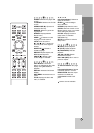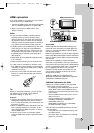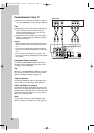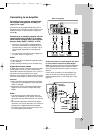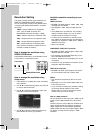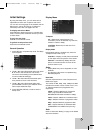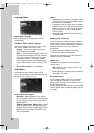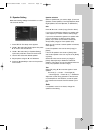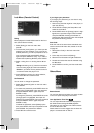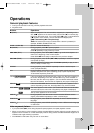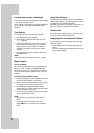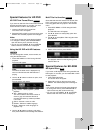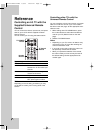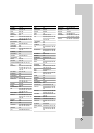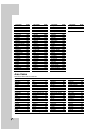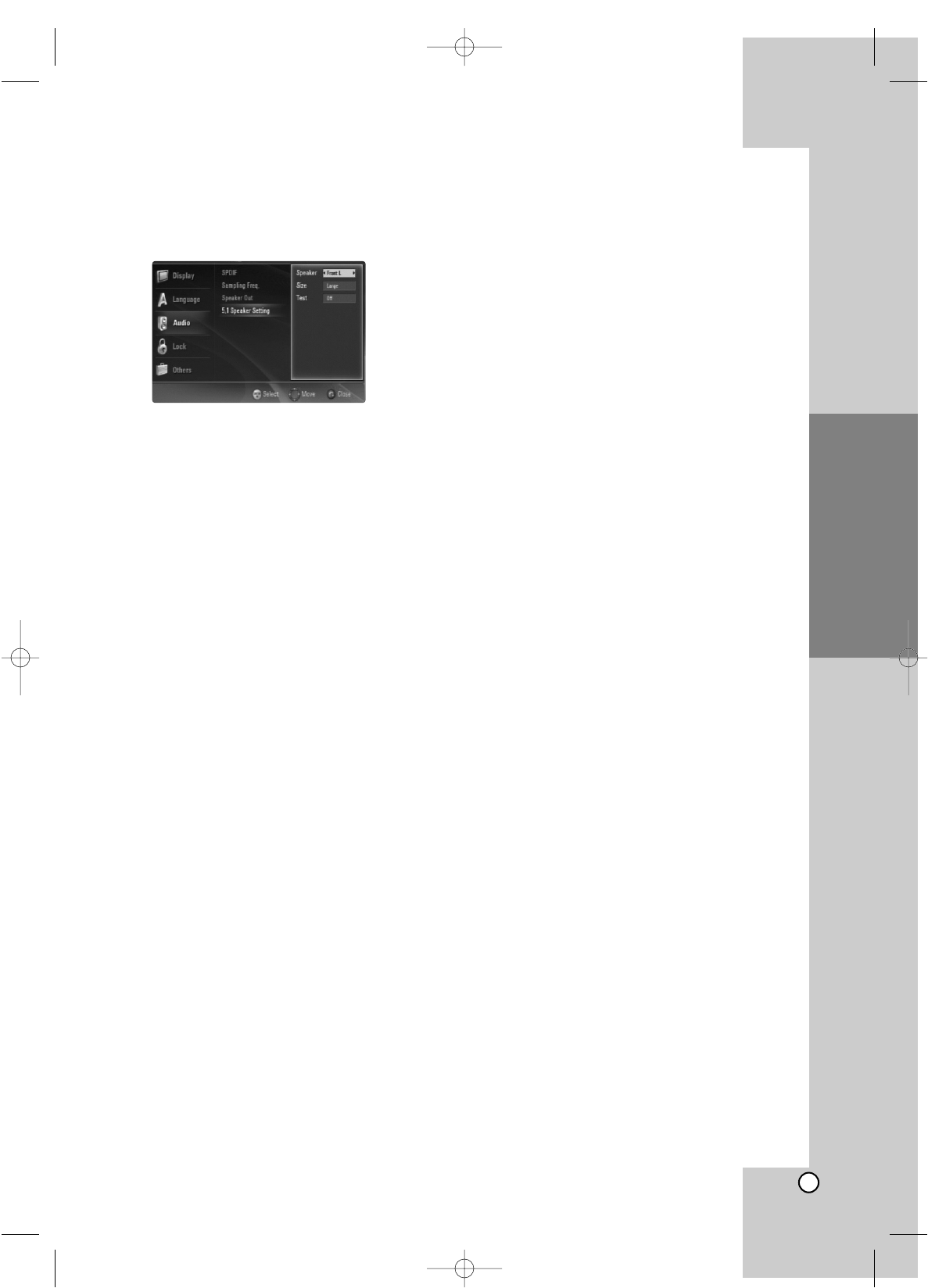
19
Installation and Setup
5.1 Speaker Setting
Make the following settings for the built-in 5.1 chan-
nel surround decoder.
1. Press SETUP. The setup menu appears.
2. Use v / V to select the [Audio] option then press
B to move to the second level.
3. Use v / V to select the [5.1 Speaker Setting]
option then press B to move to the third level.
4. Use b / B to select the desired speaker.
5. Adjust options using v / V / b / B buttons.
6. Press v / V repeatedly to return to the previous
menu screen.
Speaker selection
Select a speaker that you want to adjust. (Front Left
Speaker, Center Speaker, Front Right Speaker, Rear
Right Speaker, Rear Left Speaker, or SubWoofer.)
Size
Press b / B to set a mode. (Large, Small or None)
If you have connected the system to a speaker with
a low frequency of 100Hz or below, select [Large].
If you have connected the system to a speaker with-
out a low frequency of 100Hz or below, select
[Small]. If you have not connected a subwoofer,
always select [Large] for Front speaker (L/R).
When you do not have a certain speaker connected,
select [None].
Front L/R speaker’s size can be set to [Large] or
[Small].
If Front L/R speaker’s size is set to [Small], Rear
and Center speaker’s size can only be set to [Small]
or [None].
Subwoofer’s size can be set only to [Large] or
[None]. Select [None] to disable the subwoofer
speaker. (This option can only be selected when the
Front (L+R) speakers are set to Large.)
Test
Select [All] using b / B to test the signals of each
speaker.
Front Left (L) → Center → Front Right (R)
→ Rear Right (R) → Rear Left (L) → SubWoofer
Adjust the volume during operation of the test tone
on the Amplifier or A/V Receiver, so that all speak-
er’s volumes are the same from the listener’s posi-
tion.
Note:
If a speaker’s sound is not heard, change the
speaker’s size setting.
BH100-N-AA1ULL-ENG 4/6/07 12:02 PM Page 19