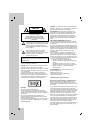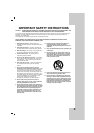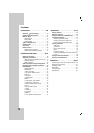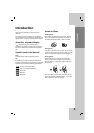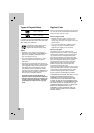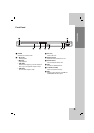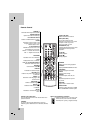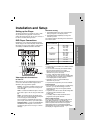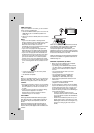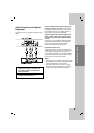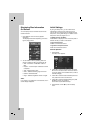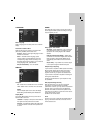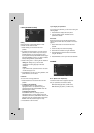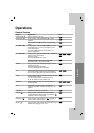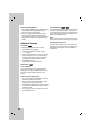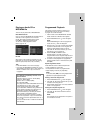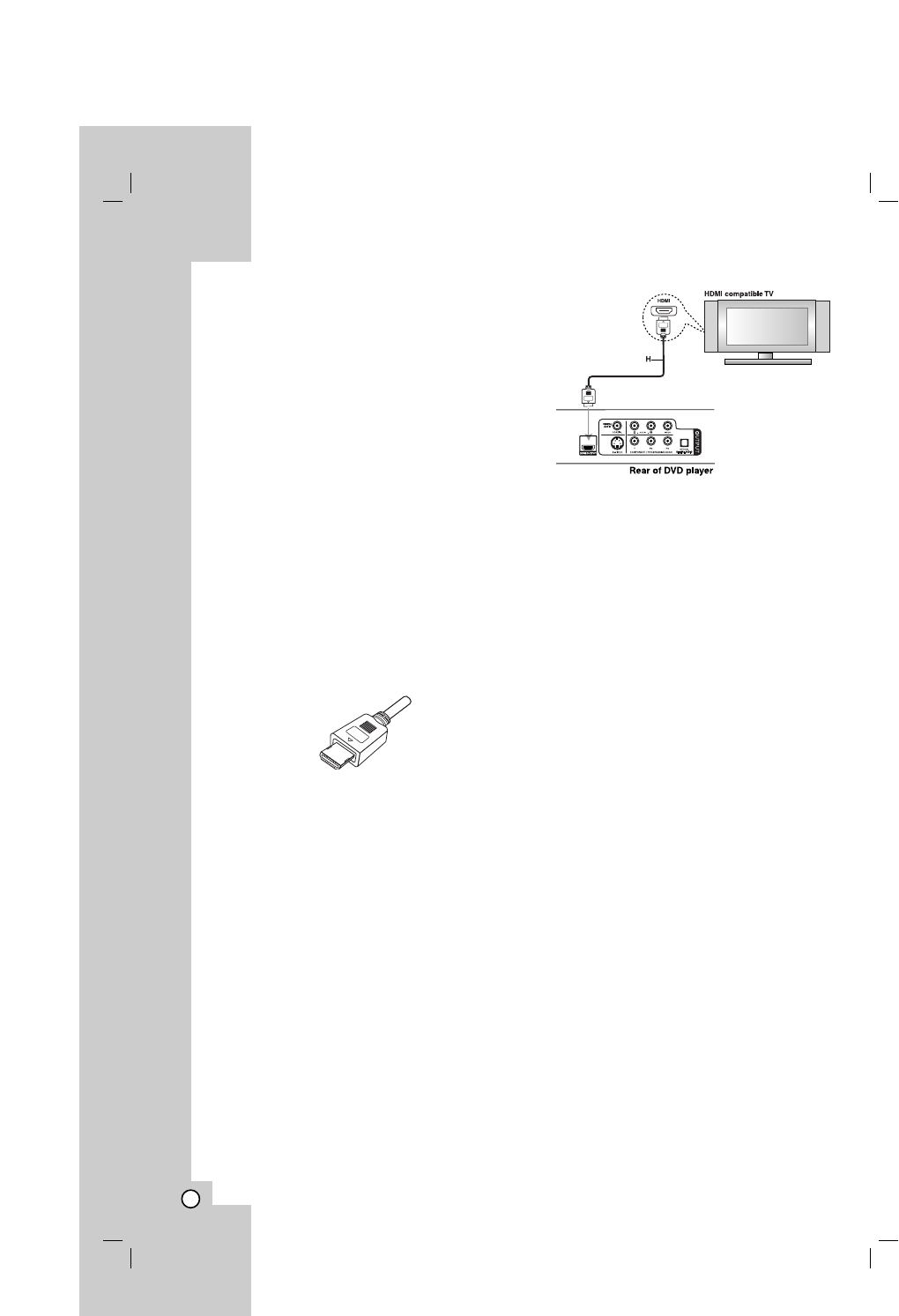
10
HDMI connection
If you have a HDMI TV or monitor, you can connect it
to this unit using a HDMI cable.
1. Connect the HDMI OUTPUT jack on the unit to the
HDMI INPUT jack on a HDMI compatible TV or
monitor (H).
2. Set the TV’s source to HDMI (refer to TV’s Owner’s
manual).
Notes:
• If your TV is NOT capable of handling 96 kHz
sampling frequency, set the [Sampling Freq.] option
to [48 kHz] on the setup menu (See page 13).
When this choice is made, this unit will
automatically convert any 96 kHz signals to 48 kHz
so your system can decode them.
•
If your TV is not equipped with Dolby Digital and
MPEG decoder, set the [Dolby Digital] and [MPEG]
options to [PCM] on the setup menu (See page 13).
• If your TV is not equipped with DTS decoder, set
the [DTS] options to [Off] on the setup menu (See
page 13). To enjoy DTS multi channel surround,
you must connect this unit to a DTS compatible
receiver via one of this unit’s digital audio outputs.
• The arrow on the cable connector body should face
up for correct alignment with the connector on the
unit.
• If there is noise or lines on the screen, please
check the HDMI cable.
• Not all HDCP-compatible
Tip:
When you use HDMI connection, you can change the
resolution (480i, 480p, 720p, 1080i or 1080p) for the
HDMI output using RES. button on the front panel.
Caution:
Changing the resolution when the unit is connected
with HDMI connector may result in malfunctions. To
solve the problem, turn off the unit and then turn it
on again.
If your TV does not accept your resolution setting,
abnormal picture appears on the screen.
Please read TV’s owner’s manual then set the
resolution that your TV can accept.
About HDMI
HDMI (High Definition Multimedia Interface) supports
both video and audio on a single digital connection for
use with DVD Players, Set-Top Boxes, and other AV
devices.
HDMI was developed to provide the technologies of
HDCP (
High-bandwidth Digital Content Protection
).
HDCP is used to protect digital content transmitted and
received.
HDMI has the capability to support standard, enhanced,
or high-definition video plus standard to multi-channel
surround-sound audio, HDMI features include
uncompressed digital video, a bandwidth of up to 5
gigabytes per second, one connector (instead of several
cables and connectors), and communication between the
AV source and AV devices such as DTVs.
HDMI, the HDMI logo and High-Definition Multimedia
Interface are trademarks or registered trademarks of
HDMI licensing LLC.
Additional Information for HDMI
• When you connect a HDMI or DVI compatible
device make sure of the following:
- Try switching off the HDMI/DVI device and this
unit. Next, switch on the HDMI/DVI device and
leave it for around 30 seconds, then switch on
this unit.
- The connected device’s video input is set
correctly for this unit.
- The connected device is compatible with
720(1440)x480i, 720x480p, 1280x720p,
1920x1080i, or 1920x1080p video input.
• Not all HDCP-compatible DVI devices will work
with this unit.
- It’s impossible copy protected-DVD title’s
playback in non-HDCP devices.
• For best performance, directly connect the HDMI
output to an HDMI input on your TV. If connecting
to some device other than a TV or monitor, such
as a home theater receiver with an HDMI input,
check the following to make sure the HDMI signal
will be received correctly:
- Check the operating instructions of the
connected device to make sure that the HDMI
input of the device complies with HDMI-HDCP
specifications.
- Check that the HDMI setup menu of any non-
display device is set to “pass-through” so that
HDMI signals received are not changed in any
way (such as changing the video or audio
format).