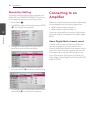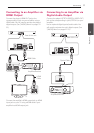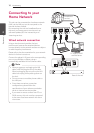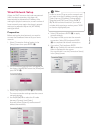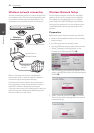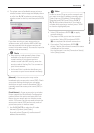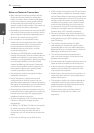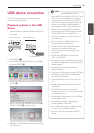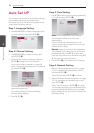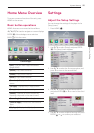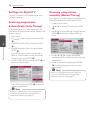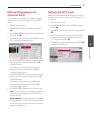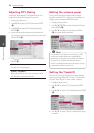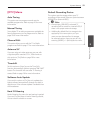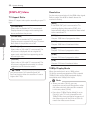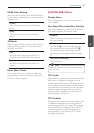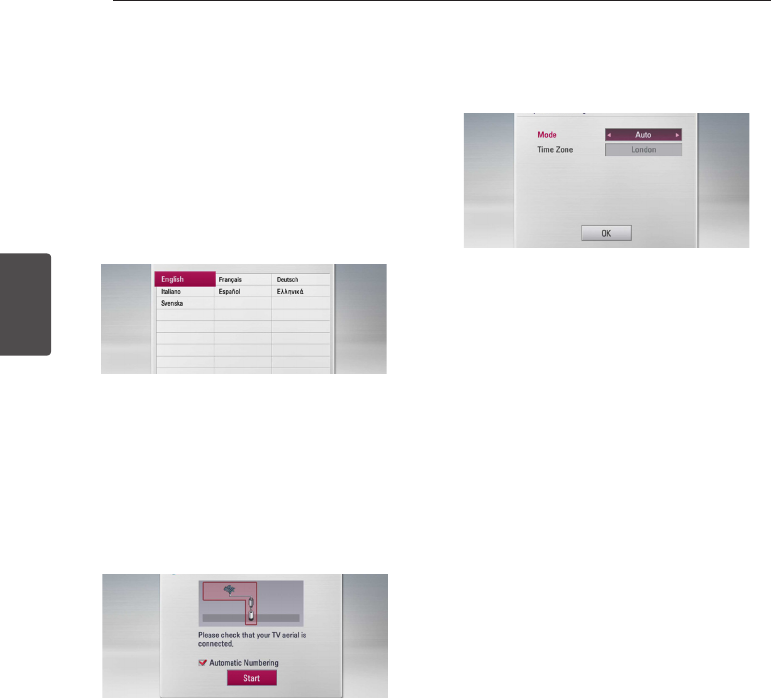
3 System Setting
System Setting
24
System Setting
3
Auto Set UP
You can reset the recorder to all its factory settings.
Some options cannot be reset (Rating and
Password). The [Auto Setup] menu appears on the
screen after the factory settings.
Step 1. Language Setting
1. Use
W/S/A/D
to select a language for the
on-screen display, and press ENTER (
b
).
Step 2. Channel Setting
1. Use
W/S/A/D
to select a country, and
press ENTER (
b
).
2. While the Start option is selected, and press
ENTER (
b
) to begin the channel search.
If you want to search channels in numerical
order, uncheck the box [Automatic Numbering]
by using ENTER (
b
)
.
The recorder automatically searches for and
saves the programmes.
If you select [Stop], the [Channel Setting]
function will be skipped.
3. Press ENTER (
b
).
Step 3. Time Setting
1. Use
A/D
to select an option among [Manual]
or [Auto], and press ENTER (
b
).
Auto: Set the programme that broadcasts
a clock signal and the clock will be set
automatically.
If the time that has automatically set is not
correct comparing your local time, you can set
additional time option.
Manual: If there is no channel that broadcasts
a clock signal in your area, you can set the time
and date manyally. Use
W/S
to select each
field, and input correct time and date using
A/
D
. You can use numerical buttons.
2. Press ENTER (
b
) to complete the time setting.
Step 4. Network Setting
1. Refer to “Wired network connection” on pages
18-19 to complete the [Wired] setup option,
and press ENTER (
b
).
Select [No] and press ENTER (
b
) to cancel.
2. Refer to “Wireless network connection” on pages
20-22 to complete the [Wireless] option, and
press ENTER (
b
).
Select [Cancel] and press ENTER (
b
) to cancel.
This recorder can apply only one network setup
between [Wired] and [Wireless]. If you already
set the [Wired] at step 6, you do not need to set
[Wireless] setting.