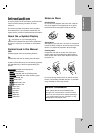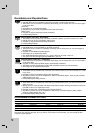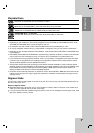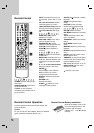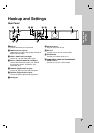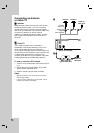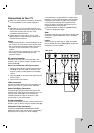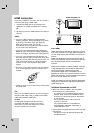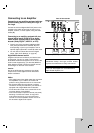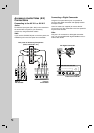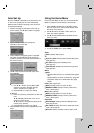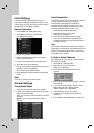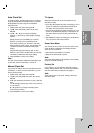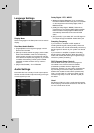13
Hookup and
Settings
Connections to Your TV
Make one of the following connections, depending
on the capabilities of your existing equipment.
Tips
Depending on your TV and other equipment you
wish to connect, there are various ways you could
connect the recorder. Use only one of the
connections described below.
Please refer to the manuals of your TV, VCR,
Stereo System or other devices as necessary to
make the best connections.
Caution
– Make sure the recorder is connected directly to the
TV. Tune the TV to the correct video input channel.
– Do not connect the recorder’s AUDIO OUT jack to
the phono in jack (record deck) of your audio
system.
– Do not connect your recorder via your VCR. The
DVD image could be distorted by the copy
protection system.
RF coaxial connection
Connect the RF OUT jack on the Recorder to the
antenna in jack on the TV using the supplied 75-ohm
Coaxial Cable (R).
How to set the Recorder’s RF output channel
1. When the Recorder is turned off, press and hold
CH (V/v) on the front panel for more than five
seconds. [ch03] or [ch04] appears in the display
window.
2. Press CH (V/v) to change the RF output channel
(ch03 or ch04).
3. Tune the TV to this channel.
Video connection
Connect the VIDEO OUT jack on the recorder to the
video in jack on the TV using the video cable (V).
Audio (Left/Right) Connection
Connect the left and right AUDIO OUT jacks of the
recorder to the audio left and right IN jacks on the TV
using the audio cables (A). Do not connect the
recorder’s AUDIO OUT jack to the phono in jack
(record deck) of your audio system.
S-Video connection
Connect the S-VIDEO OUT jack on the recorder to the
S-Video in jack on the TV using the S-Video cable (S).
Component Video connection
Connect the COMPONENT/PROGRESSIVE SCAN
VIDEO OUT jacks on the recorder to the corresponding
input jacks on the TV using an Y Pb Pr cable (C).
If your television is a high-definition or “digital ready”
television, you may take advantage of the recorder’s
progressive scan output for higher video resolution.
If your TV does not accept the Progressive Scan
format, the picture will appear scrambled if you try
Progressive Scan on the recorder.
Set the resolution to 480p using RESOLUTION
button for progressive signal.
Note:
Progressive scan does not work with the analog video
connections (yellow VIDEO OUT jack) or S-VIDEO
connection.
Caution
If the resolution is set to 720p or 1080i, the VIDEO
OUT, S-VIDEO OUT and COMPONENT VIDEO OUT
connections are not available.
L
R
AUDIO INPUT
VIDEO
INPUT
Pr
Pb
Y
COMPONENT VIDEO INPUT
S-VIDEO
INPUT
ANTENNA
INPUT
Rear of the recorder
Rear of TV
AVC
SR