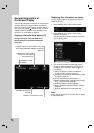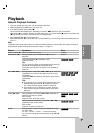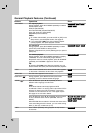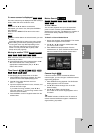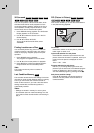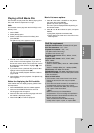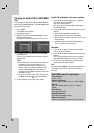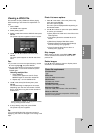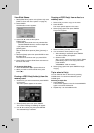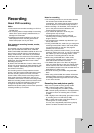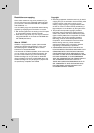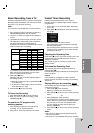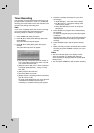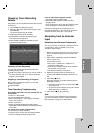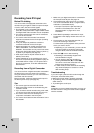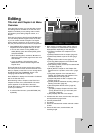32
View Slide Shows
1. Select [Slide Show] option on the [Photo List] menu
(Refer to “Photo List menu options” on page 31).
2. Press ENTER.
The Slide Show menu appears.
3. Use b / B / v / V to set the options.
[Object] option:
[Selected] Views slide show only selected files.
Use the MARKER button to select multiple files.
[All] Views slide show all files.
[Speed] option:
Sets the Slide Show speed to [Slow], [Normal], or
[Fast].
4. Select the [Start] option then press ENTER to start
the Slide Show.
The slide show continues until you press STOP.
5. Press STOP to stop the Slide Show and returns to
the Photo List menu.
To Pause the Slide Show
1. Press PAUSE/STEP (X) to pause slide show.
2. When you want to continue slide show, press
PLAY (N).
Erasing a JPEG file(s)/folder(s) from the
memory card
1. Select a file you wish to erase then press ENTER
on the menu.
The menu options appear on the menu.
2. Select [Delete] option then press ENTER.
The confirm message for deleting will appear.
3. Use b / B to select [Yes] then press ENTER.
The selected file(s) is deleted.
Copying a JPEG file(s) from a disc to a
memory card
1. Select a file you wish to copy on the menu.
2. Press ENTER.
The menu options appear on the menu.
3. Select [Copy] option then press ENTER.
Copy menu appears.
4. Select a memory card slot 1 or 2, if required.
5. You can select a album (folder) to copy.
1. After selecting a media then press ENTER.
The album (folder) list appears.
2. Select a folder.
Also, you can create new album (folder). Select
[New Album] option on the Copy menu then
press ENTER.
“NONAME##” folder is created.
6. Select [Copy] option then press ENTER to begin
copying.
Tip to select a file(s)
You can select all files on the menu by pressing
CLEAR button. To cancel the selections, press
CLEAR again.
Selecting multiple files
1. Press MARKER.
A check mark appears on the file. Press MARKER
again to cancel the marked file.
2. Repeat step 1 to mark additional file.