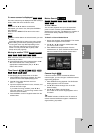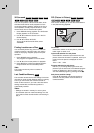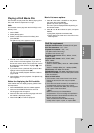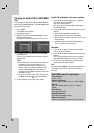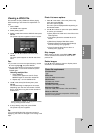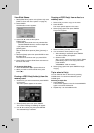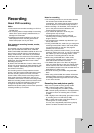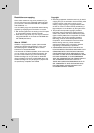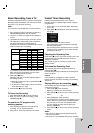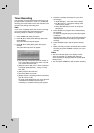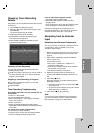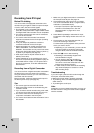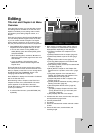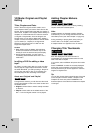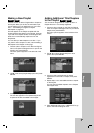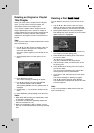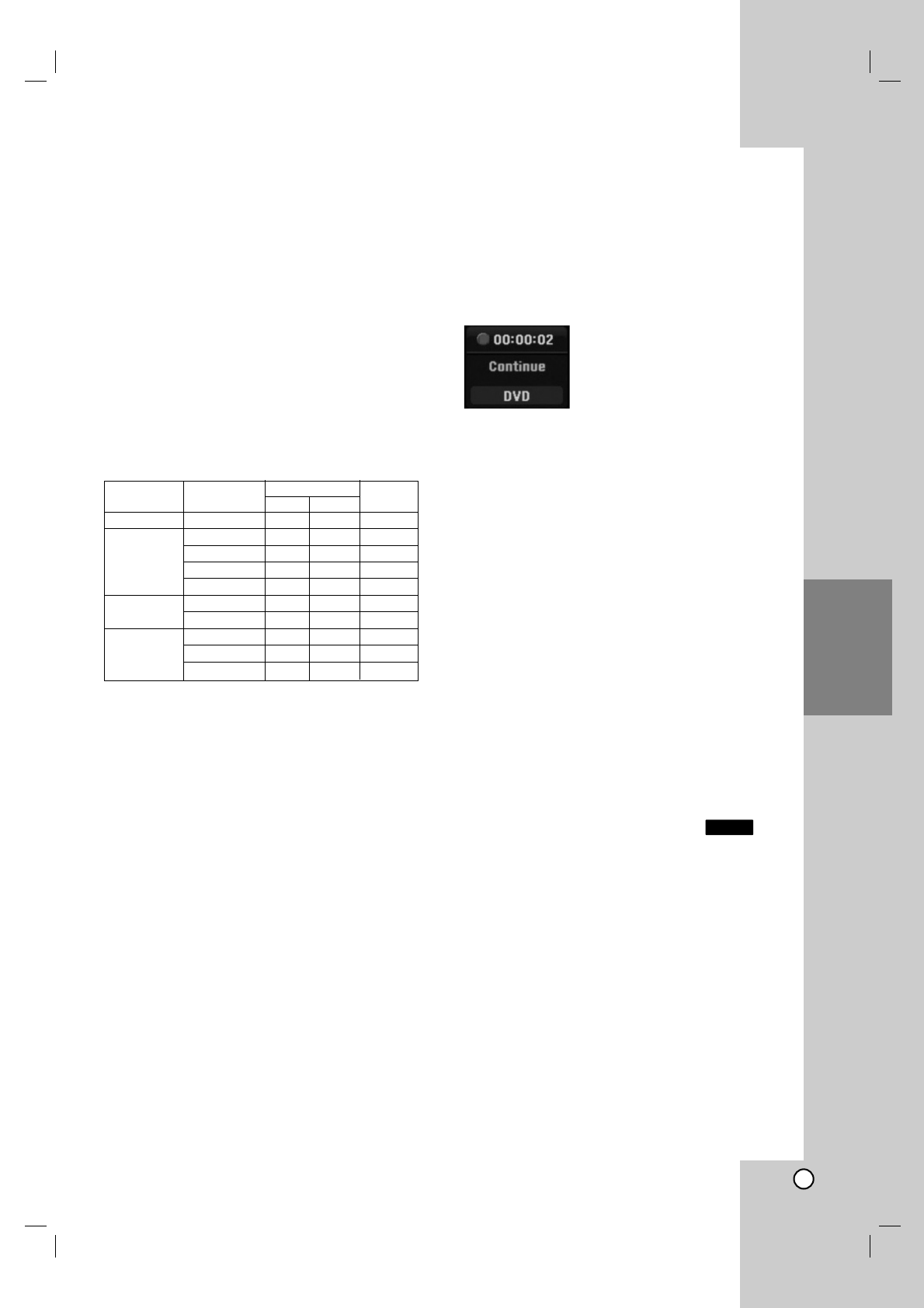
35
Recording
Basic Recording from a TV
Follow the instructions below to record a TV program.
Recording starts immediately and continues until the
disc is full or you stop the recording.
Note:
You must load a recordable disc for DVD recording.
1. Set a recording mode as necessary by pressing
REC MODE repeatedly. (XP, SP, LP, EP)
2. Use CH (+/-) buttons to select the TV channel to
record.
3. Use AUDIO to select the audio channel to record.
The table below shows what will be recorded on
the different settings for different types of
broadcast. The last column (Monitor Audio) shows
what you’ll hear as it is recording.
If you set the audio channel to SAP, but there is no
SAP channel being broadcast, the main audio
(mono or stereo) will be recorded.
4. Press REC (z) once.
Recording will start. (The REC indicator lights in
the display window.)
Recording continues until you press STOP (x)
or the disc is full.
To record for a fixed length of time, see Instant
Timer Recording on right.
5. Press STOP (x) to stop recording.
To Pause the Recording
1. Press PAUSE/STEP (X) to pause recording.
2. When you want to continue recording, press
PAUSE/STEP (X).
To record one TV program while
watching another
1. Press TV/DVD to select the TV mode during
recording. The TV indicator appears.
2. Using the TV, select the channel to be viewed.
Instant Timer Recording
Instant Timer Recording allows you to make a
recording easily of a preset length without using the
program timer.
1. Follow steps 1-2 as shown left (Basic Recording
from a TV).
2. Press REC (z) repeatedly to select the recording
time length.
Recording starts after the first press.
Each subsequent press increases the recording
time within free space.
The recording time is displayed on the TV screen.
At the end of the recording, the recorder will stop
recording and shut off.
Checking the Recording Time
Press REC (z) once to check the recording time. The
recalled setting will automatically return to the TV
screen for a moment.
Also, remaining time of recording is shown in the
display window.
To Extend the Recording Time
The recording time can be extended anytime by
pressing REC (z).
Each subsequent press increases the recording time
within free space.
Caution
If the recorder is unplugged (or there is a power
failure) while the recorder is recording, the recording
will be lost.
Playing while you are recording
You can start play from the beginning of the title while
continuing to record it.
1. Press PLAY (N) while recording.
Start play of the title you are recording.
2. Press STOP (x) to return to the current recording
screen.
or
1. Press TIMESHIFT while recording.
The PIP(Picture-In-Picture) window appears on the
screen. What is currently being recorded appears
as a PIP and you will hear the playback audio.
You can change the main and sub picture by
pressing TIMESHIFT.
2. Press STOP (x) to return to the current recording
screen.
Notes:
Play cannot be started until at least 30 seconds
after recording starts.
This function is not available during timer recording.
RAM
TV Broadcast Selected Broadcast Audio Monitor
Audio
LChR Ch Audio
MONO MONO MONO MONO MONO
STEREO STEREO L R STEREO
Left L L Left
Right R R Right
MONO MONO MONO MONO
MONO+SAP MONO MONO MONO MONO
SAP SAP SAP SAP
STEREO STEREO L R STEREO
+SAP SAP SAP SAP SAP
MONO MONO MONO MONO