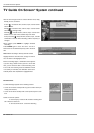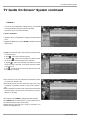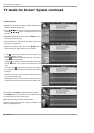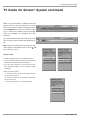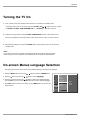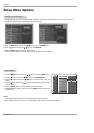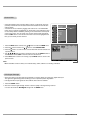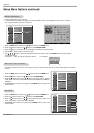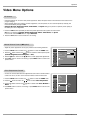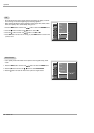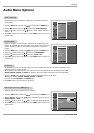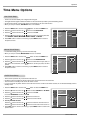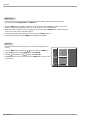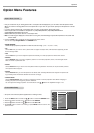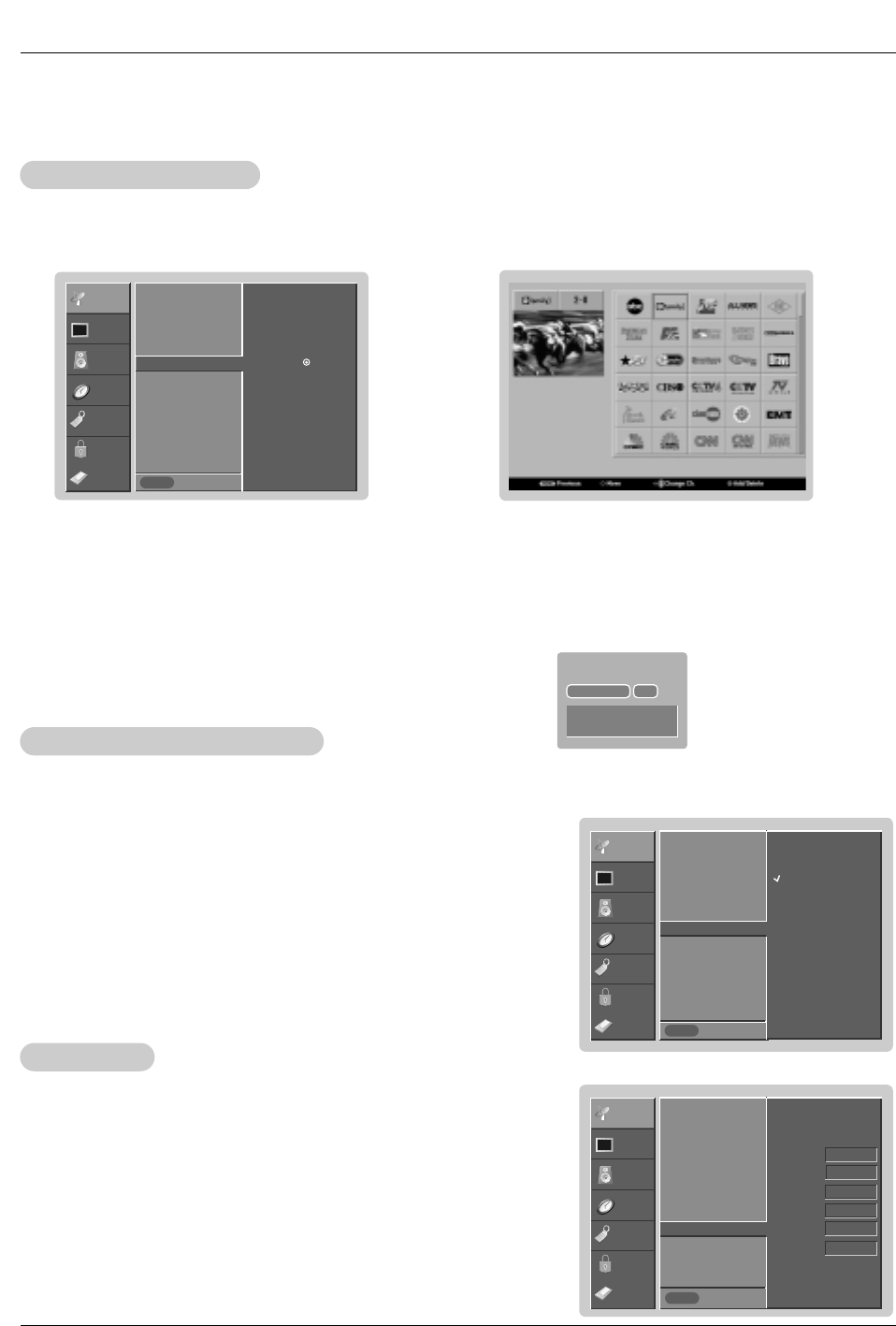
60 Plasma TV
Operation
Setup Menu Options continued
Setup Menu Options continued
- Changes the picture source so you can watch your off-air TV, cable TV, VCR, DVD, or any other devices that are connected to
your TV.
1. Press the MENU button and then use
D / E
button to select the SETUP menu.
2. Press the G button and then use
D / E
button to select Main Input.
3. Press the G button and then use
D / E
button to select the source: Antenna,
Cable, Video, Front Video, Component1, Component2, RGB-DTV (or RGB-PC),
HDMI/DVI.
4. Press EXIT button to return to TV viewing or press MENU button to return to the
previous menu.
Main Picture Source Selection
Main Picture Source Selection
SETUP
VIDEO
AUDIO
TIME
OPTION
LOCK
Previous
EZ Scan
Manual Scan
Channel Edit
DTV Signal
Channel Label
Main Input G
Sub Input
Aux. Label
Set ID
Antenna
Cable
Video
Front Video
Component1
Component2
RGB-DTV
HDMI/DVI
MENU
1. Press the MENU button and then use
D / E
button to select the SETUP menu.
2. Press the
G button and then use
D / E
button to select Aux. Label.
3. Press the
G button and then use
D / E
button to select the source: Video, Front
Video, Component1, Component2, RGB, HDMI/DVI.
4. Press EXIT button to return to TV viewing or press MENU button to return to the
previous menu.
Aux. Label
Aux. Label
SETUP
VIDEO
AUDIO
TIME
OPTION
LOCK
Previous
EZ Scan
Manual Scan
Channel Edit
DTV Signal
Channel Label
Main Input
Sub Input
Aux. Label G
Set ID
Video Cable Box
Front Video VCR
Component1 DVD
Component2 Set Top Box
RGB PC
HDMI/DVI Game
MENU
SETUP
VIDEO
AUDIO
TIME
OPTION
LOCK
Previous
EZ Scan
Manual Scan
Channel Edit
DTV Signal
Channel Label G
Main Input
Sub Input
Aux. Label
Set ID
MENU
Selection (
G
or ) leads you
to the channel logo screen.
- Choose preset labels for your channels.
- If a channel label is provided on the signal from the broadcasting station, the TV displays a short name for a channel -
even if you didn't preset a label for the channel.
1. Press the MENU button and then use
D / E
button to select the SETUP menu.
2. Press the G button and then use
D / E
button to select Channel Label.
3. Press the
G button. You will now see a screen filled with Labels and a preview screen.
4. Use the CH +/- button to select a channel to Label.
5. Use
D / E
/ F / G button to select the appropriate label for the channel, then press ENTER button to set the Label to
the selected channel.
- If you press button, you will see the channel banner. • For example:
Channel Label Setup
Channel Label Setup
CABLE
CABLE
CABLE
CADTV
27-1
CNN
DOLBY DIGITAL
HD