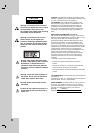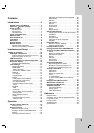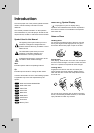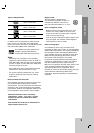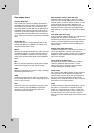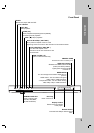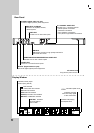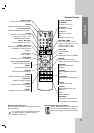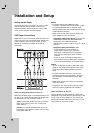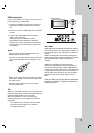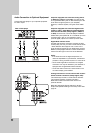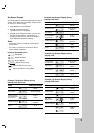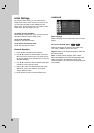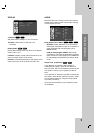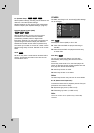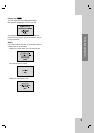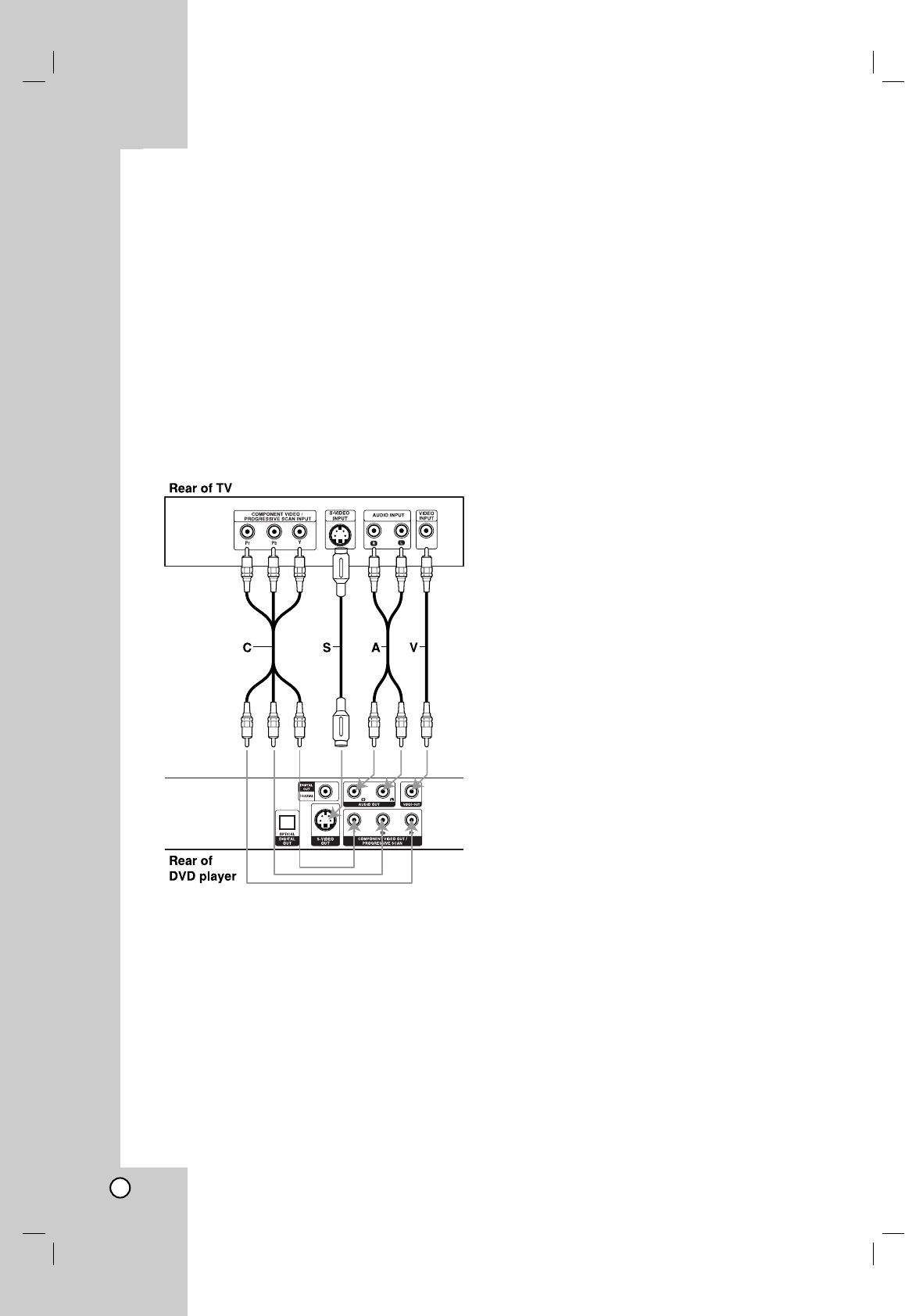
10
Setting up the Player
The picture and sound of a nearby TV, VCR, or radio
may be distorted during playback. If this occurs,
position the player away from the TV, VCR, or radio,
or turn off the unit after removing the disc.
DVD Player Connections
Depending on your TV and other equipment there are
various ways you can connect the player. Please refer
to the manuals of your TV, stereo system or other
devices as necessary for additional connection
information.
Video and Audio Connections to Your TV
Make sure the DVD player is connected directly to the
TV and not to a VCR, otherwise the DVD image could
be distorted by the copy protection system.
Video: Connect the VIDEO OUT jack on the DVD
player to the video in jack on the TV using the
video cable (V).
S-Video: Connect the S-VIDEO OUT jack on the
DVD Player to the S-Video in jack on the TV using
the S-Video cable (S).
Notes:
• For VIDEO OUT and S-VIDEO OUT jack
connection, resolution must be set to 480i or 480p
by pressing RESOLUTION on the front panel,
however VIDEO OUT and S-VIDEO OUT is always
at 480i standard resolution.
• HDMI mode must be set to OFF for VIDEO OUT
and S-VIDEO OUT jack connection.
Component Video (Color Stream
®
): Connect the
COMPONENT VIDEO OUT/PROGRESSIVE
SCAN jacks on the DVD Player to the
corresponding in jacks on the TV using an Y Pb Pr
cable (C).
Progressive Scan (ColorStream
®
pro):
• If your television is a high-definition or
“digital ready” television, you may take
advantage of the DVD Player’s progressive
scan output for the highest video resolution
possible.
• If your TV does not accept the Progressive
Scan format, the picture will appear scrambled
if you try Progressive Scan on the DVD Player.
Notes:
•You can change the resolution (480i, 480p, 720p,
1080i) for the component/progressive scan video
output by pressing RESOLUTION on the front
panel.
• For 720p and 1080i resolution, only non-copy
protected discs can be played back. If the disc is
copy protected, it will be displayed at the 480p
resolution.
• HDMI mode must be set to OFF for Component
video connections.
•Progressive scan does not work with the analog
video connections (VIDEO OUT & S-VIDEO).
Audio Connection to Your TV:
Connect the left and right AUDIO OUT jacks of the
DVD Player to the audio left and right IN jacks on the
TV (A) using the audio cables. Do not connect the
DVD Player’s AUDIO OUT jack to the phono in jack
(record deck) of your audio system.
Installation and Setup