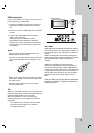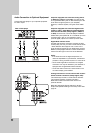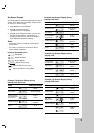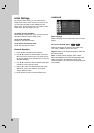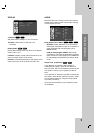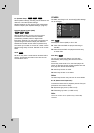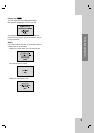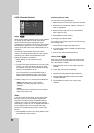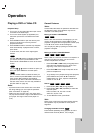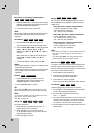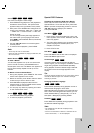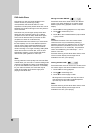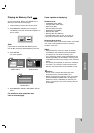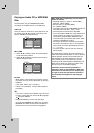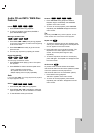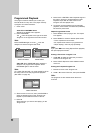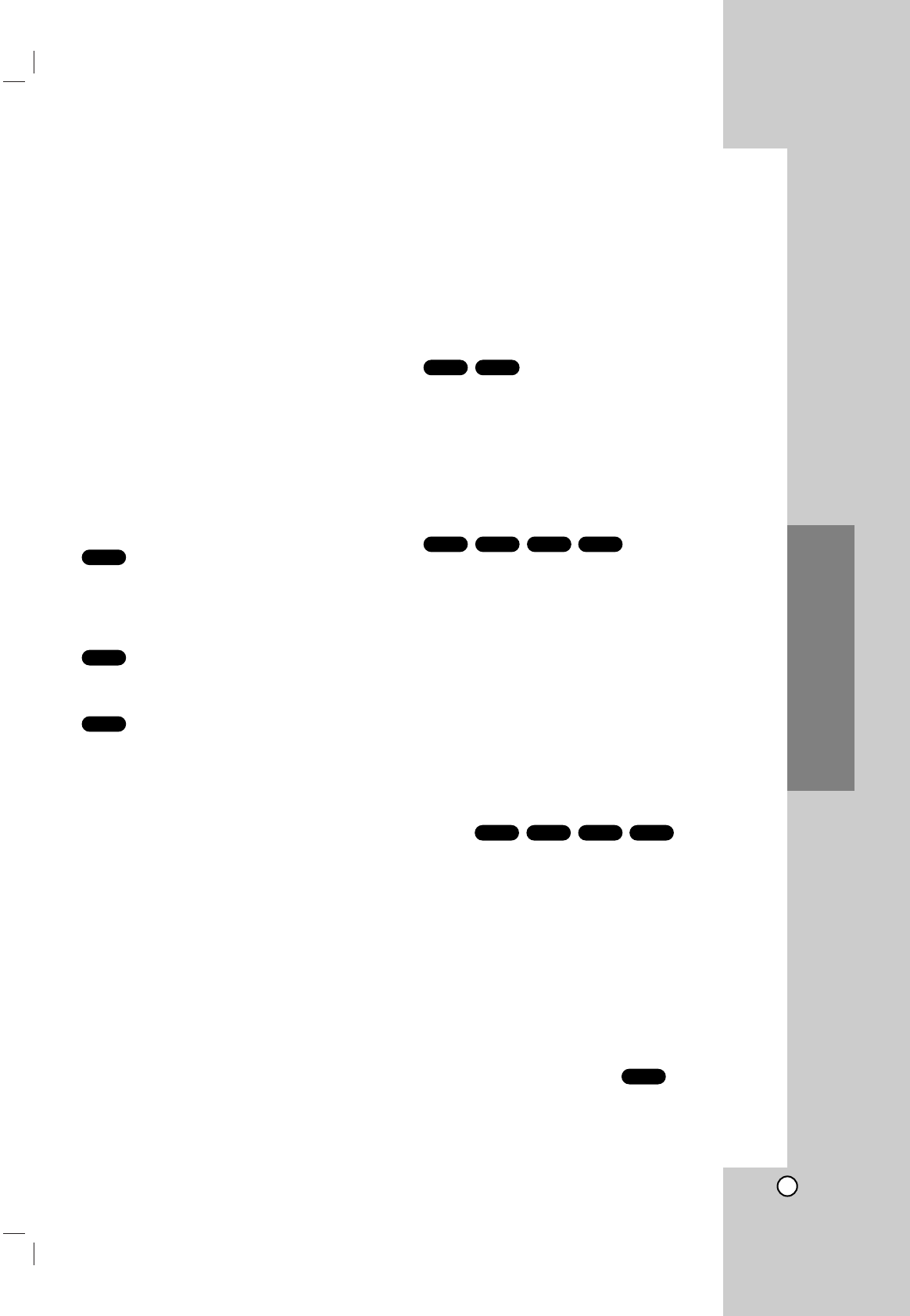
19
Operation
Operation
Playing a DVD or Video CD
Playback Setup
1. Turn on the TV and select the video input source
connected to the DVD Player.
2. Turn on the Audio System (if applicable) and
select the input source connected to the DVD
player.
3. Press OPEN/CLOSE to open the disc tray and
load your chosen disc in the tray, with the
playback side down.
4. Press OPEN/CLOSE to close the tray. Playback
starts automatically. If playback does not start,
press PLAY.
In some cases, the disc menu might appear
instead:
Use the bB v Vbuttons to select the title/chapter
you want to view, then press ENTER to start.
Press TITLE or DVD MENU to return to the menu
screen.
Use the
11 22 33 44
buttons to select an option you
want, then press ENTER to view the option.
Use the number buttons to select the track you
want to view and press RETURN to return to the
menu screen. Menu settings and operating
procedures may differ. Follow the instructions on
the each menu screen. You also may set PBC to
Off (See “PBC” on page 16).
Notes:
• If parental control is set and the disc is not within
the rating settings you must input the password.
(See “Lock Menu” on page 18.)
• DVDs may have a region code. Your player does
not play discs that have a region code different from
your player. The region code for this player is 1
(one).
General Features
Notes:
Unless stated otherwise, all operations described use
the Remote Control. Some features may also be
available on the Setup menu.
Moving to another TITLE/GROUP
When a disc has more than one title/group, you can
move to another title/group. Press DISPLAY while
playback is stopped then the appropriate number (0-9)
or use b / B to move to another title/group.
You can play any title by inputting its number while
playback is stopped.
Moving to another CHAPTER/TRACK
When a title on a disc has more than one chapter or a
disc has more than one track, you can move to
another chapter/track as follows:
• Press SKIP . or > briefly during playback to
select the next chapter/track or to return to the
beginning of the current chapter/track.
• Press SKIP . twice briefly to step back to the
previous chapter/track.
•To go directly to any chapter during DVD playback,
press DISPLAY and press v / V to select the
chapter/track icon. Then, input the chapter/track
number or use b / B.
Search
1. Press SCAN (
m or M) during playback.
2. Press SCAN (
m or M) repeatedly to select the
required speed.
DVD, DivX disc; X2, X4, X16 or X100
Video CD; X2, X4 or X8
3. To exit SEARCH mode, press PLAY.
Note:
When using a DVD audio disc that includes pictures,
this operation may be permitted in some picture
segments.
Changing the Audio Channel
Press AUDIO repeatedly during playback to hear a
different audio channel (Stereo, Left, or Right).
VCD
DivXVCD
DVD-ADVD-V
DivXVCD
DVD-ADVD-V
DVD-ADVD-V
VCD
DVD-A
DVD-V