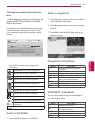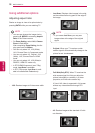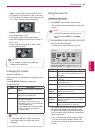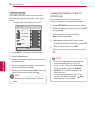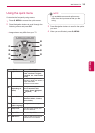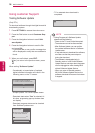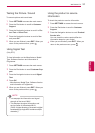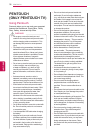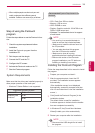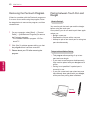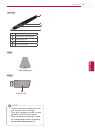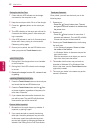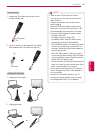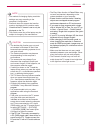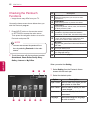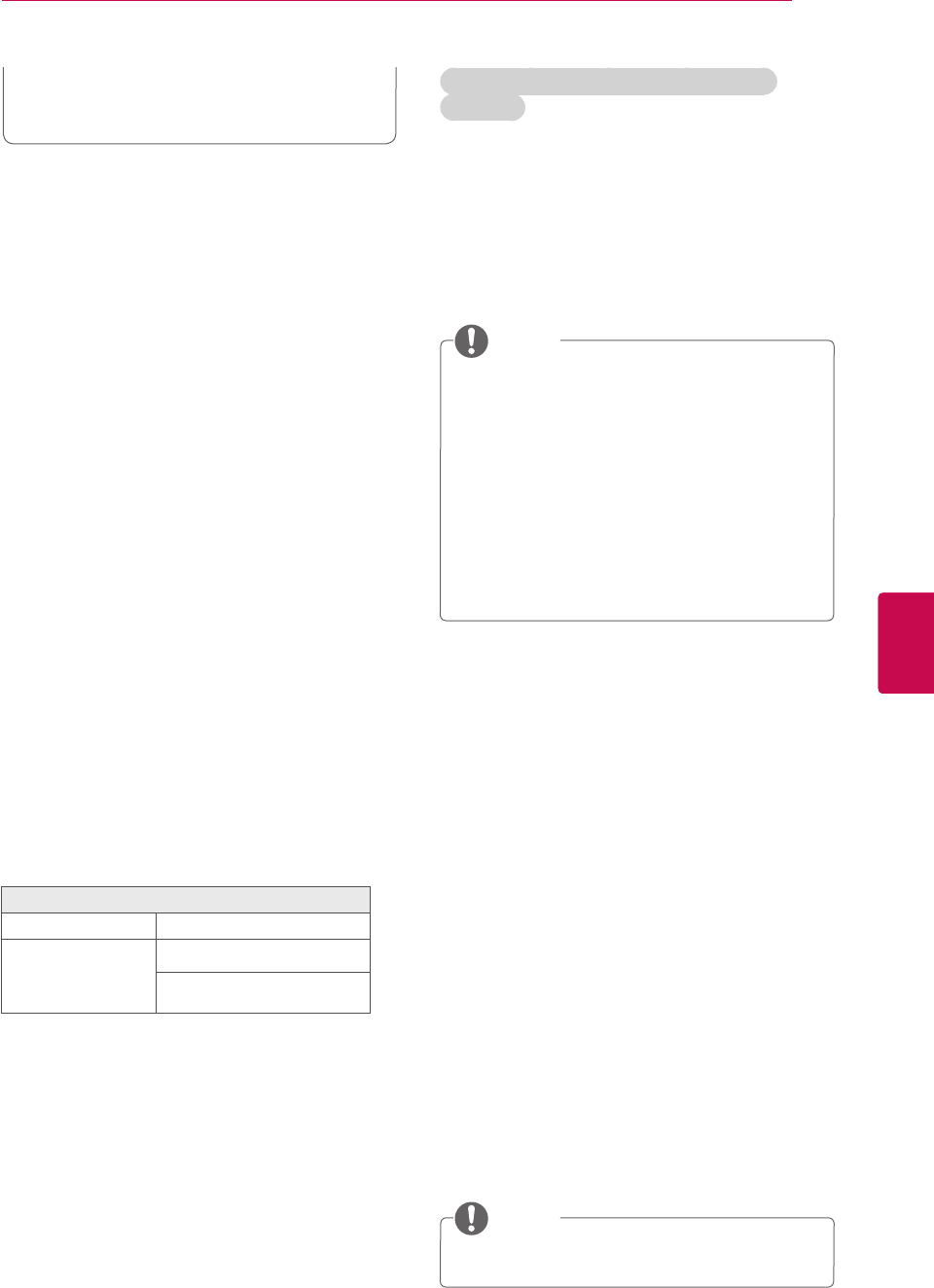
39
ENGENGLISH
PENTOUCH
y
When multiple people use the touch pen and
cradle, make sure that sufficient space is
available. Collisions can cause injury or failures.
System Requirements
Installing the Pentouch Program
Follow the steps described in this manual to install
the program.
1
Prepare your computer and start it.
2
After the computer starts, insert the CD
provided. The installation screen appears
automatically.
(If the installation screen is not displayed
automatically, access My computer and then
click LG and index.htm to view the installation
screen.)
3
Click [Install the Pentouch Program] in the
installation window.
The default folder is used for installation.
A window appears to indicate that the installa-
tion was completed successfully.
4
In Windows XP, the [Found New Hardware
Wizard] installs your driver automatically.
5 Restart your computer after the installation.
Supported Operating System
Windows XP 32 bit
Windows Vista
Windows 7
32 bit
64 bit
Make sure that the drivers are installed properly to
allow proper operation of the touch pen.
y Windows 7 Starter Edition is not supported.
Recommended System Requirements for
Pentouch
y
CPU: Dual-Core 2GHz or better
y
Memory: 1GB or more
y
HDD: 500MB or more
y
Display: Graphics card with 1024x768 via an
RGB or HDMI output port
y
Windows 7 is recommend due to its support
of multi-touch.
Follow the steps below to use the Pentouch func-
tion.
1 Check the system requirements before
installation.
2 Install the Pentouch program from the
installation CD.
3 Pair the pen and the dongle.
4 Connect the PC and the TV.
5 Configure the PC screen.
6 Activate the Pentouch mode on the TV.
7 Start the Pentouch program.
y
You must log in as an administrator to
install or remove the included software.
y
Make sure to install the drivers found on
the CD provided.
y
You can also download this program
from the LG Electronics website.
y
Make sure to close all running
applications before installing the drivers.
y
Remove old version of the Pentouch
program installed on your PC before re-
installing or installing new version.
NOTE
Step of using the Pentouch
program
y Disconnect the USB dongle first to install
the program.
NOTE