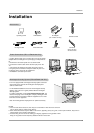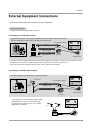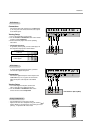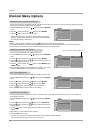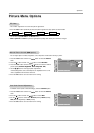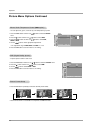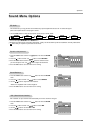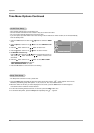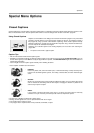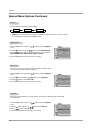17
Operation
Picture
Contrast 89
Brightness 50
Color 60
Sharpness 50
Tint 0
EZ Video User
ACC User
DRP Clear
DE F G Â
MENU EXIT
- You can adjust picture contrast, brightness, color, sharpness and tint to the levels you prefer.
1. Press the menu button and then use
D / E
button to select the Picture
menu.
2. Press the G button and then use
D / E
button to select EZ Video
3. Press the enter button and then use
D / E
button to select the desired
picture option (Contrast, Brightness, Color, Sharpness, Tint).
4. Use the F / G button to make appropriate adjustments.
•
Contrast, Brightness, Color, and Sharpness are adjustable from 0 to 100.
• Tint is adjustable from Red 50 to Green 50.
5. Press the exit button to save and return to TV viewing.
1. Press the video button repeatedly to select the picture appearance setup option as shown below.
EZ V
EZ V
ideo
ideo
Manual Picture Control (
Manual Picture Control (User
option)
option)
- To initialize values (reset to default settings), select the Normal option.
1. Press the menu button and then use
D / E
button to select the Picture
menu.
2. Press the
G button and then use
D / E
button to select ACC .
3. Use the
F / G button to select either Normal (Default), Warm (Preset),
User (Manual Adjustment) or Cool (Preset).
4. Press the exit button to save and return to TV viewing.
Auto Color Control
Auto Color Control
Adjustment
Adjustment
- This function adjusts the TV for the best picture appearance.
Picture Menu Options
Picture Menu Options
• You can also adjust EZ Video in the Picture menu.
• Clear, Optimum and Soft are preset for good picture quality at the factory and cannot be changed.
Clear Optimum Soft User
Picture
Red 50
Green 50
Blue 50
EZ Video User
ACC User
DRP Clear
DE F G Â
MENU EXIT