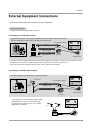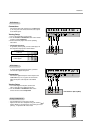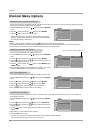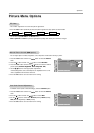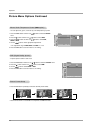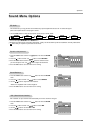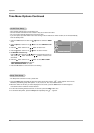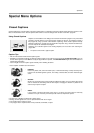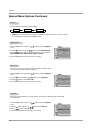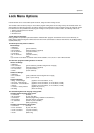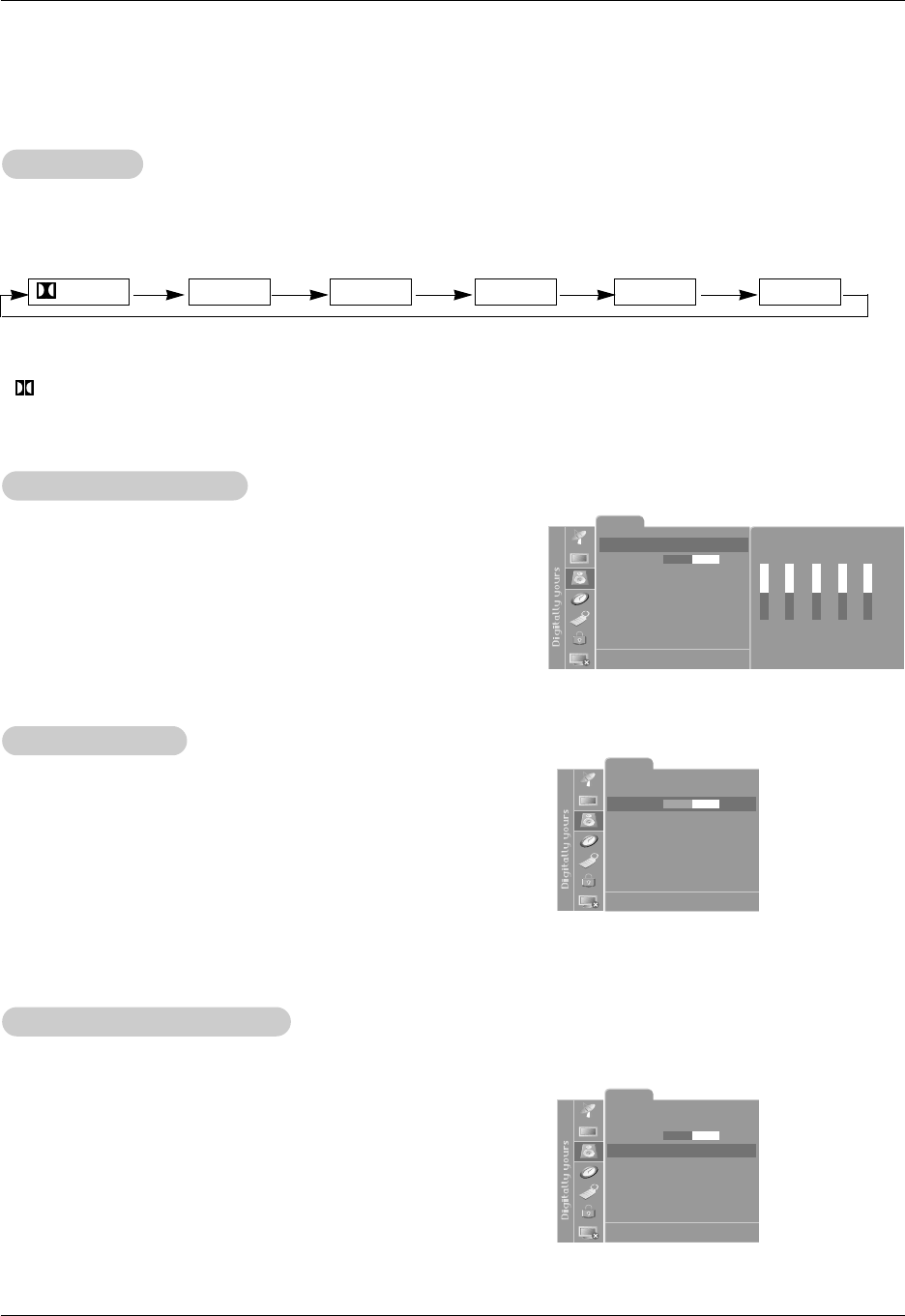
19
Operation
Sound Menu Options
Sound Menu Options
1. Use the audio button to select the appropriate sound setup as shown below.
EZ
EZ
Audio
Audio
1.
Press the menu button and then use
D / E
button to select the Sound
menu.
2. Press the G button and then use
D / E
button to select Balance.
3. Use the
F / G button to adjust the sound balance.
• Balance is adjustable from Left 50 to Right 50.
4. Press the exit button to save and return to TV viewing.
Sound Balance
Sound Balance
1.
Press the menu button and then use
D / E
button to select the Sound
menu.
2. Press the G button and then use
D / E
button to select EZ Audio.
3. Press the enter button and then use F / G button to select the band
you want to adjust. Then, use
D / E
button to adjust the band level.
5. Press the exit button to save and return to TV viewing.
Equalizer
Equalizer
Adjustments
Adjustments
- This function lets you enjoy the best sound without any special adjustment because the TV selects the appro-
priate sound option based on the program content.
- AVL maintains an equal volume level automatically even if the channel is changed.
• You can also adjust EZ Audio in the Sound menu.
• Manufactured under license from Dolby Laboratories. “Dolby” and the double-D symbol are trademarks of Dolby Laboratories.
• Virtual lets you experience panoramic sound effects.
Virtual Flat Music Movie Sports User
Sound
EZ Audio User
Balance 0
AVL Off
Sound select RGB-PC
DE F G Â
MENU EXIT
Sound
DE F G Â
MENU EXIT
EZ Audio Flat
Balance 0
AVL Off
Sound select RGB-PC
1. Press the menu button and then use
D / E
button to select the Sound
menu.
2. Press the
G button and then use
D / E
button to select AVL .
3. Use the
F / G button to to select On or Off.
4. Press the exit button to save and return to TV viewing.
A
A
VL
VL
(Auto V
(Auto V
olume Leveler)
olume Leveler)
Sound
DE F G Â
MENU EXIT
EZ Audio Flat
Balance 0
AVL Off
Sound select RGB-PC
0.1 0.5 1.0 5.0 10 kHz
Equalizer