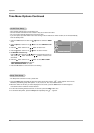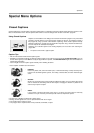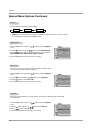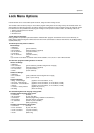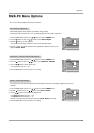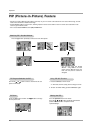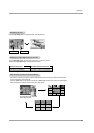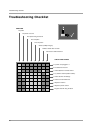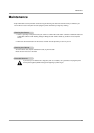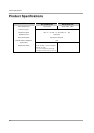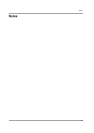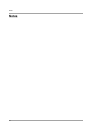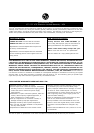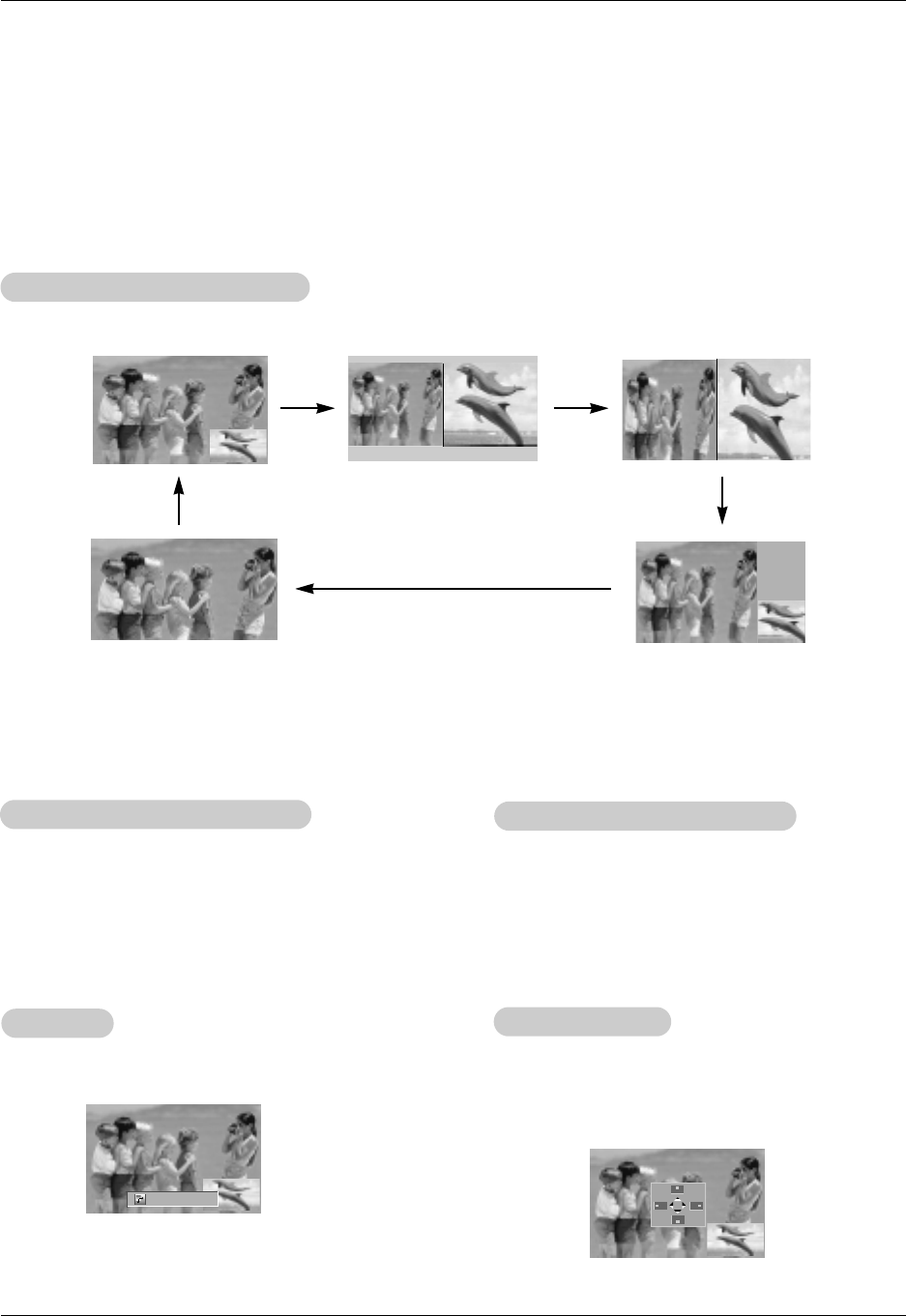
28
Operation
- PIP lets you view 2 different inputs pictures (sources) on your TV screen at the same time. One source will be large, and the
other source will show a smaller inset image.
- Double Window splits the screen into 2, allowing 2 picture sources to be shown on the TV screen at the same time. Each
source is given half the screen.
- PIP is not available if Lock is active (On) in Lock menu.
PIP
PIP
(Picture-in-Picture) Feature
(Picture-in-Picture) Feature
PIP
PIP
Size
Size
Press the size button and then use F / G button to change
the sub picture size.
Moving the PIP
Moving the PIP
Press the position button in PIP mode.
Press the
D / E
/ F / G
button repeatedly until desired
position is achieved. The sub picture moves
up/down/left/right.
TV Program Selection for PIP
TV Program Selection for PIP
Use the ch
D /
ch
E
button to select a channel for the sub
picture in PIP mode.
W
W
atching PIP
atching PIP
/ Double W
/ Double W
indow
indow
Press the pip button repeatedly to select one of the PIP options.
* You can only select this Double
Window using RGB-PC for main
picture source. With this setup, the
main and sub pictures cannot be
swapped.
Using PIP
Using PIP
Still Function
Still Function
1. Press the still button in PIP mode.
• In PIP mode, the PIP (inset) picture's image is frozen.
2. To return to normal viewing, press the still button again.
PIP Size F G