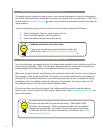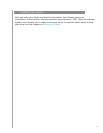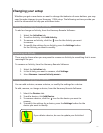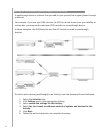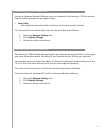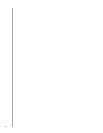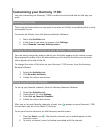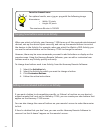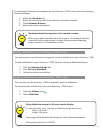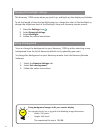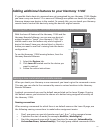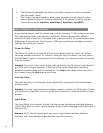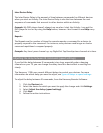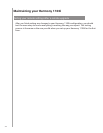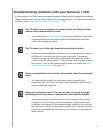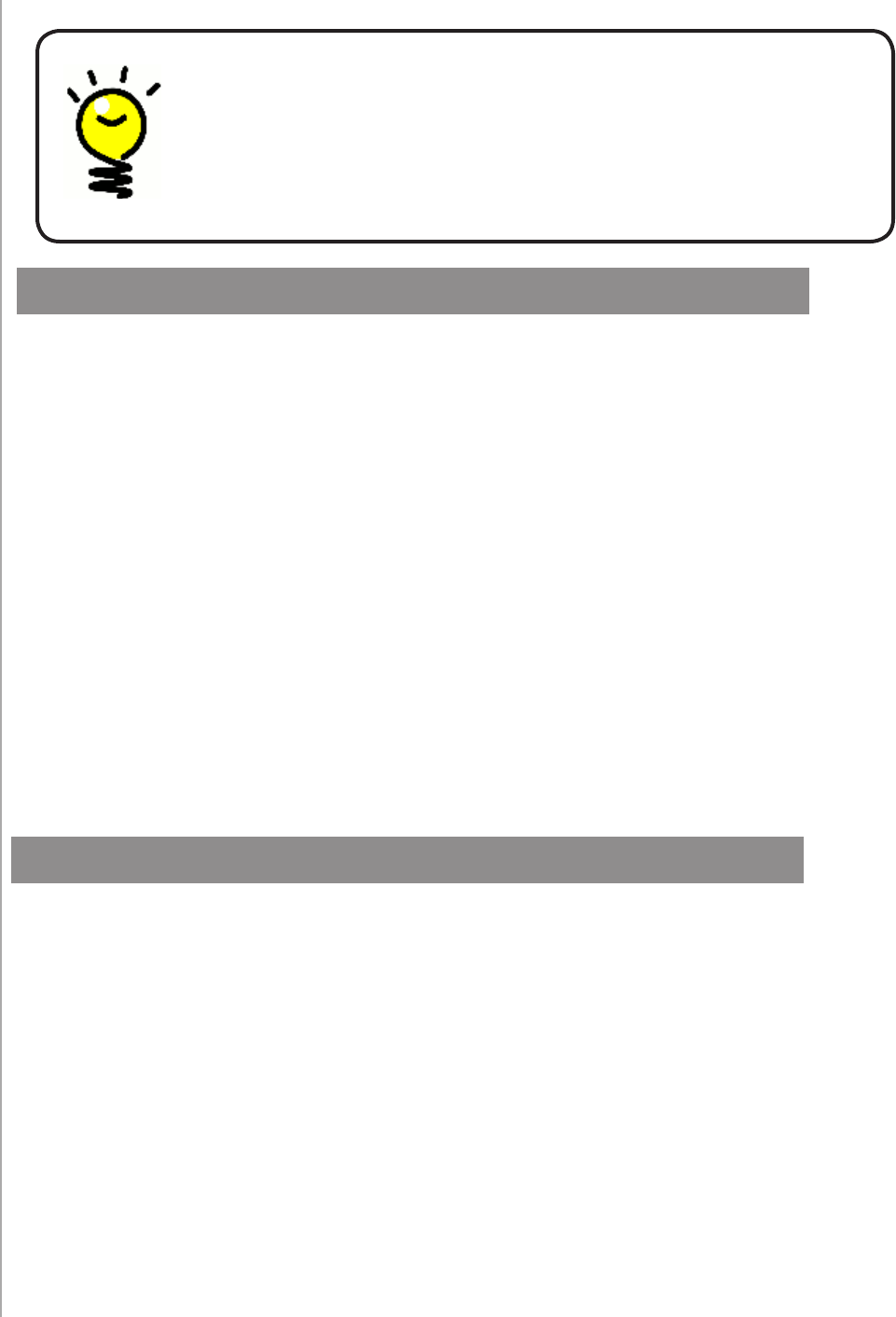
22
Changing how buttons work in an Activity
When you select an Activity, your Harmony 1100i turns on all the required entertainment
devices, sets up the device inputs correctly, and sets up the remote buttons to control
the devices in the Activity. For example, when you select the Watch a DVD Activity, you
can use the volume buttons on the Harmony 1100i to change the volume.
However, there may be some commands you want to add to buttons or display on the
remote screen. Using the Harmony Remote Software, you can add or customize how
buttons work in any Activity quickly and easily.
To change how buttons work in an Activity, from the Harmony Remote Software:
Select the 1. Activities tab.
Select the Activity for which you want to change a button.2.
Click 3. Customize Buttons.
Follow the online instructions.4.
Adding custom-labeled buttons to an Activity
If you want a button to do something specic, or if there’s a function on your device’s
original remote that’s not on the Harmony 1100i, you can create your own buttons that
appear on the Harmony 1100i screen.
You can also change the name of buttons on your remote’s screen to make them easier
to nd.
If there’s a button that you don’t use, you can use the Harmony Remote Software to
remove it so that it doesn’t appear on the remote’s screen.
Favorite channel icons
For optimal results, use a .jpg or .png with the following image
dimensions:
Width: 55 pixels•
Height: 55 pixels•
deshow images to t your remote display
The maximum le size is 160 KB.