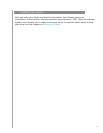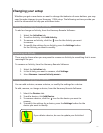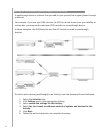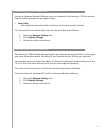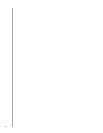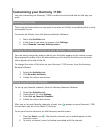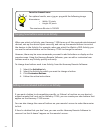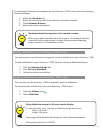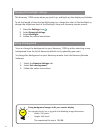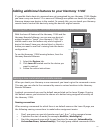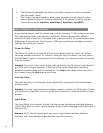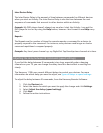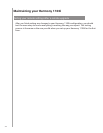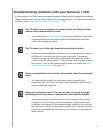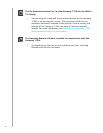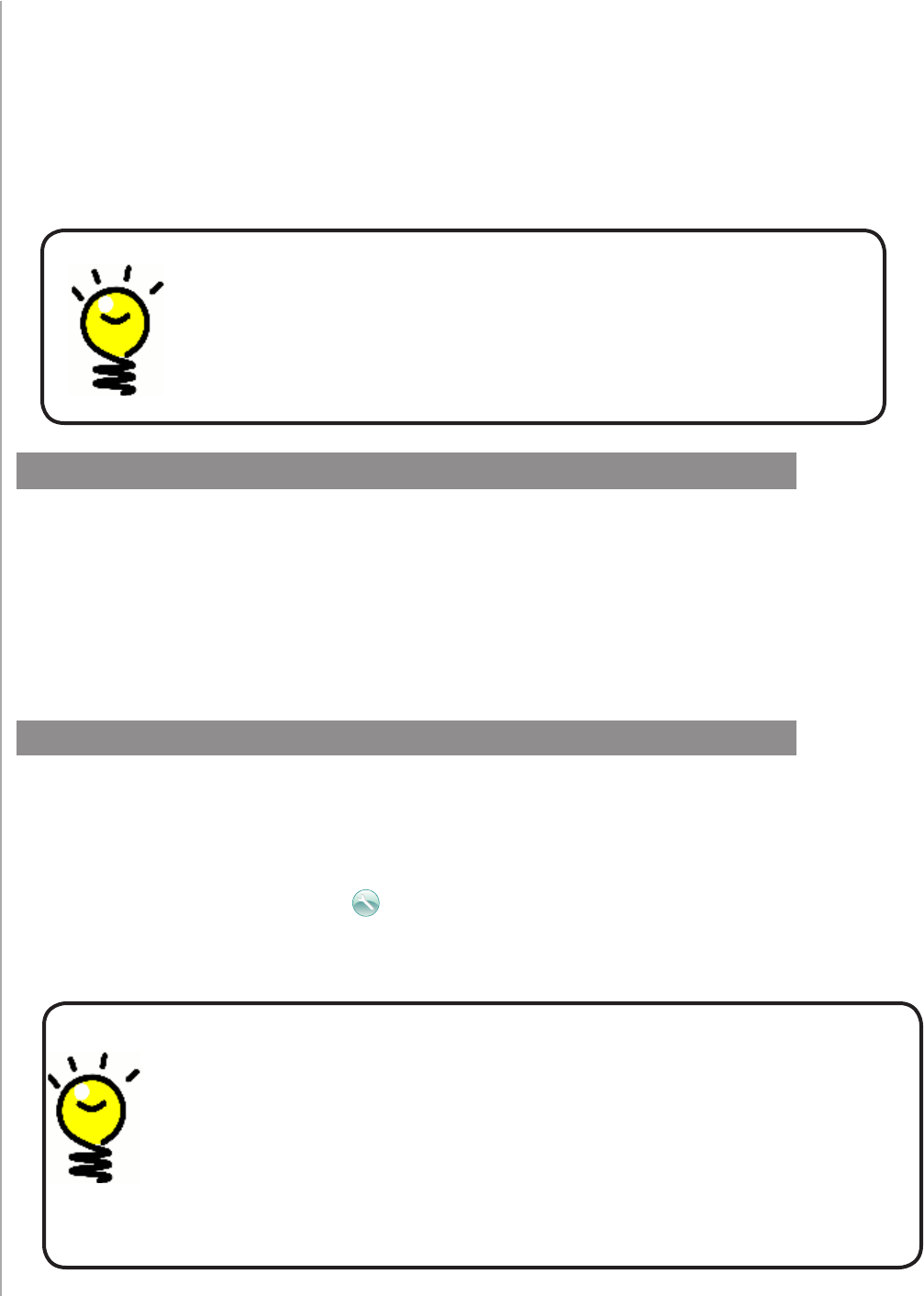
23
You can use your own pictures or images to create a slideshow on your Harmony 1100i.
To add a slideshow to your Harmony 1100i, from the Harmony Remote Software:
Click the 1. Remote Settings tab.
Click 2. Set Up a Slideshow.
Follow the online instructions.3.
Adding a slideshow to your Harmony 1100i screen
Viewing a slideshow on your Harmony 1100i screen
You can also use the Harmony 1100i to manually start the slideshow.
To manually start a slideshow, from your Harmony 1100i screen:
Press the 1. Settings icon .
Select 2. Slideshow.
Naming buttons that appear on the remote’s screen
When you create a custom name for a button, think about how the
name will look on the remote’s screen. We recommend keeping
button names to 10 characters or less.
To customize the buttons that appear on the Harmony 1100i screen, from the Harmony
Remote Software:
Select the 1. Activities tab.
Select the Activity for which you want to customize a button.2.
Click 3. Customize Buttons.
Follow the online instructions.4.
Sizing slideshow images to fit your remote display
For optimal results, use a .jpg with the following image dimensions:
Width: 320 pixels•
Height: 240 pixels•
.1.
Your image will automatically change to meet these requirements.
The maximum le size is 160 KB.