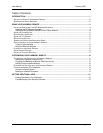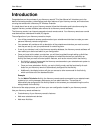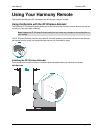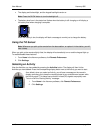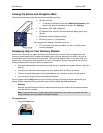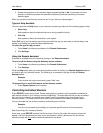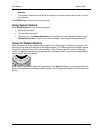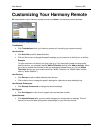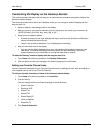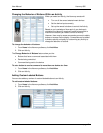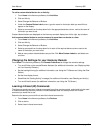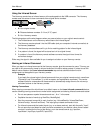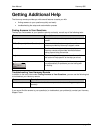User Manual Harmony 895
v. 1.0 page 11
Customizing the Display on the Harmony Remote
This section provides information that will help you to customize the commands and options listed on the
Harmony remote’s display.
The Harmony remote comes with a set of defaults, which you can change to make the display look the
way you want it to:
• Select or add your own backgrounds for the display.
• Add your icons for your favorite channels (you can upload your own icons up to a maximum of
160 KB (file size), and 24-bit .png, .bmp, .jpg, or .gif .)
• Select one of the default themes.
! A theme consists of a font style, background, layout, and icons (for Activities and Devices)—
choose a theme that best suits you.
! Layout is the number of selections (4 or 8) displayed on the display
• Add your own slide show to the display.
! You can use the default backgrounds or your own background images to create your own
slide show. The slide show displays while the remote is in the base station. See Using
System Options for more information on turning the slide show on and off.
To make the Harmony remote’s display look the way you want it to:
1. From Home in the Harmony software, click Remote Preferences.
2. Click an option to make your changes to the theme, background, or slide show.
Adding your Favorite Channel Icons
You can customize the display for your Favorite Channels menu by adding your own icons and setting an
icon to appear next to one of your Favorite Channels.
To add your favorite channels and icons to the Harmony remote display:
1. From Home in the Harmony software, click Activities
2. Click an Activity.
You can change the Favorite Channel settings for these Activities:
! Watch Television
! Record to VCR
! Watch TiVo
! Watch PVR
! Watch ReplayTV
! Listen to Satellite
! Watch My TV
3. Click Favorite Channels.