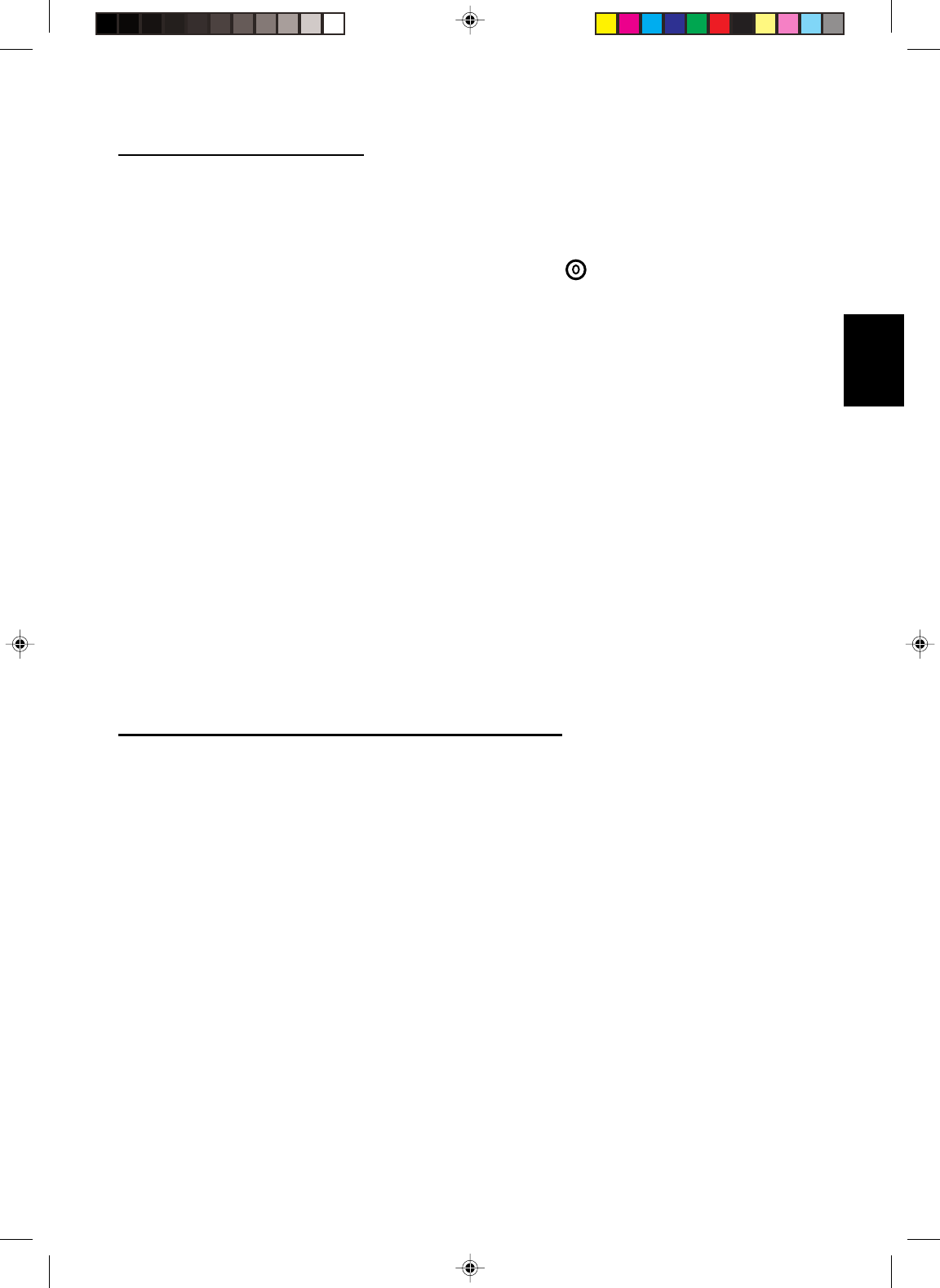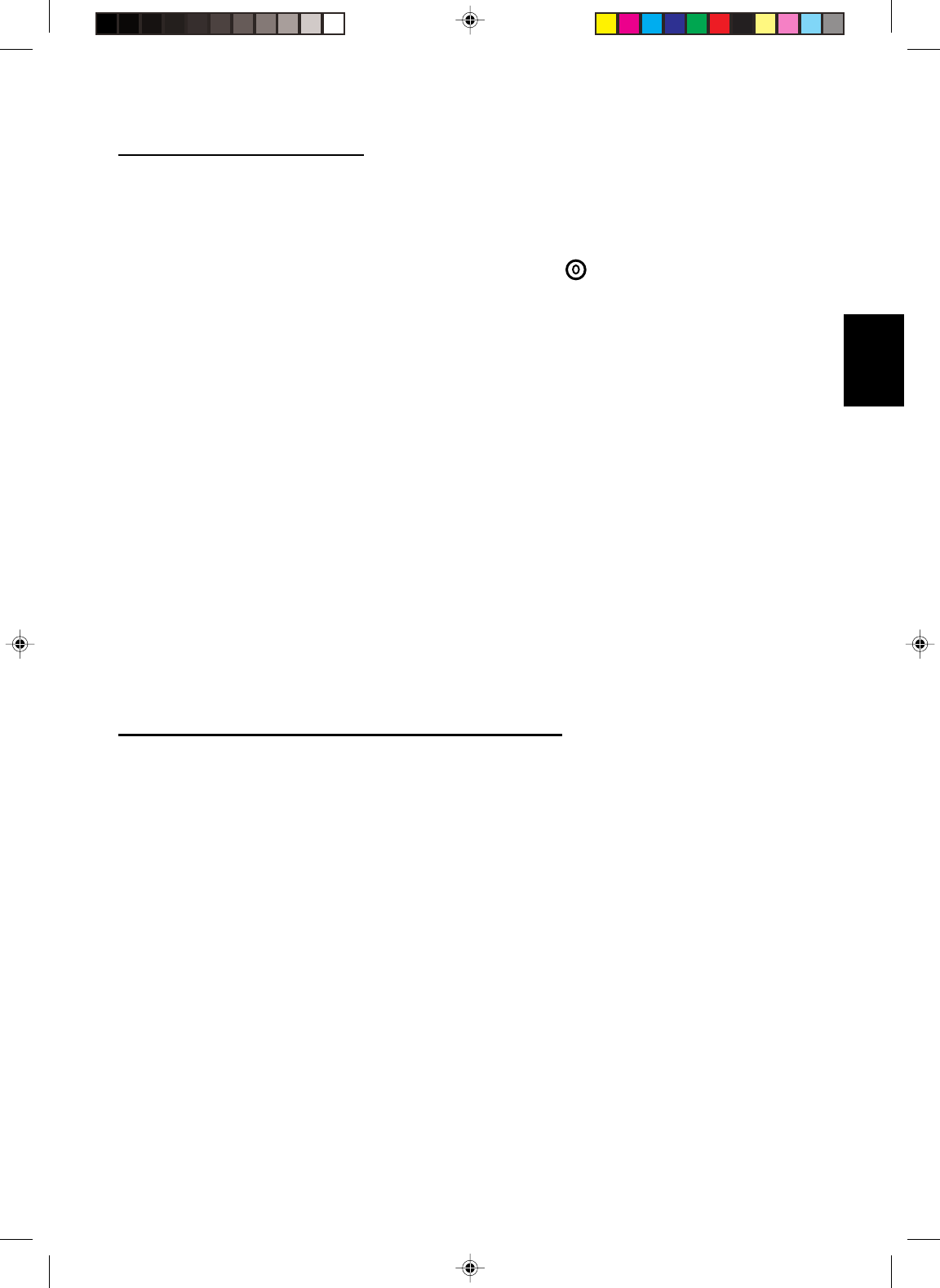
13
CONNECT VIDEO RECORDER
How to connect:
1. Connect the antenna to VCR RF input
2. Connect the other RF cable from VCR output to TV input port ( ); if you connect the VCR to TV’s
AV input port (COMP VIDEO), you will get the better quality of video and audio
3. TV’s AV input does not include audio; please connect VCR audio output to TV’s audio input at
AUDIO L/R
If your VCR is equipped with S-VHS video port:
For better picture quality, connect an S-Video signal with the S-VIDEO input on the TV instead of connecting
to the AV input port (COMP VIDEO)
S-Video does not include audio, audio cables must be connected to TV audio input at AUDIO L/R
Watching VCR
1. If you use TV connection, select the TV channel search
2. If you use AV connection, select AV
3. If you use S-Video connection. Select s-video
4. Insert videotape in the VCR and press the PLAY button
CONNECT CAMERA /CAMCORDER/ VIDEO GAME SET
1. Connect the video output port of Camera /Camcorder/ Video Game Set to the TV’s AV input port
(COMP VIDEO)
2. Connect the left and right audio channels of Camera /Camcorder/ Video Game Set to the left and right
channels of audio input at AUDIO L/R of TV
If your Camera /Camcorder/ Video Game Set is equipped with S-VHS video port:
For better picture quality, please connect the S-Video cable to the S-Video input of TV. Connect the left and
right channels of Camera /Camcorder/ Video Game Set to the left and right channels of audio input at AUDIO
L/R of TV
How to play
If you use AV connection, please select AV;
If you use S-Video connection, please select S-VIDEO;
Enfocus Software - Customer Support
English