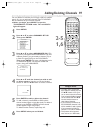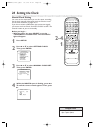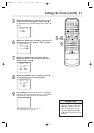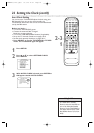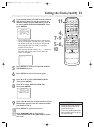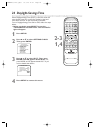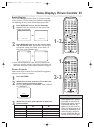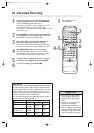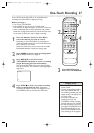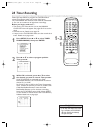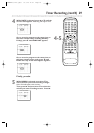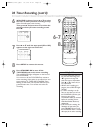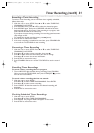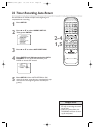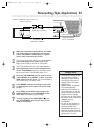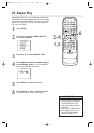One-Touch Recording 27
A One-Touch Recording (OTR) is an immediate timed
recording from 30 minutes to eight hours long.
Before you begin ...
● Turn on the TV/VCR/DVD.
● Press SELECT to put the unit in TV/VCR mode.
The red VCR/TV light will appear on the front of the unit.
● Insert a videotape with its erase prevention tab in place.
Details are on page seven. Rewind or fast forward the tape
to the point at which you want to begin recording.
1
Press the Number buttons or CH. ▲/▼to
select the channel you want to record.
Remember, if the TV/VCR/DVD is connected to a
Cable Box/Satellite Receiver, the TV/VCR/DVD must
be on channel 3, 4, or AUX.
Select the channel you want to record at the Cable
Box/Satellite Receiver. Details are on page eight.
2
Press SPEED to select a tape recording speed
(SP or SLP). Details are on page 26.
3
Press REC/OTR on the front of the
TV/VCR/DVD repeatedly to select a recording
length. Recording will start immediately.
Each press of REC/OTR will increase the recording
time by 30 minutes. The maximum recording length is
eight hours.
4
Press STOP C to stop a one-touch recording
before its designated end time. Otherwise,
recording will stop at the time you designated. The
TV/VCR/DVD will turn off when the OTR ends.
OTR (2:30)
SP
• You cannot do an OTR with the
remote control.
• To show the remaining recording
time, press DISPLAY. OTR and
the remaining recording time will
appear briefly in the top left cor-
ner of the screen.
• If the tape ends before the
recording’s end time, the
TV/VCR/DVD will stop recording,
eject the tape, and turn itself off.
• An OTR will continue even if you
turn off the TV/VCR/DVD.The red
REC/OTR light will flash on the
front of the TV/VCR/DVD to indi-
cate recording is still in progress.
Helpful Hints
PLAY
STOP
ENTER
RECORD
DISC
MENU
RETURNTITLESETUP
A
-
B
REPEATSEARCH MODE
CLEAR
MODE
ANGLESUBTITLEAUDIO
DISPLAY
SPEED C.RESET
STANDBY-ON
PICTURE SELECTSLEEP
CH.
VOL.
MUTE
ZOOM
123
456
789
0 +10
+100
REPEAT
2
4
1
3
Press REC/OTR on the
front of the TV/VCR/DVD.
19MDTR20(1-49).QX33 03.3.28 11:52 Page 27