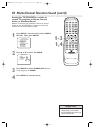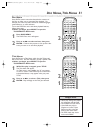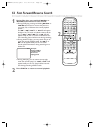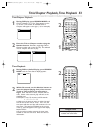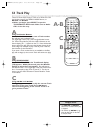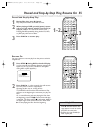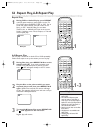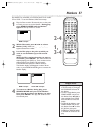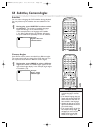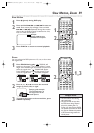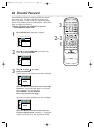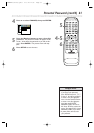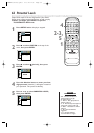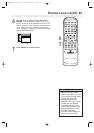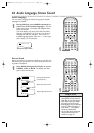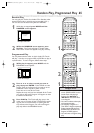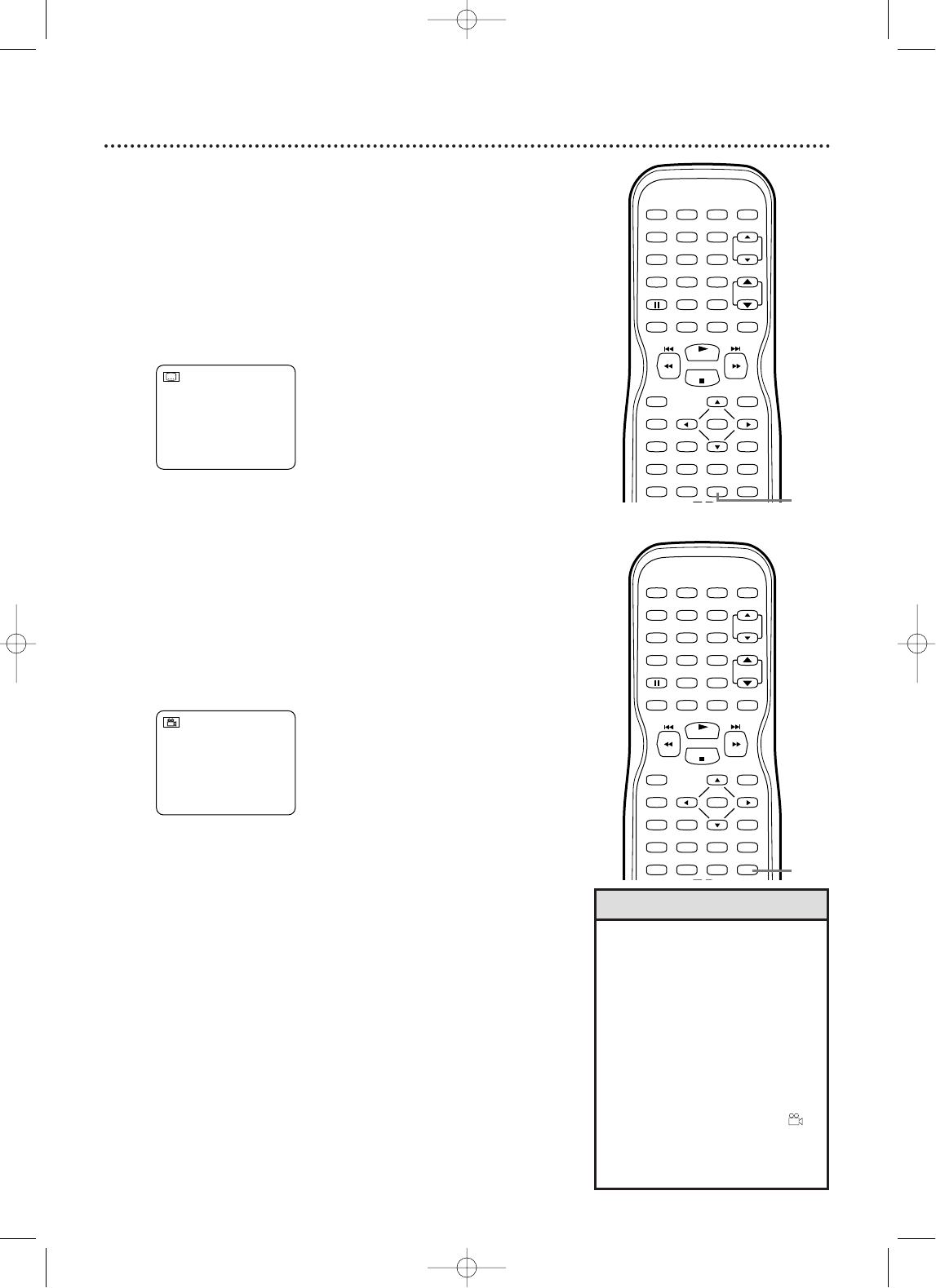
Camera Angles
Some DVDs contain scenes recorded from different angles.
The camera angle will not change if the DVD does not con-
tain sequences recorded from different camera angles.
1
During play, press ANGLE to select a different
angle. The number of available angles appears at the
right of the Angle display. In this example, eight angles
are available ( /8).
1 / 8
Example:
Angle 1 of eight
available angles
58 Subtitles, Camera Angles
Subtitles
You can select a language for DVD subtitles during playback.
You may select only the subtitles that are available on the
Disc.
1
During play, press SUBTITLE to select a subti-
tle language. The number of available languages
appears at the right of the subtitle display.
In the example below, six languages are available
( /6). After a few seconds, the subtitles will appear.
Or, press SUBTITLE repeatedly to turn off subtitles.
1. ENG/6
Example:
English as first of six
available subtitles
• With some DVDs, you must select
a subtitle language in the Disc
menu.
• If the desired language does not
appear after pressing SUBTITLE
several times, the Disc does not
have subtitles in that language.
• Opening the disc tray or turning
off the TV/VCR/DVD will cancel
your subtitle setting.
• If the current portion of the Disc
has multiple camera angles,
will appear on the TV screen.
ANGLE ICON must be ON.
Details are on pages 70-71.
PLAY
STOP
ENTER
RECORD
DISC
MENU
RETURNTITLESETUP
A
-
B
REPEATSEARCH MODE
CLEAR
MODE
ANGLESUBTITLEAUDIO
DISPLAY
SPEED C.RESET
STANDBY-ON
PICTURE SELECTSLEEP
CH.
VOL.
MUTE
ZOOM
123
456
789
0 +10
+100
REPEAT
1
PLAY
STOP
ENTER
RECORD
DISC
MENU
RETURNTITLESETUP
A
-
B
REPEATSEARCH MODE
CLEAR
MODE
ANGLESUBTITLEAUDIO
DISPLAY
SPEED C.RESET
STANDBY-ON
PICTURE SELECTSLEEP
CH.
VOL.
MUTE
ZOOM
123
456
789
0 +10
+100
REPEAT
1
Helpful Hints
19MDTR20(50-80).QX33 03.3.28 11:59 Page 58