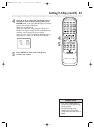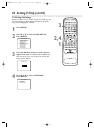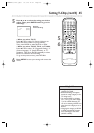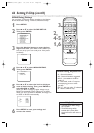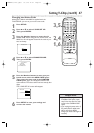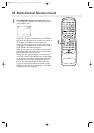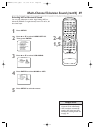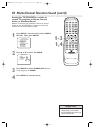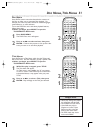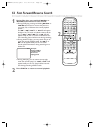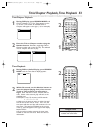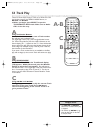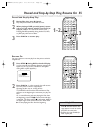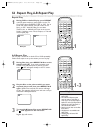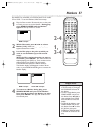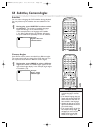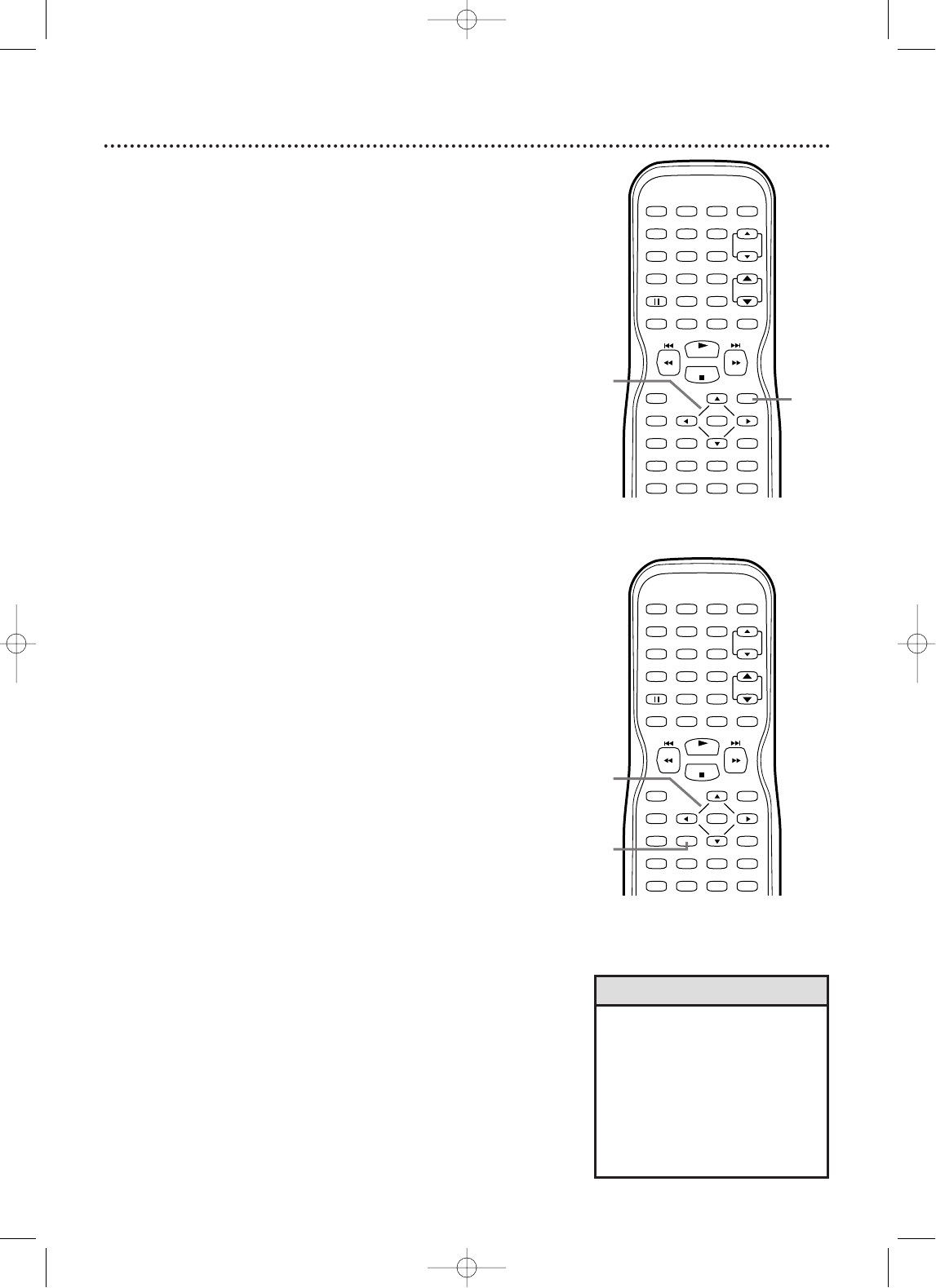
Title Menus
Some DVDs have a Title Menu, which lists the Titles avail-
able on the Disc. Use the Title Menu to play a specific Title.
● Before you begin, press SELECT to put the
TV/VCR/DVD in DVD mode.
1
While Disc play is stopped, press TITLE.
The Title Menu will appear.
If a Title menu is not available, the “X” may appear
on the TV screen. If the DVD only has a main menu
as described above, it may appear when you press
TITLE.
2
Press opsBto select a Title, then press
ENTER. Play will begin at the Title you selected.
• Menus vary among Discs. Follow
the information with the DVD.
• Not all DVDs have Title menus.
• Some DVDs may refer to
Chapters as “scenes.” Some
DVDs may refer to the Title
Menu as the “scene index.”
• The TITLE button may not be
active with all DVDs.
Disc Menus,Title Menus 51
Disc Menus
Some DVDs contain menus that describe the contents of
the Disc or allow you to customize Disc playback. For
example, the menu may offer choices for subtitle languages,
special features, or scene selection.
To use the DVD Disc menu and select playback features,
follow these steps.
● Before you begin, press SELECT to put the
TV/VCR/DVD in DVD mode.
1
Press DISC MENU.
The DVD’s Disc menu will appear.
2
Press opsB to select an item, then press
ENTER. Continue this process to set up all the fea-
tures you want or to start Disc playback.
PLAY
STOP
ENTER
RECORD
DISC
MENU
RETURNTITLESETUP
A
-
B
REPEATSEARCH MODE
CLEAR
MODE
ANGLESUBTITLEAUDIO
DISPLAY
SPEED C.RESET
STANDBY-ON
PICTURE SELECTSLEEP
CH.
VOL.
MUTE
ZOOM
123
456
789
0 +10
+100
REPEAT
2
1
PLAY
STOP
ENTER
RECORD
DISC
MENU
RETURNTITLESETUP
A
-
B
REPEATSEARCH MODE
CLEAR
MODE
ANGLESUBTITLEAUDIO
DISPLAY
SPEED C.RESET
STANDBY-ON
PICTURE SELECTSLEEP
CH.
VOL.
MUTE
ZOOM
123
456
789
0 +10
+100
REPEAT
2
1
Helpful Hints
19MDTR20(50-80).QX33 03.3.28 11:59 Page 51