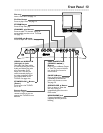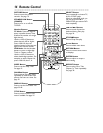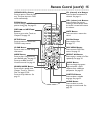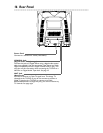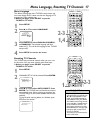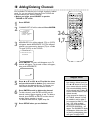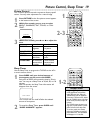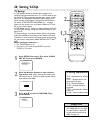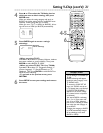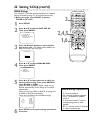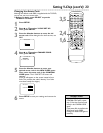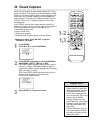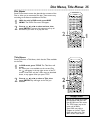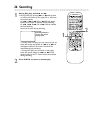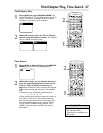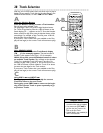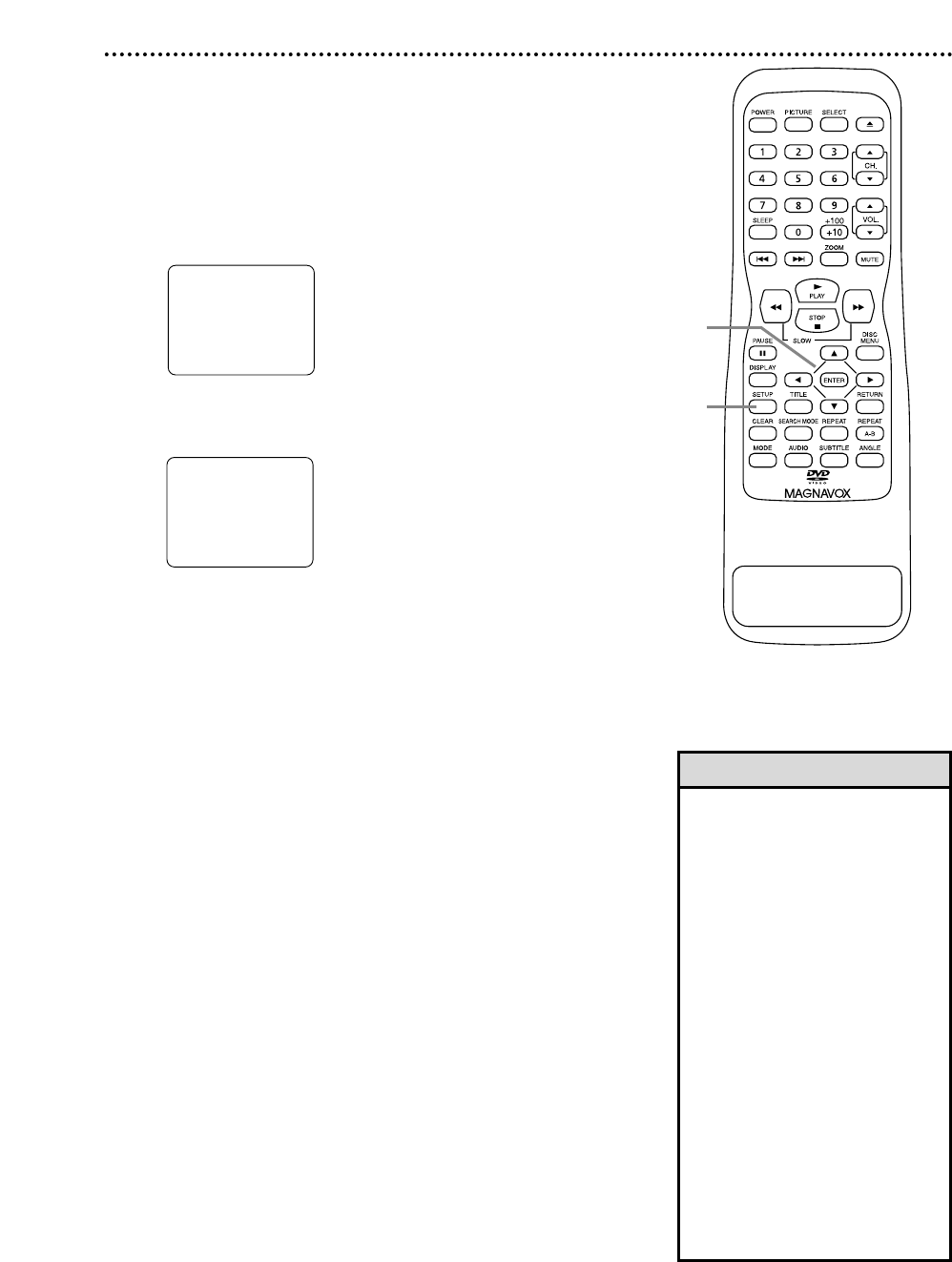
Setting V-Chip (cont’d) 21
4
Press ▲ or ▼ to select the TV Rating level at
which you want to block viewing, then press
ENTER once.
When you select the rating category and set it to
BLOCK, the higher ratings will turn to BLOCK auto-
matically. Lower ratings will turn to VIEW.
When you turn “TV-Y” to VIEW (or BLOCK), all rat-
ings will turn to VIEW (or BLOCK) automatically.
5
Press ENTER again to access a rating’s
subratings.
●When you select TV-Y7:
Press ▲ or ▼ to select FV (Fantasy Violence, violence
that seems realistic to young children). Then, press
ENTER to select BLOCK or VIEW.
●When you select TV-PG, TV-14, or TV-MA:
Press ▲ or ▼ to select “D” (Suggestive Dialog), “L”
(Coarse Language), “S” (Sexual Situation), or “V”
(Violence). Then, press ENTER to select BLOCK or
VIEW for each subrating.
●To go back to the previous menu, press
RETURN.
6
Press SETUP to save your settings and remove
the menu.
PREV
NEXT
OPEN/CLOSE
4-5
6
•“D” for dialog is not available for
TV-MA.
• Blocked subratings will appear
beside the rating category in the
TV RATING menu.
• To access the V-CHIP SET UP
menu, the TV/DVD must be on
a TV channel that is not blocked.
If “PROTECTED PROGRAM ...”
appears on the screen, change
to a channel that is not protect-
ed (blocked).
• You cannot BLOCK a subrating
(D, L, S, or V) if the main cate-
gory is set to VIEW. However,
you can set a subrating to VIEW
even when the main category is
set to BLOCK.
• Changing the category to BLOCK
or VIEW automatically changes
all its subratings to the same
(BLOCK or VIEW).
Helpful Hints
Example:
TV-Y7 subratings
TV-Y
TV-Y7
TV-G
TV-PG
TV-I4
TV-MA
( )
( )
( )
( )
[VIEW]
[VIEW]
[VIEW]
[BLOCK]
[BLOCK]
[BLOCK]
B
TV-Y7
FV
[BLOCK]
[BLOCK]
B