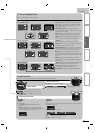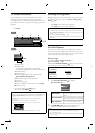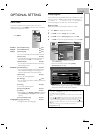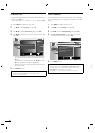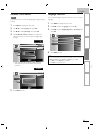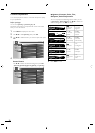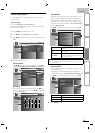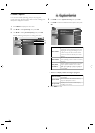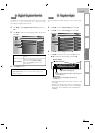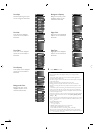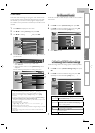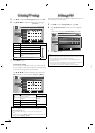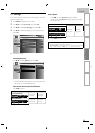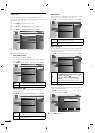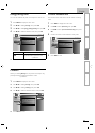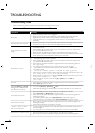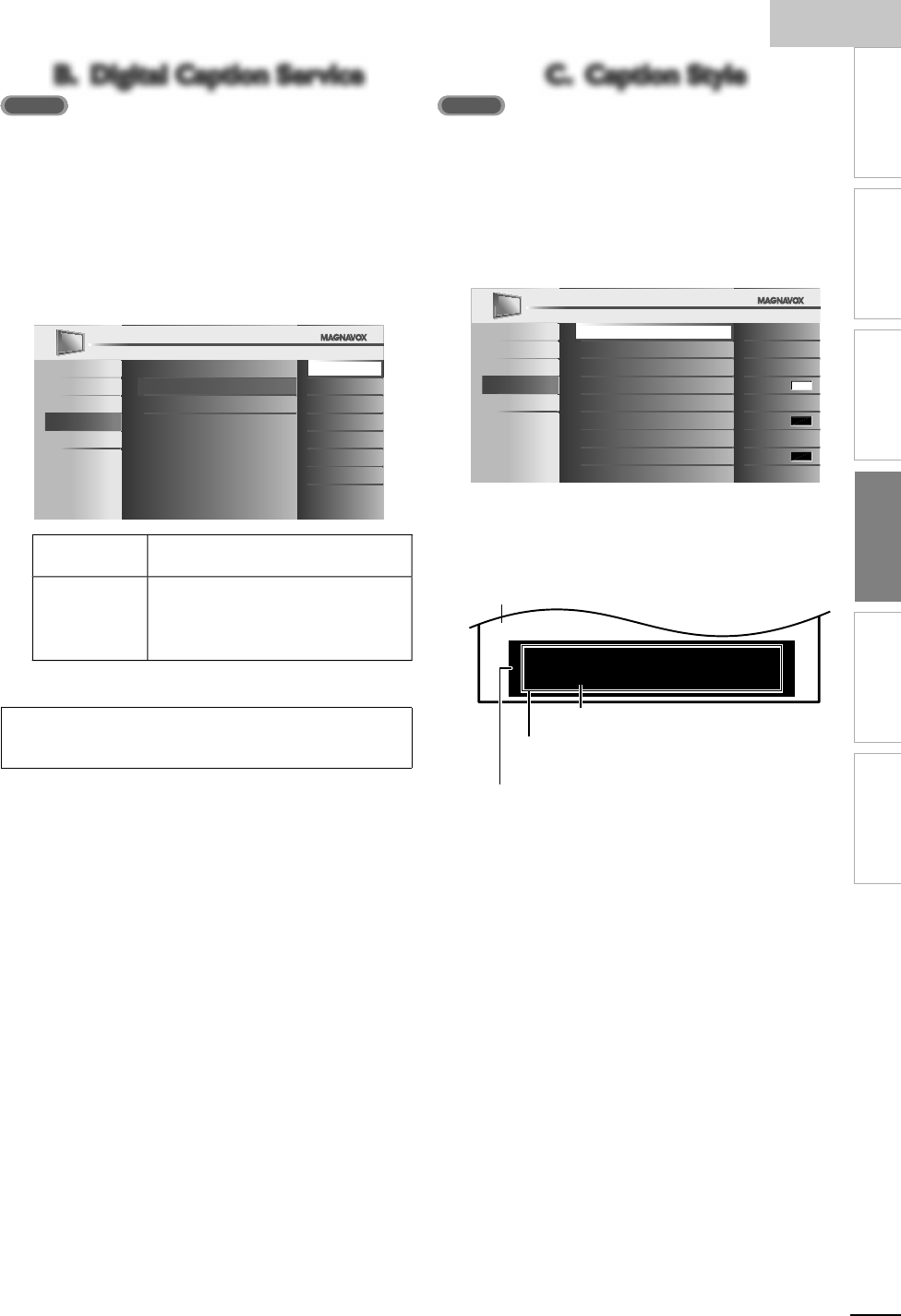
E
ng
li
s
h
25
EN
INTRODUCTION
PREPARATION
WATCHING TV
OPTIONAL SETTING
TROUBLESHOOTING
INFORMATION
B. Digital Caption ServiceB. Digital Caption Service
ATSC
I
n a
ddi
t
i
on to t
h
e
b
as
i
c c
l
ose
d
capt
i
on,
DTV
h
as
i
ts own c
l
ose
d
ca
p
t
i
on ca
ll
e
d
digi
ta
l
ca
p
t
i
on serv
i
ce.
U
se t
hi
s menu to c
h
an
g
e
t
he settings for digital caption service
.
4
U
se ▲/
▼
to se
l
ect
[
Digital Caption Service
]
, t
h
en press
OK
.
5
U
se ▲/
▼
to se
l
ect t
h
e
d
es
i
re
d
digi
ta
l
ca
p
t
i
on serv
i
ce, t
h
en
p
ress
OK
.
Picture
S
ound
S
etu
p
Features
L
an
g
uage
Caption Service
Off
Digital Caption Service
CS-1
Caption Style CS-2
CS-3
CS-4
CS-5
CS-6
O
f
f
S
elect if you do not want digital caption
s
erv
i
ce
.
C
S-1 to CS-
6
Select one of these before chan
g
in
g
an
y
ot
h
er
i
tem
i
n
[
Closed Caption
]
menu. Choose
[
CS-1
]
un
d
er norma
l
c
i
rcumstances
.
6
P
ress
MENU
to ex
i
t
.
Note
•
[
Digital Caption Service
]
that you can switch differs depending on the
b
roa
d
cast
d
escr
i
pt
i
on
.
C. Caption StyleC. Caption Style
ATSC
Y
ou can change the caption style such as font, color or size,
e
t
c
.
4
U
se ▲/
▼
to se
l
ect
[
Caption Style
]
, t
h
en
p
ress
OK
.
5
U
se ▲/
▼
to se
l
ect
[
User Setting
]
, t
h
en press
OK
.
Pictur
e
S
oun
d
S
etup
Features
L
an
g
ua
g
e
User Setting
O f f
Font Style
Font0
Font Size Middle
Font Color
White
Font Opacity Solid
Background Color
Black
Background Opacity Solid
Edge Color
Black
Edge Type
None
6
U
se ▲/
▼
to se
l
ect
[
O
n
]
, t
h
en
p
ress
OK
.
7
U
se ▲/
▼
to se
l
ect an
i
tem, t
h
en press
OK
.
Th
en use
▲/
▼
to se
l
ect t
h
e
d
es
i
re
d
sett
i
n
g
an
d
p
ress
OK
.
So, you must be Philip. Hi!
So, you must be Philip. Hi!
I’m pleased to meet you.
I’m pleased to meet you.
So, you must be Philip. Hi!
I’m pleased to meet you.
B
ac
kg
roun
d
( Background Color and Background Opacity o
r
Transparency)
Picture dis
p
lay
Ed
ge
(Edge Color and Edge Type)
F
ont
(
Font Style, Font Size, Font Color and Font Opacit
y
or Transparency)
•
T
he setting description for each item is shown on the
n
ex
t
page
.
•
R
ev
i
ew your sett
i
ng c
h
o
i
ce ma
d
e on t
h
e next page
b
y looking in the upper right corner of the displayed
s
etting box (not all selections show the differences
s
elected)
.