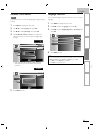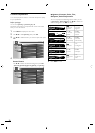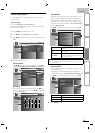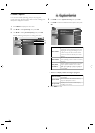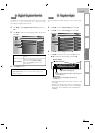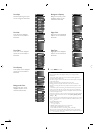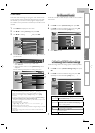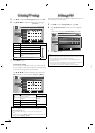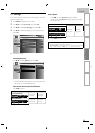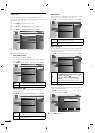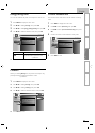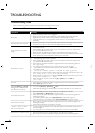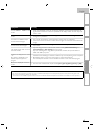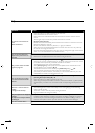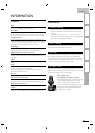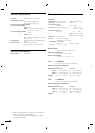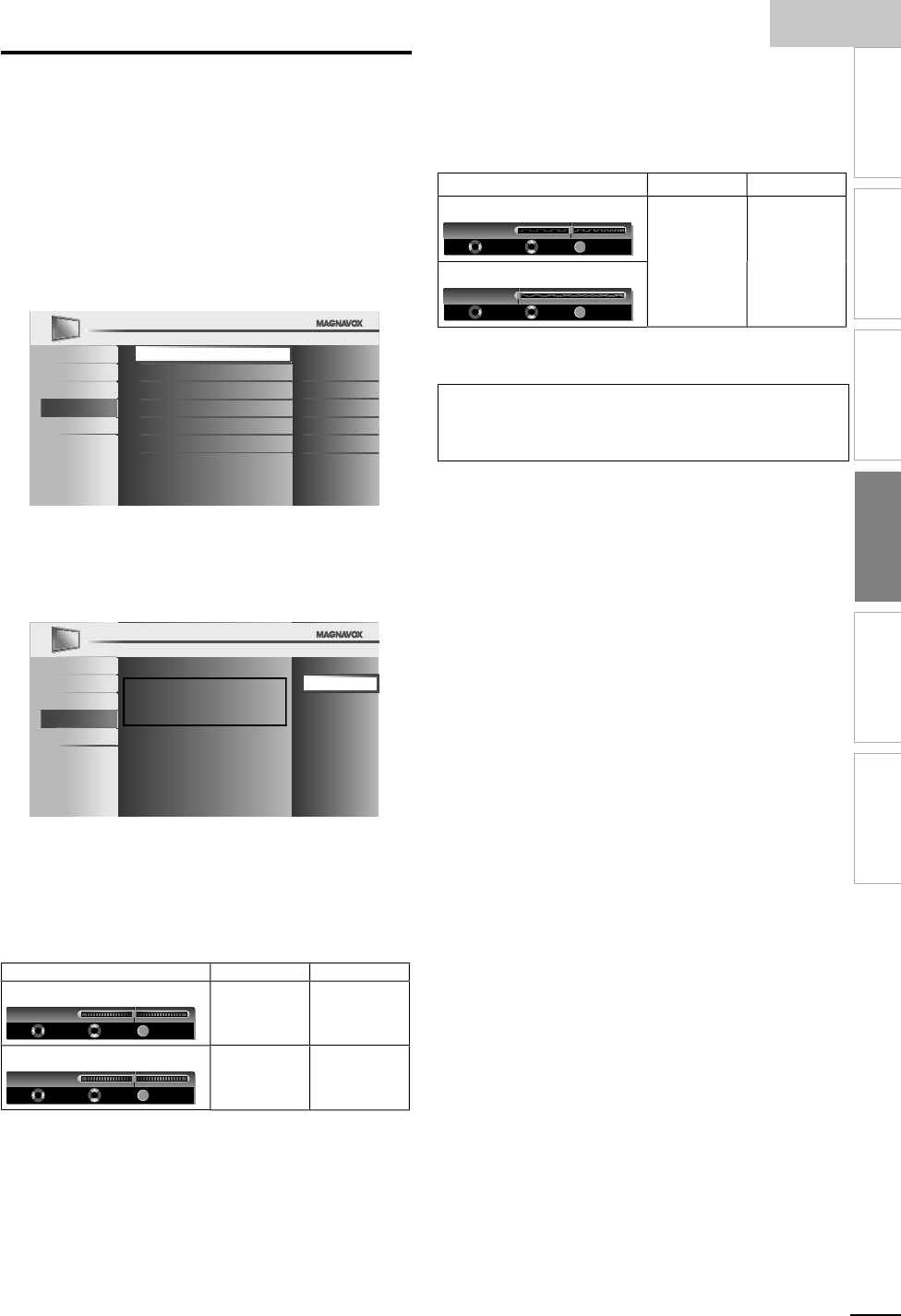
E
ng
li
s
h
29
EN
INTRODUCTION
PREPARATION
WATCHING TV
OPTIONAL SETTING
TROUBLESHOOTING
INFORMATION
PC Settings
T
his function lets
y
ou ad
j
ust the PC screen
p
osition, clock and
phase during PC input
.
1
P
ress
MENU
to
di
sp
l
ay t
h
e ma
i
n menu
.
2
U
se ▲/
▼
to se
l
ect
[F
eatures
]
, t
h
en press
OK
.
3
U
se ▲/
▼
to se
l
ect
[
P
C Setting
s
]
, t
h
en press
OK
.
4
U
se ▲/
▼
to se
l
ect t
h
e sett
i
ng you want to a
dj
ust, t
h
en
press
OK
.
Pict
ure
S
oun
d
Setup
Features
L
an
g
ua
g
e
Auto Adjustment
Horizontal Position
Vertical Position
Clock
Phase
0
0
0
0
5
A
djust the setting
.
A
uto Adjustmen
t
U
se ▲/
▼
to se
l
ect
[A
djust
]
, t
h
en press
O
K.
Pict
ure
Soun
d
S
etup
Features
L
an
g
ua
g
e
To automatically synchronize the
phase and clock on the TV and PC.
Cancel
Adjust
•
T
he horizontal/vertical position, c
l
oc
k
an
d
p
h
ase of the
P
C screen are automaticall
y
ad
j
usted
.
Horizontal Position, Vertical Position
U
se
◄
/► to a
dj
ust
.
Cursor
◄
r
Cursor
►
r
Horizontal Position
OK
-
+
H. Position 0
Adjust Move OK
t
o move PC
screen left
t
o move PC
screen r
igh
t
Vertical
P
osition
OK
-
+
V. Position 0
Adjust Move OK
t
o move PC
screen
d
own
t
o move PC
screen up
C
lock, Phas
e
U
se
◄
/► to a
dj
ust
[
Clock
]
sett
i
ng to sta
bili
ze
t
he PC screen and
[Ph
ase
]
sett
i
ng to
i
mprove t
h
e c
l
ar
i
ty
of the PC screen
.
C
urso
r
s
C
ursor
B
C
loc
k
OK
Clock 0
Adjust Move OK
to
d
ecrease
sett
i
ng va
l
ue
t
o
i
ncrease
sett
i
ng va
l
ue
P
h
ase
OK
Phase 0
Adjust Move OK
6
P
ress
MENU
to ex
i
t
.
Note
•
Y
ou may not o
b
ta
i
n an appropr
i
ate screen w
i
t
h
[
A
uto
A
djustmen
t
]
f
or some signals. In this case, adjust the settings manually
.
•
A
djust
[Ph
ase
]
setting afte
r
[
Clock
]
sett
i
ng
h
as
b
een proper
l
y a
dj
uste
d.