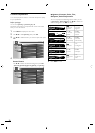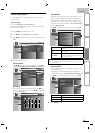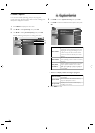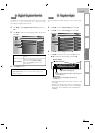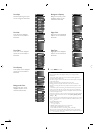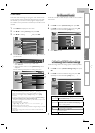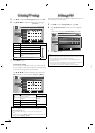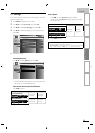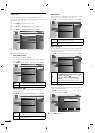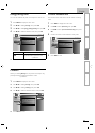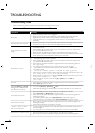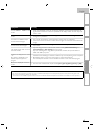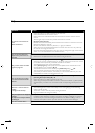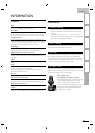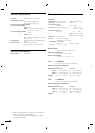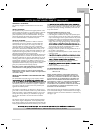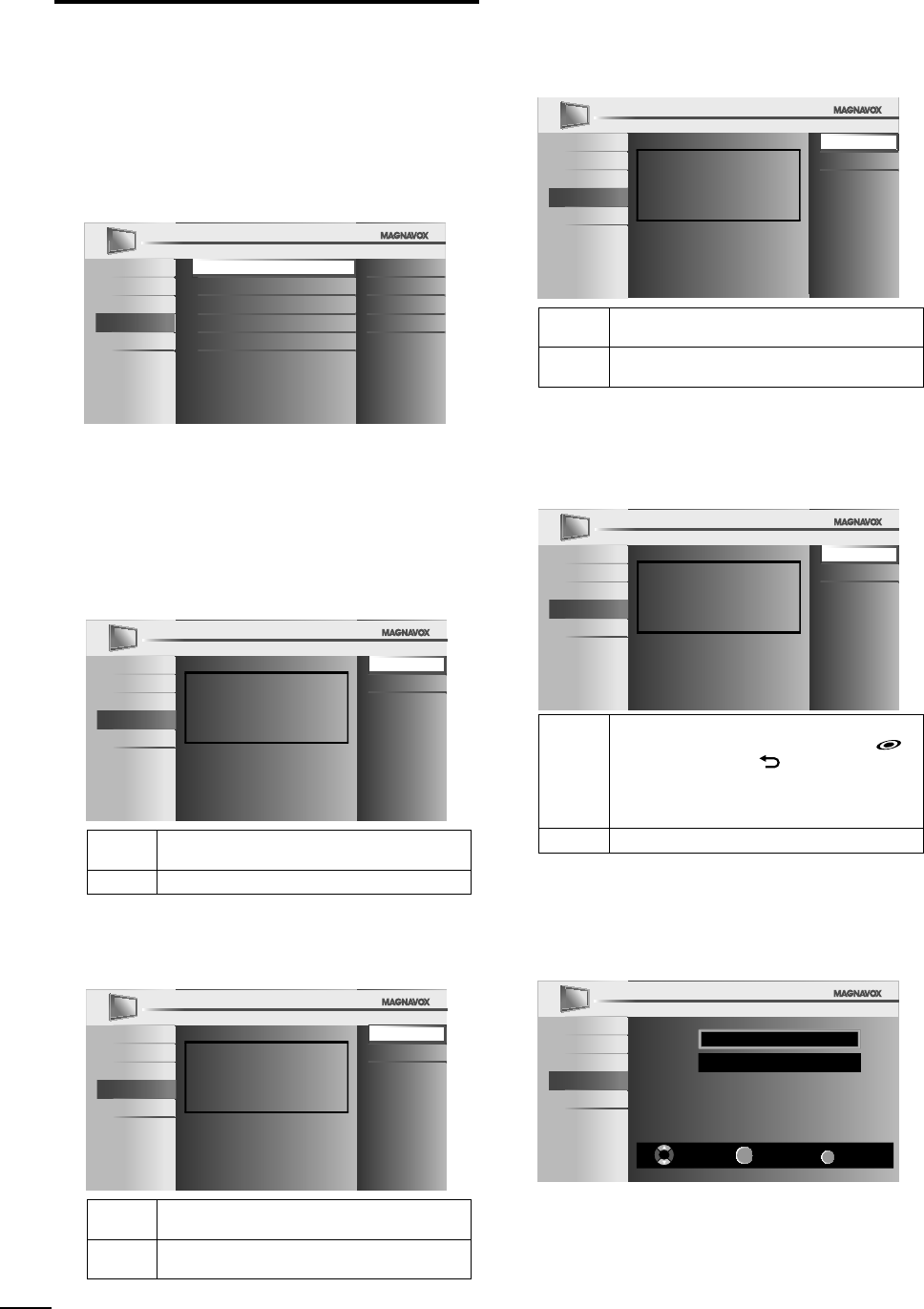
30
EN
Fun-Link
T
his function allows
y
ou to o
p
erate the linked functions
between our brand devices with a Fun-Link feature and this
un
i
t connect
i
ng t
h
roug
h
an
HDMI
ca
bl
e
.
1
P
ress
MENU
to
di
sp
l
ay t
h
e ma
i
n menu
.
2
U
se ▲/
▼
to se
l
ect
[F
eatures
]
, t
h
en press
OK
.
3
U
se ▲/
▼
to se
l
ect
[F
un-
L
in
k]
, t
h
en press
OK
.
Pict
ure
S
oun
d
S
etup
Features
L
an
g
ua
g
e
Fun-Link Control
On
Auto Device Off On
Auto TV On On
Device Control On
Device List
4
U
se ▲/
▼
to se
l
ect t
h
e
d
es
i
re
d
sett
i
ng, t
h
en press
OK
.
5
A
djust the following items
.
F
un-Link Control
S
et the Fun-Link
[
On
]
o
r
[
Off
]
.
T
he following additional settings will be in gray when you
se
t
t
o
[
Off
]
.
U
se ▲/
▼
to se
l
ect t
h
e
d
es
i
re
d
sett
i
ng, t
h
en press
OK
.
Picture
S
oun
d
S
etu
p
Features
L
an
g
ua
g
e
When set to "On", Fun-Link functions are
enabled.
On
Off
O
n
S
elects if
y
ou have connected an external device
t
hat is com
p
atible with the Fun-Link function
.
O
f
f
Di
sa
bl
es a
ll
F
un-
Li
n
k.
A
uto Device Of
f
Y
ou can set your device to turn off by interlocking from
t
his unit
’
s powe
r
.
U
se ▲/
▼
to se
l
ect t
h
e
d
es
i
re
d
sett
i
ng, t
h
en press
OK
.
Pict
ure
S
oun
d
S
etup
Features
L
an
g
uage
When set to "On" and TV is turned off,
connected devices are turned off
automatically.
On
Off
O
n
Your connected Fun-Link device turns of
f
automaticall
y
when
y
ou turn off the unit
.
O
f
f
Your connected Fun-Link device stays on even i
f
y
ou turn off the unit
.
A
uto TV On
Thi
s un
i
t w
ill
turn on
d
etecte
d
w
h
en t
h
e power on s
i
gna
l
i
s sent from your connected Fun-Link device
.
U
se ▲/
▼
to se
l
ect t
h
e
d
es
i
re
d
sett
i
n
g
, t
h
en
p
ress
OK
.
Picture
S
ound
S
etup
Features
L
an
g
ua
g
e
When set to "On", TV and connected device
are turned on automatically.
On
Off
O
n
Thi
s un
i
t turns on automat
i
ca
ll
y w
h
en you turn on
y
our connecte
d
F
un-
Li
n
k
d
ev
i
ce
.
O
f
f
T
his unit stays off even if you turn on you
r
c
onnecte
d
F
un-
Li
n
k
d
ev
i
ce
.
Device Contro
l
Y
ou can o
p
erate some functions such as disc
p
la
y
back o
r
c
all up the menu of the connected devices, by using this
u
nit
’
s remote control
.
U
se ▲/
▼
to se
l
ect t
h
e
d
es
i
re
d
sett
i
n
g
, t
h
en
p
ress
OK
.
Picture
Soun
d
S
etu
p
Features
L
an
g
uage
When set to "On", the connected device is
controlled using the remote control.
On
Off
O
n
P
L
A
Y
B
/ STOP
C
/ FWD
D
/
REV
E
/ SKI
P
G
/
SKIP
H
/ PAUS
E
F
/
FUN-LINK OPTIONS /
▲
/▼/
◄
/
►
/
OK
/
BAC
K
/
t
h
e
N
um
b
er
b
utton
s
/
RED
/
G
REEN
/
BLUE
/
YELLOW
c
an
b
e use
d
t
o contro
l
your connecte
d
F
un-
Li
n
k
d
ev
i
ce
s
b
y this unit
'
s remote contro
l
.
O
f
f
Di
sa
bl
es t
h
e
d
ev
i
ce contro
l.
Device Lis
t
T
his function lets you see the product model number o
r
n
ame of connected devices
.
U
se ▲/
▼
to se
l
ect t
h
e
d
es
i
re
d
HDMI
d
ev
i
ce
li
ste
d
on
th
e
TV
screen, t
h
en
p
ress
O
K.
Picture
S
ound
S
etu
p
Features
Lang
uage
HDMI1
NB530MGX
HDMI2 MBP1100 / F7
Select
OK
Input Change
BACK
Back
6
P
ress
MENU
to ex
i
t
.