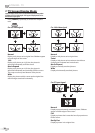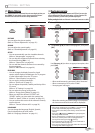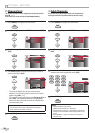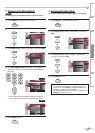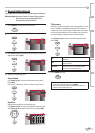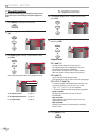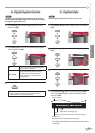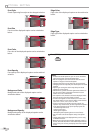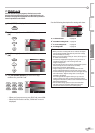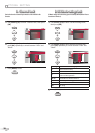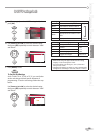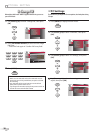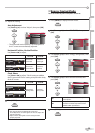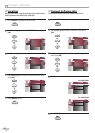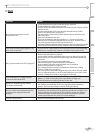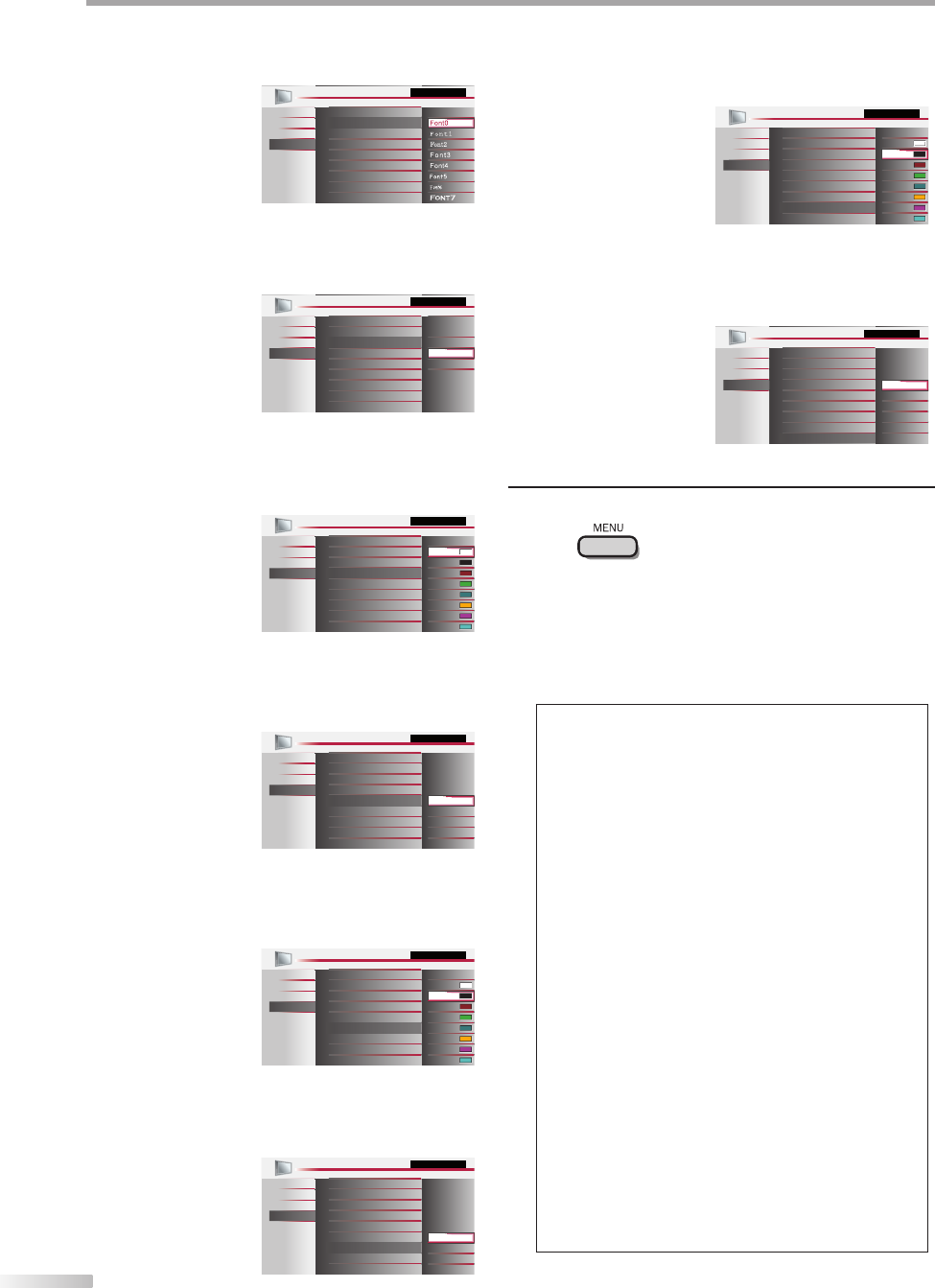
26
EN
O
PTIONAL SETTING
Font Style
Closed Captioning font style can be changed as below.
Font Style
Font Size
Font Color
Font Opacity
User Setting
Background Color
Background Opacity
Edge Color
Edge Type
PICTURE
SOUND
SETUP
FEATURES
LANGUAGE
Closed Caption
Font Size
Font size of the displayed caption can be switched as
below.
Closed Caption
Font Style
Font Size
Font Color
Font Opacity
User Setting
Large
Small
Background Color
Background Opacity
Edge Color
Edge Type
Middle
PICTURE
SOUND
SETUP
FEATURES
LANGUAGE
Font Color
Font color of the displayed caption can be switched as
below.
Font Style
Font Size
Black
White
Red
Green
Blue
Ye l l ow
Font Color
Font Opacity
Magenta
Cyan
User Setting
Background Color
Background Opacity
Edge Color
Edge Type
PICTURE
SOUND
SETUP
FEATURES
LANGUAGE
Closed Caption
Font Opacity
Font opacity of the displayed caption can be switched
as below.
Font Style
Font Size
Font Color
Font Opacity
User Setting
Translucent
Transparent
Flash
Solid
Background Color
Background Opacity
Edge Color
Edge Type
PICTURE
SOUND
SETUP
FEATURES
LANGUAGE
Closed Caption
Background Color
Background color of the displayed caption can be
switched as below.
Font Style
Font Size
Red
Green
Blue
Ye l l ow
Font Color
Font Opacity
Magenta
Cyan
User Setting
Background Color
Background Opacity
Edge Color
Edge Type
White
PICTURE
SOUND
SETUP
FEATURES
LANGUAGE
Closed Caption
Black
Background Opacity
Background opacity of the displayed caption can be
switched as below.
Font Style
Font Size
Translucent
Transparent
Flash
Font Color
Font Opacity
Solid
User Setting
Background Color
Background Opacity
Edge Color
Edge Type
PICTURE
SOUND
SETUP
FEATURES
LANGUAGE
Closed Caption
Edge Color
Edge color of the displayed caption can be switched as
below.
Font Style
Font Size
Red
Green
Blue
Ye l l ow
Font Color
Font Opacity
Magenta
Cyan
User Setting
Background Color
Background Opacity
Edge Color
Edge Type
White
PICTURE
SOUND
SETUP
FEATURES
LANGUAGE
Closed Caption
Black
Edge Type
Edge type of the displayed caption can be switched as
below.
Font Style
Font Size
Font Color
Font Opacity
Background Color
Background Opacity
Edge Color
Edge Type
User Setting
None
Raised
Depressed
Uniform
L. Shadow
R.Shadow
PICTURE
SOUND
SETUP
FEATURES
LANGUAGE
Closed Caption
8
Press [MENU] to exit.
Note:
• To show the closed caption on your TV screen, broadcast
signal must contain the closed caption data.
• Not all TV programs and commercials have the closed
caption or all types of the closed caption.
• Captions and texts may not match the TV voice exactly.
• Changing channels may delay the closed caption for a few
seconds.
• Adjusting or muting the volume may delay the closed
caption for a few seconds.
• Abbreviations, symbols and other grammatical shortcuts
may be used in order to keep pace with the on-screen
action. This is not a malfunction.
• The caption or text characters will not be displayed while
the main menu or functions display is shown.
• If a black box appears on the TV screen, this means that
the closed caption is set to the text mode. To clear the box,
select “CC-1”, “CC-2”, “CC-3”, “CC-4” or “Off”.
• If the unit receives poor quality television signals, the
captions may contain errors, or there might be no captions
at all. Some possible causes of poor quality signals are:
- Automobile ignition noise
- Electric motor noise
- Weak signal reception
- Multiplex signal reception (ghosts or screen flutter)
• The unit retains the closed caption setting if the power
fails.
• Closed caption will not be displayed when you are using
an HDMI connection.
• When the unit receives special effects playback signal (i.e.,
Search, Slow and Still) from a VCR’s video output channel
(CH3 or CH4), the unit may not display the correct caption
or text.