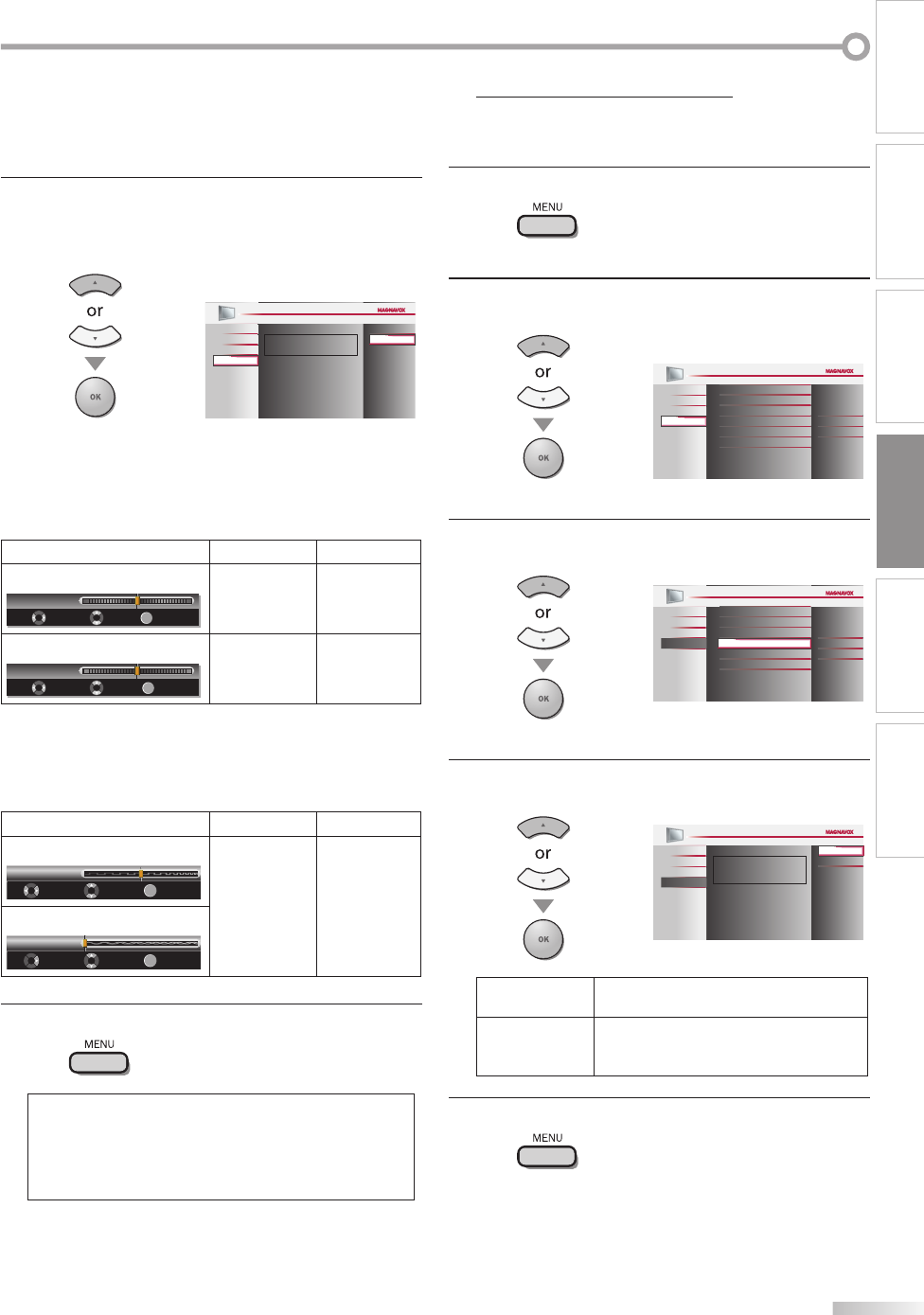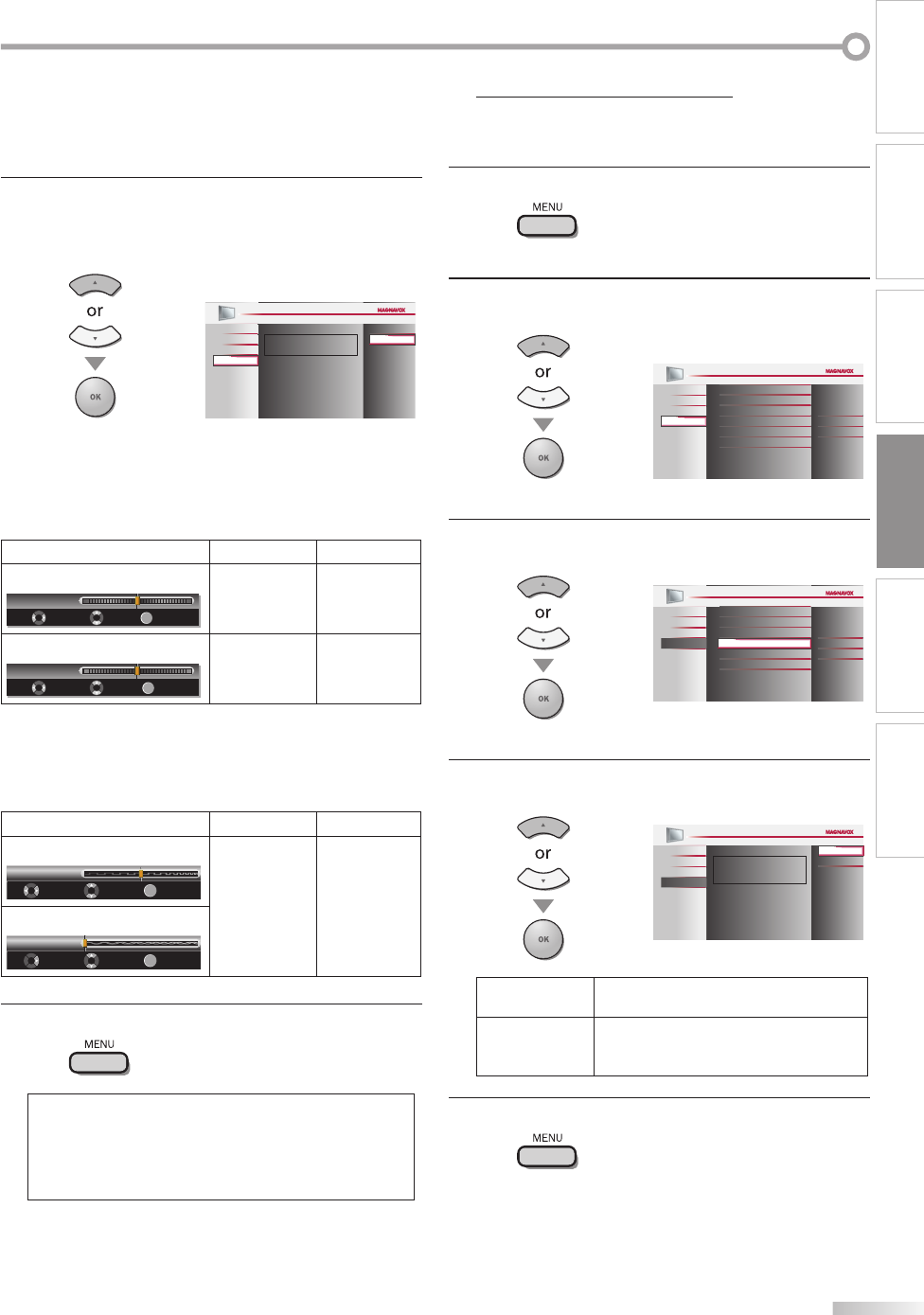
31
EN
INTRODUCTION
PREPARATION
WATCHING TV
OPTIONAL SETTING
TROUBLESHOOTING
INFORMATION
5
Adjust the setting.
Auto Adjustment
Use [Cursor K
/
L] to select “Adjust”, then press [OK].
To automatically synchronize the
phase and clock on the TV and PC.
Cancel
Adjust
PICTURE
SOUND
SETUP
LANGUAGE
FEATURES
The horizontal/vertical position, clock and phase of
the PC screen are automatically adjusted.
Horizontal Position, Vertical Position
Use [Cursor
s
/
B
] to adjust.
Cursor
s
Cursor
B
Horizontal Position
H. Position
Adjust Move
OK
0
-
+
OK
to move PC
screen left
to move PC
screen right
Vertical Position
V. Position
Adjust Move
OK
0
OK
-
+
to move PC
screen down
to move PC
screen up
Clock, Phase
Use [Cursor
{
/
B
] to adjust “Clock” setting to stabilize
the PC screen and “Phase” setting to improve the clarity
of the PC screen.
Cursor
s
Cursor
B
Clock
Clock
0
MoveAdjust OK
OK
to decrease
setting value
to increase
setting value
Phase
0
Phase
OK
OK
MoveAdjust
6
Press [MENU] to exit.
Note:
• You may not obtain an appropriate screen with
“Auto Adjustment” for some signals. In this case, adjust the
settings manually.
• Adjust “Phase” setting after “Clock” setting has been
properly adjusted.
•
Energy Saving Mode
You can set whether the power consumption is saved or not.
1
Press [MENU] to display the main menu.
2
Use [Cursor
K
/
L] to select “FEATURES”, then press
[OK].
Child Lock
PC Settings
Energy Saving Mode
Location
Current Software Info
On
Home
Closed Caption
PICTURE
SOUND
SETUP
FEATURES
LANGUAGE
3
Use [Cursor
K
/
L] to select “Energy Saving Mode”, then
press [OK].
Child Lock
PC Settings
Location
Current Software Info
On
Home
Closed Caption
PICTURE
SOUND
SETUP
LANGUAGE
FEATURES
Energy Saving Mode
4
Use [Cursor
K
/
L] to select the desired mode, then
press [OK].
When set to “On”,power consumption is
reduced by decreasing backlight brightness.
Off
On
PICTURE
SOUND
SETUP
LANGUAGE
FEATURES
On
Select if you want to reduce the power
consumption.
Off
The power consumption may possibly
exceed the limited requirement of the
ENERGY STAR® qualification.
5
Press [MENU] to exit.
5