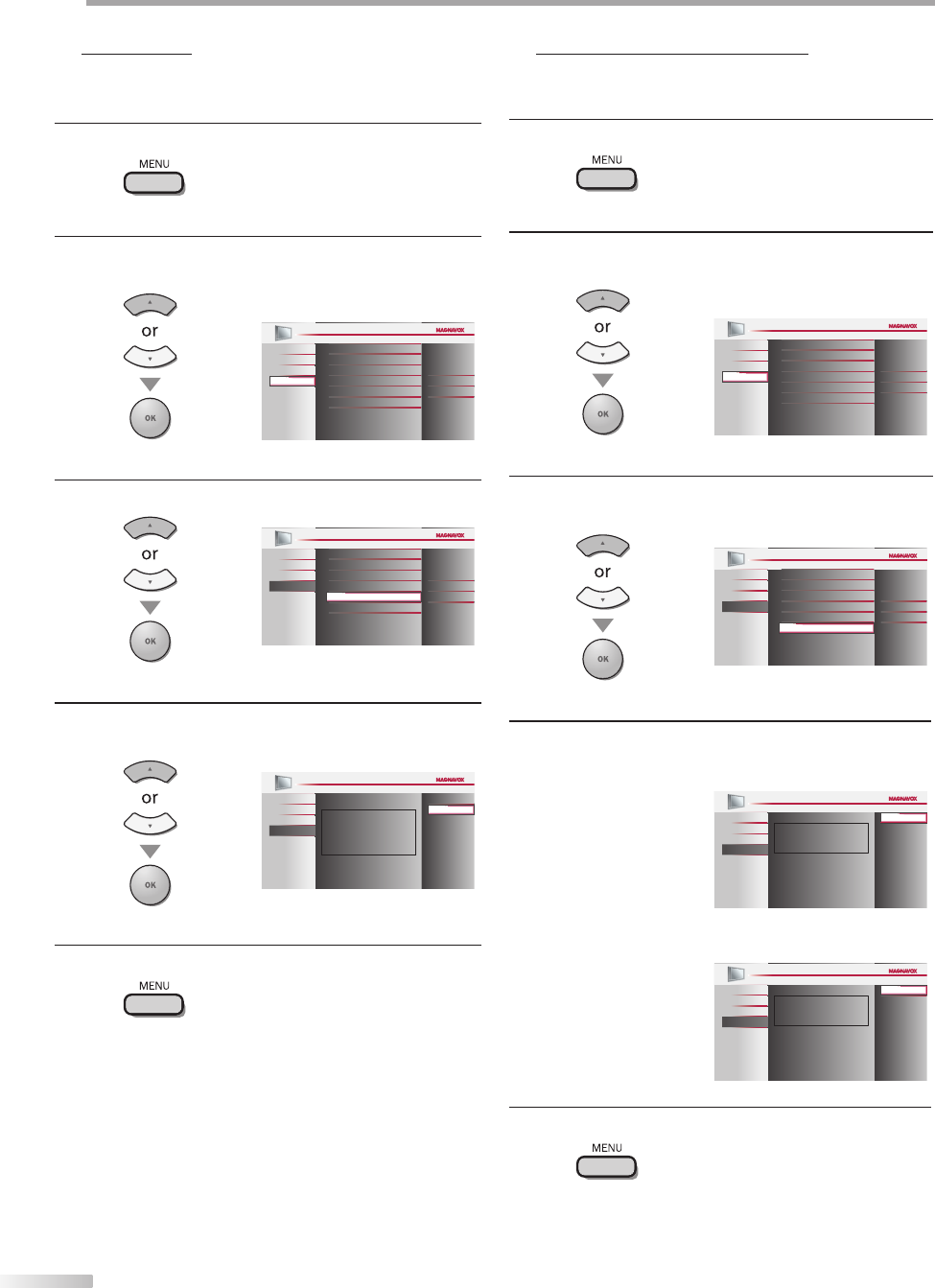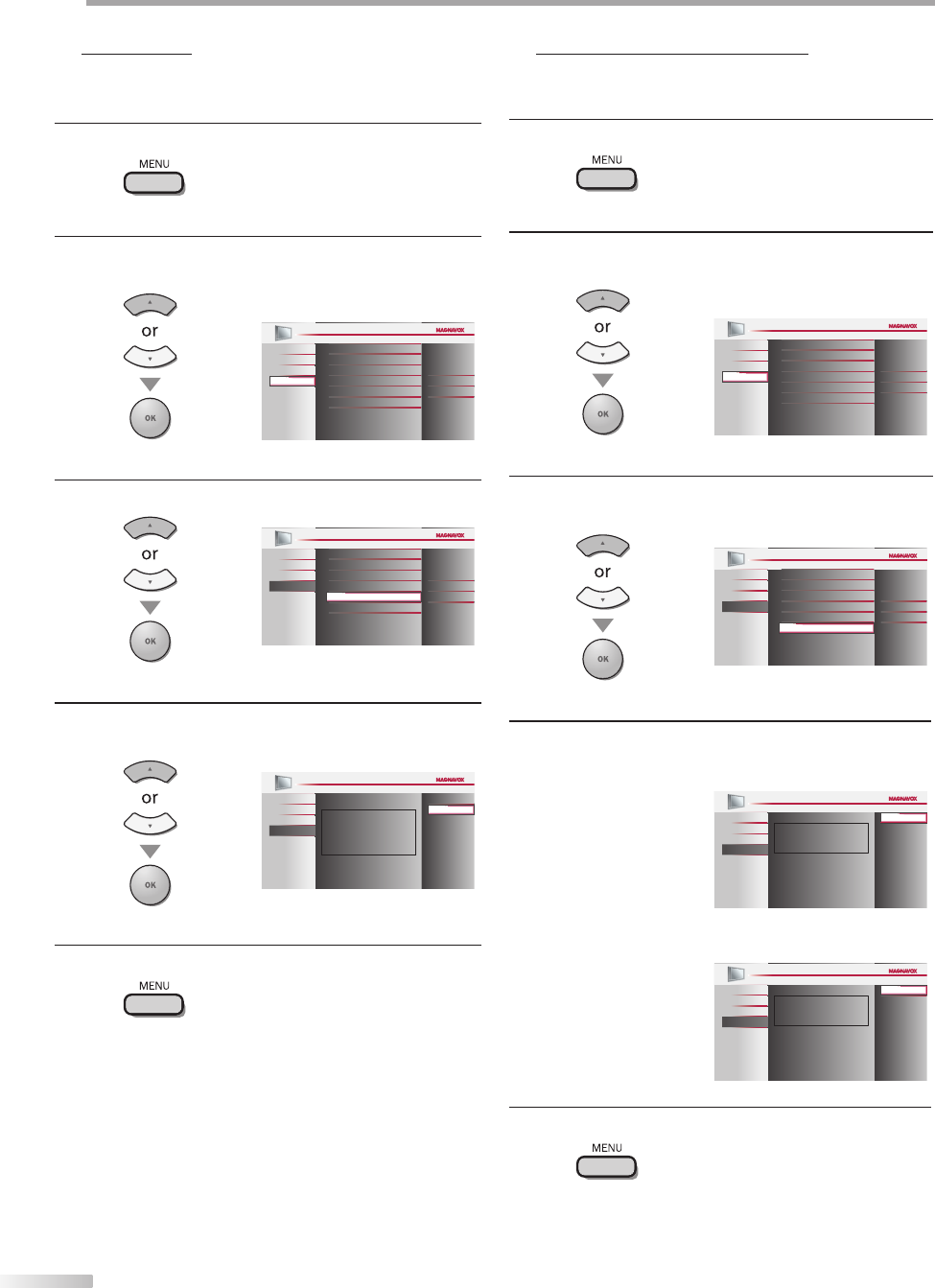
32
EN
O
PTIONAL SETTING
Location
When you select ”Retail”, the power consumption may possibly exceed the
limited requirement of the ENERGY STAR® qualification.
1
Press [MENU] to display the main menu.
2
Use [Cursor
K
/
L] to select “FEATURES”, then press
[OK].
Child Lock
PC Settings
Energy Saving Mode
Location
Current Software Info
On
Home
Closed Caption
PICTURE
SOUND
SETUP
FEATURES
LANGUAGE
3
Use [Cursor
K
/
L] to select “Location”, then press [OK].
Child Lock
PC Settings
Energy Saving Mode
On
Home
Closed Caption
PICTURE
SOUND
SETUP
LANGUAGE
FEATURES
Location
Current Software Info
4
Use [Cursor
K
/
L] to select the desired location, then
press [OK].
Retail
Location Home is recommended for
normal home use.
In the Retail Store mode, all settings are
fixed.
Home
PICTURE
SOUND
SETUP
LANGUAGE
FEATURES
5
Press [MENU] to exit.
5 Current Software Info
This function shows what version of the software currently used.
1
Press [MENU] to display the main menu.
2
Use [Cursor
K
/
L] to select “FEATURES”, then press
[OK].
Child Lock
PC Settings
Energy Saving Mode
Location
Current Software Info
On
Home
Closed Caption
PICTURE
SOUND
SETUP
FEATURES
LANGUAGE
3
Use [Cursor
K
/
L] to select “Current Software Info”,
then press [OK].
Child Lock
PC Settings
Energy Saving Mode
Location
On
Closed Caption
PICTURE
SOUND
SETUP
LANGUAGE
FEATURES
Current Software Info
Home
4
Confirm the version of the software currently used.
For 22MF339B
Release Version:
CM22OS_1.0
Back
PICTURE
SOUND
SETUP
LANGUAGE
FEATURES
For 19MF339B
Release Version:
CM19OS_1.0
Back
PICTURE
SOUND
SETUP
LANGUAGE
FEATURES
5
Press [MENU] to exit.
5