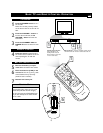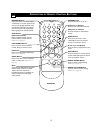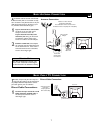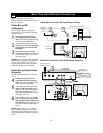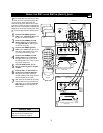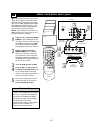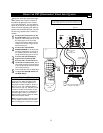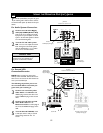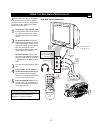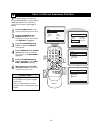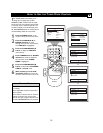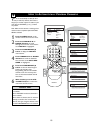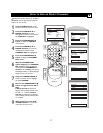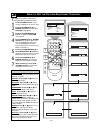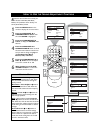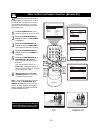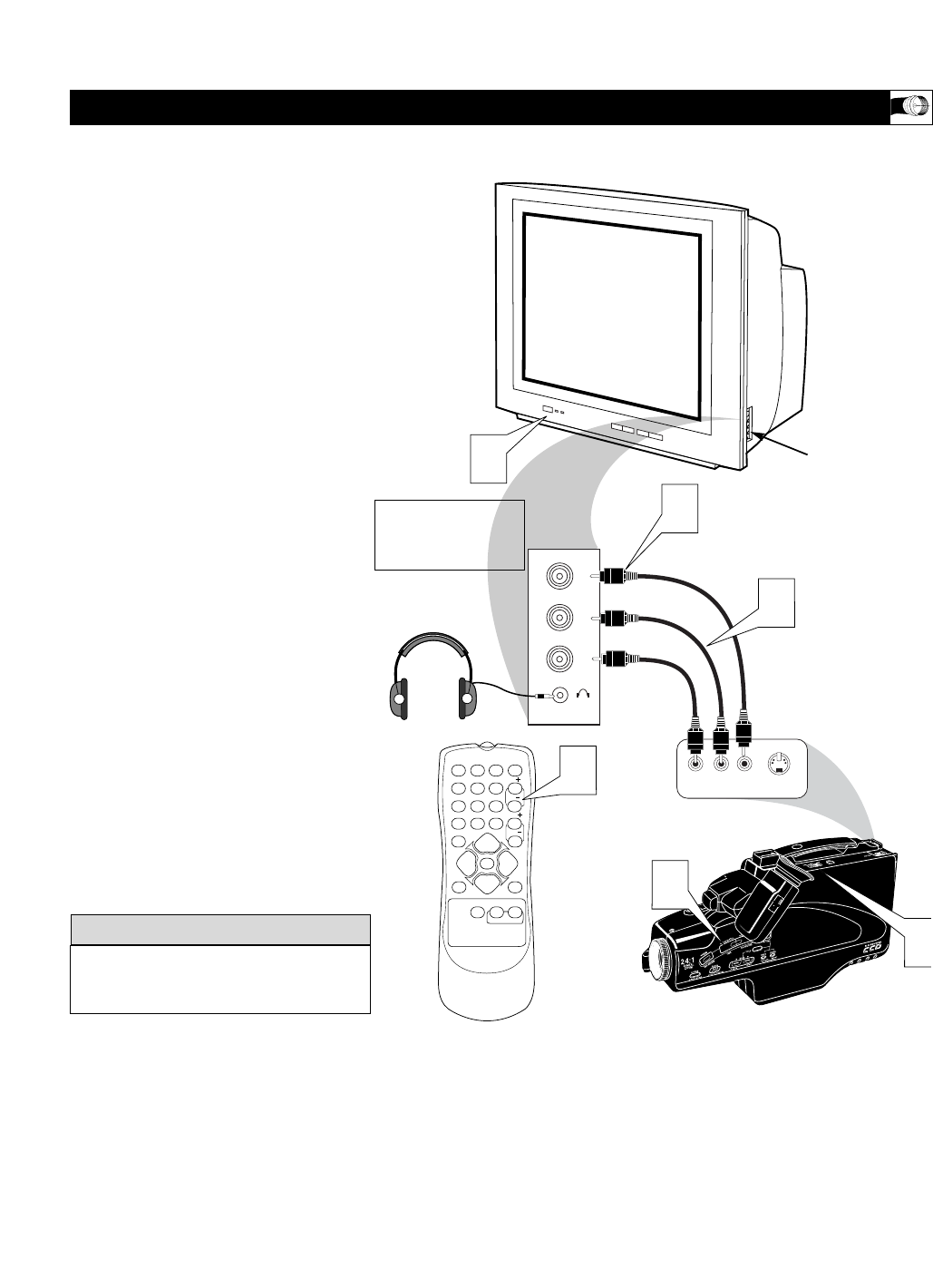
13
A
udio and Video Side Inputs are available for
a quick connection of a VCR, to playback
video from a camera or attach a gaming device.
Use the CH+ or CH - buttons on the remote
control to tune these inputs.
1
Connect the video (yellow) cable
from the Video output on the Camera
(or accessory device) to the Video
(yellow) Input located on the SIDE of
the TV.
2
For Stereo Devices: Connect the
audio cable (red and white) from the
Audio Left and Right Outputs on the
Camera to a Stereo to Mono adapter.
Then plug the single end of the
adapter to the Audio In (white) jack
on the SIDE of the television.
For Mono Devices: Connect one
end of the audio cable from the Audio
Out jack on the device to the Audio
In (white) jack on the SIDE of the tele-
vision.
3
Turn the TV and the accessory device
ON.
4
Press the CH + or CH- buttons to
set the TV to its Front channel. (Go
to your lowest channel,for example
channel 1, then change channels down to
find the correct source channel.)
5
Press the PLAY ᮣ button on the
accessory device to view playback, or
to access the accessory device (cam-
era, gaming unit, etc.).
USING THE SIDE AUDIO/VIDEO INPUTS
VIDEO
AUDIO
L
R
Front
S-VIDEO
VIDEOAUDIO
LEFT RIGHT
1
5
3
2
3
123
POWER
CH
CH
VOL
VOL
STATUS
EXIT
SLEEP
MUTE
SMART
PICTURE SOUND
SURF
A/CH
45
6
789
0
CC
MENU
MAGNAVOX
4
Jack Panel located
on the Side of TV
Jack Panel
of Accessory Device
Side A/V Input Connection:
Video Cable
(yellow)
Audio Cables
(red & white)
Optional
Headphones
When headphones are
used the sound coming
from the TV speakers will
be muted.
Audio and video cables are not supplied
with the TV, but are available from
Magnavox or electronics retailers.
HELPFUL HINT