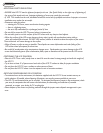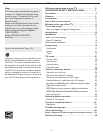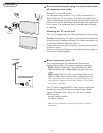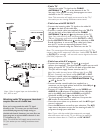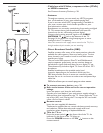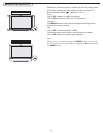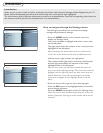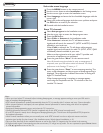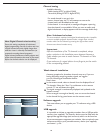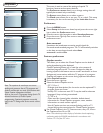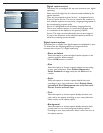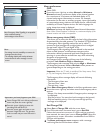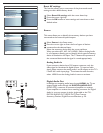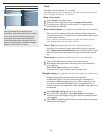12
To use the menus
The Settings menu allows you to access and change
settings and preferences settings.
• Press the MENU button on the remote control to
display the Settings menu.
- Use cursor up/down to highlight and select a menu item
on the left panel.
The right panel shows the content of the menu you have
highlighted in the left panel.
Note: Sometimes not all the menu items are visible on the
screen. Use cursor down to scroll down to additional items.
- Use the cursor right to enter the right panel.
The content of the right panel is moved to the left panel
and the right panel shows the content of the newly
highlighted item in the left panel.
Note: In some cases, you will want to watch the picture on
your screen while adjusting settings. This means that when the
highlight is on the right side panel, the other menu items are
hidden. When the cursor left is pressed again, the hidden
menu items re-appear and the highlight moves to the left
panel.
• Press the cursor left to go one menu level up again.
- Press the OK button on the highlighted item to activate
and to dismiss the menu.
- Press the MENU button again to exit the Settings menu.
Note: The menu is also dismissed by pressing one of the color
buttons (if present) referring to certain actions which may be
executed.
Settings
TV
Sound
Features
Channels
Info
Picture
Smart Picture
Contrast
Brightness
Color
Sharpness
Color temperature
Tint
Picture format
Picture
Settings
Setup
Installation
Exit
Info
TV
Picture
Sound
Features
Channels
TV
Settings
TV
Sound
Features
Channels
Info
Picture
Smart Picture
Contrast
Brightness
Color
Sharpness
Color temperature
Tint
Picture format
Picture
Settings
Setup
Installation
Exit
Info
TV
Picture
Sound
Features
Channels
TV
How to navigate through the Settings menus
Introduction
When you use a menu or take an action, convenient instructions, help texts and messages will be displayed on your TV.
Please, follow the displayed instructions and read the help text on the specific item highlighted.
The color buttons govern different actions you can take on an activated device. Press the corresponding color button on
the remote control to perform the required action on a selected device.