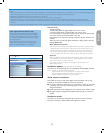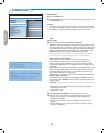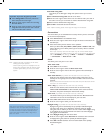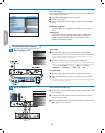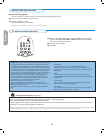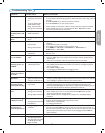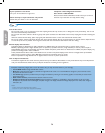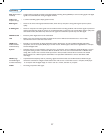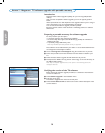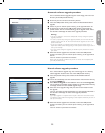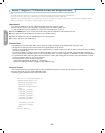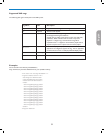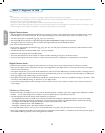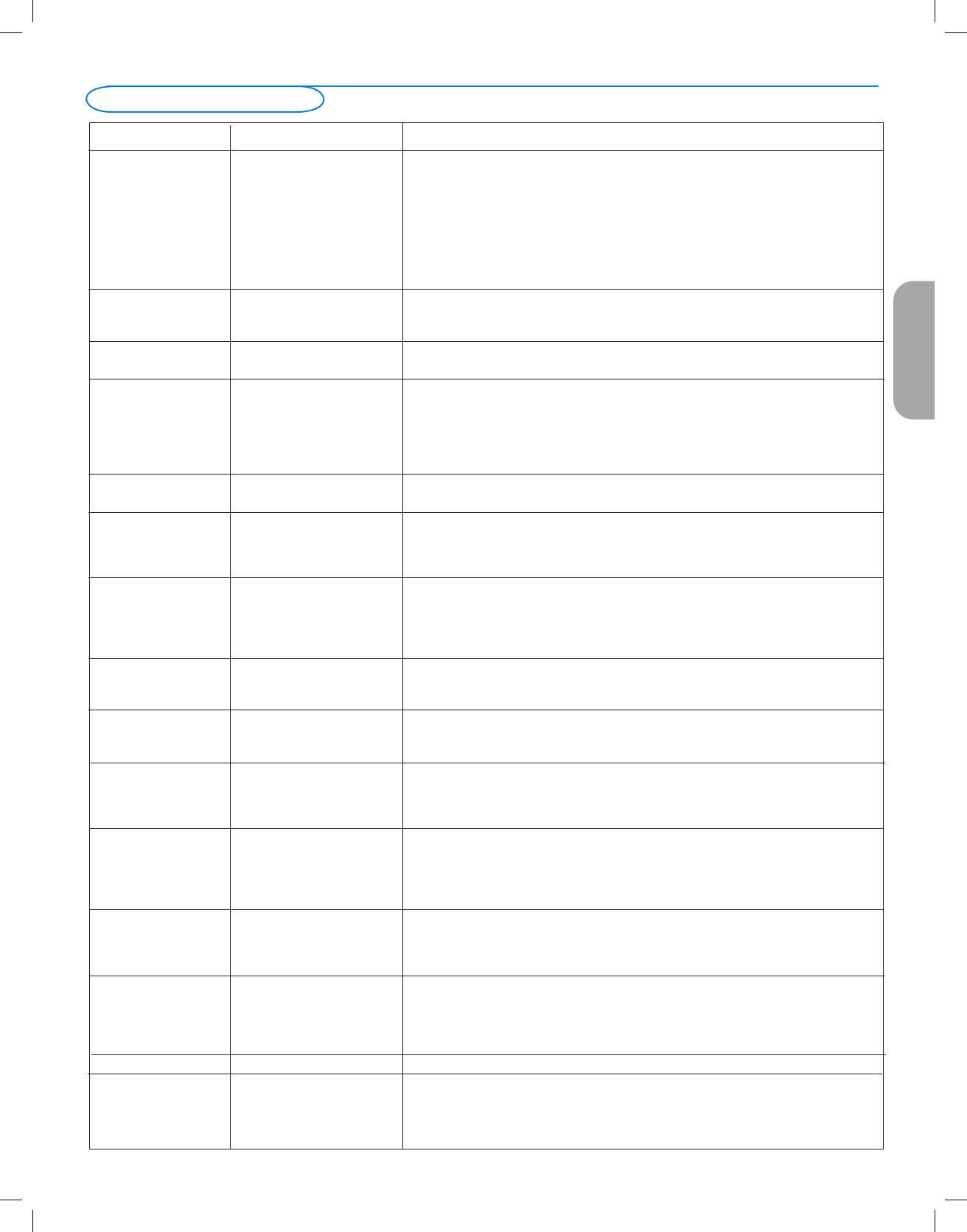
EnglishFrançaiseEspañol
25
Troubleshooting Tips
Symptoms Possible Causes What you should do
No display on screen • Faulty power supply • Check whether power cord is properly connected into the mains socket. If there
• TV’s Power not turned is still no power, disconnect plug. Wait for 60 seconds and re-insert plug. Turn on
on TV again.
• Press the POWER key on the TV and wait for 10-15sec.
• TV go to standby after • Press the POWER key on the remote control.
10min without video.
• Faulty aerial and cable • Check whether euroconnector cables or aerial sockets are properly connected.
• Wrong source selected. • Check whether the source is correctly selected. Press AV button to enter
Source list and select the correct source.
Poor reception • Faulty antenna connection • Faulty antenna connection
(snowish picture and • Weak transmission
noise
Reddish picture in •
Wrong setting of DVD
• Set the DVD player to the correct output video format
.
AV1/2 player
No sound • Zero volume level • Try increasing volume. (You will not see the volume indication if OSD set to
minimum)
• Sound muted • Check that the sound is not muted.
• Aim remote control directly at sensor on front of TV.
•
Wrong audio selection
• Press MENU => TV menu => Installation => Connections =>
Audio in L/R => select AV1
Sound interference • Electrical appliances • Try turning off any electrical appliances, for example, hairdryer, vacuum cleaner
interference that are in use.
Interference lines • Wrong detection of • Check whether power cord is properly connected
seen on S-Video signal • Press the +CH– key on the remote control and do a channel up followed by a
channel down.
• Make sure no composite video are connected on the same AV input.
Intermittent or • * HDCP (see glossary) • Noise is displayed if the connected digital equipment’s (DVD player or set-up
flickering picture on authentication failed box) *HDCP authentication failed. Check user manual for the digital equipment
in HDMI you are connecting.
• Use a HDMI compliant cable.
• Try unplugging the HDMI cable and replugging it back.
Black bar on top and • PC refresh rate too high • Change PC refresh rate to 60 Hz.
bottom of screen in
PC mode
Picture position •
Slight differences in output
• When displaying a High Definition signal from the YPbPr inputs or HDMI input, if
adjustment
signals from different brands
necessary, you can adjust the picture position to the center of the screen with the
and types of HD sources cursor left/right or up/down buttons on the remote control.
Occasional appearance
• Characteristic of liquid • This symptom is not a problem. The liquid crystal panel is built with very high and
black spots on the crystal panel precision technology giving you the fine picture details. Occasionally, a few
screen (LCD TV only)
non-active pixels may appear on the screen as a fixed point of red, blue, green or
black. Note that this does not affect the performance of the set.
PC modes do not • Wrong connections • Check whether connections are correct.
work • Wrong source selected. • Check whether the source is correctly selected. Press AV button to enter
Source list and select the correct source.
• Wrong display resolution • Check whether you have configured the computer on a compatible display
resolution.
TV not responding
• Check if the remote control is in TV mode.
to Remote control • Check if the blue led blink when using remote control.
•
Wrong polarity of batteries
• Check polarity of the batteries.
• Flat batteries. • Try changing the batteries.
Unable to understand
• Wrong language selected • Press the MENU key to exit menu from screen. Press the MENU key to enter
the language on accidently main menu and press OK key. Use the cursor down to select the third item on
screen to operate set
the main menu. Press the cursor right key twice to enter into the next menu level
and the cursor up and down key to select correct language. Press the OK key
confirm selection.
No sound from PC
• Check AUDIO IN connections.
AVL not working • AVL does not work when • Nothing
the input signal is AC3.
• AVL does not work when
the DVD disk is Dolby
Digital encoded.