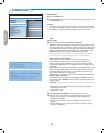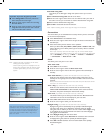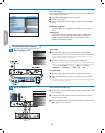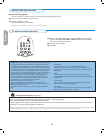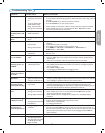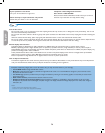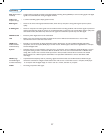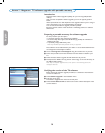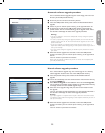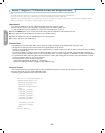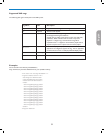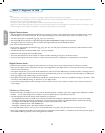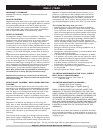28
EnglishFrançaiseEspañol
Introduction
Magnavox offers software upgrade capability for your TV using USB portable
memory.
After you have completed a software upgrade, your TV will typically perform
better.
What improvements are made depends on the upgrade software you are using as
well as the software your TV contained before the upgrade.
You can execute the software upgrade procedure yourself.
Be aware that the content of this document is addressing technical or software
skilled users.
Preparing a portable memory for software upgrade
For the procedure you will require:
• A personal computer with web browsing capability.
• An archive utility that supports the ZIP-format (e.g. WinZip for Windows or
StuffIt for Mac OS).
• A preferably empty USB memory stick.
Note: Only FAT/DOS-formatted portable memory is supported.
New software can be obtained from your dealer or can be downloaded from the
www.magnavox.com/usasupport website:
& Go to www.magnavox.com/usasupport using the web browser on your PC.
é Follow the procedure to find the information and the software related to your
TV.
“ Select the latest software upgrade file and download it to your PC.
‘ Decompress the ZIP-file and copy the file “autorun.upg” to the root directory of
the USB portable memory.
Note: Only use software upgrades that can be found on the www.magnavox.com/
usasupport web site.
Verifying the version of the TV software
Before starting the software upgrade procedure, it is advised to check what the
current TV software is.
& Select Software Upgrade in the Installation menu.
é Press the cursor right.
The Software Upgrade menu moves to the left panel.
“ Select Current Software Info to observe the version and the description of the
current software.
Annex 1 - Magnavox TV software upgrade with portable memory
TV menu Installation
Language
Channels
Preferences
TV Settings
Features
Connections
Clock
Reset AV settings
Software upgrade
Installation