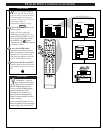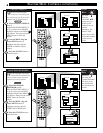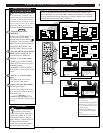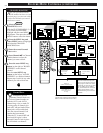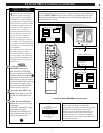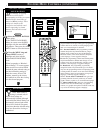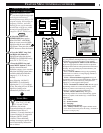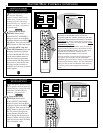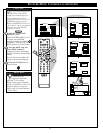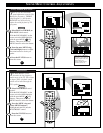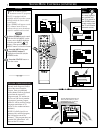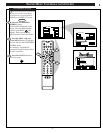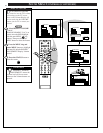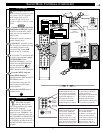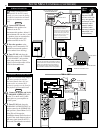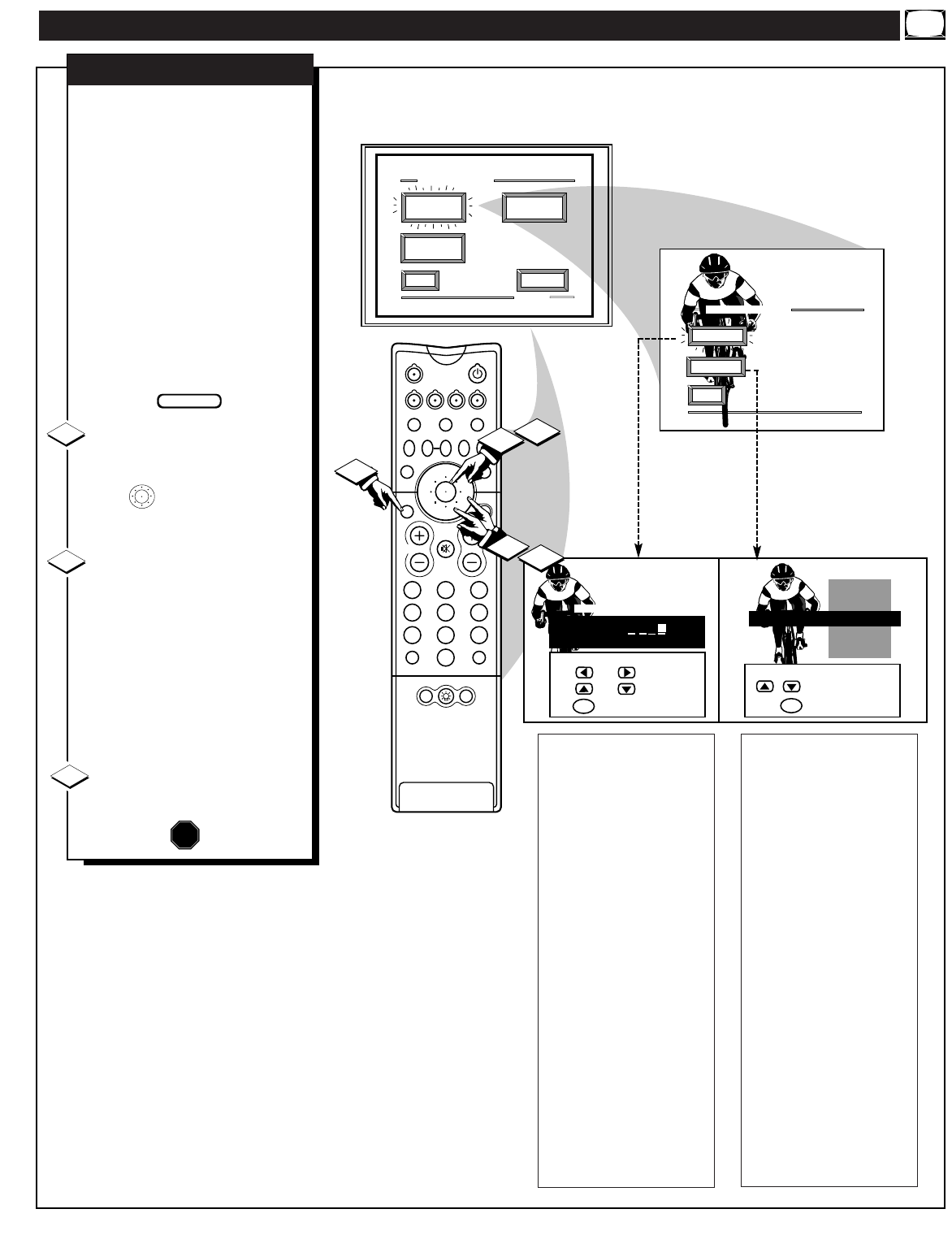
FEATURE MENU CONTROLS (CONTINUED)
Create Your Own
Choose From List
to EXIT
CHOOSE ANTENNA A CHANNEL
M
to SELECT LABEL
BRV
CBN
CNBC
CMT
Channel 1 0
CBS
EXIT
3 OF 5
FEATURE MENU
CHANNEL
LABELS
PARENTAL
CONTROL
LANGUAGE
SELECTION
MORE...
EXIT
CHANNEL LABELS
PRESETS
MANUAL
CHANNEL GUIDE LABEL
when FINISHED
to SELECT
M
to CHANGE
or
or
C H 1 0 C B S
ANTENNA A LABELS
213
546
879
0
TV
VCR
ACC
GUIDE
AV
INFO
SWAP PIP CH
UP
SOURCE FREEZE
SLEEP
AUTO
STATUS/
EXIT
VOL
CH
MUTE
SURF
100+
POWER
MENU/
SELECT
3
1
2
1
2
POSITION
DN
PIP
D
o you ever have trouble
remembering on which
channel a particular station or
network is located? The Channel
Labels Control is a quick way to
view and select channels from a
list of Labeled channels.
A Label is a four letter callout you
can set to appear with the on
screen channel number. Example
Label: WXYZ - for a TV station's
call letters.
To select channels from the
Channel Labels Control:
With the FEATURE MENU (3
of 5) on the TV screen, move the
RED highlight with the outer
MENU ring buttons. Then
press the center MENU button to
select CHANNEL LABELS.
Press the MENU ring and
center MENU buttons
to
highlight and select either:
"MANUAL" to create your own
label for a channel.
"PRESETS" to choose from a list
of prewritten channel labels.
(See instruction details on this
page.)
Press the STATUS button to
clear the screen.
CHANNEL LABELS
MANUAL- To create your
own Channel Label:
Press the Channel ▲▼ or
Number buttons to select
desired station.
A red highlight shows the
active letter space for the
channel label.
Press the outer MENU
ring (top or bottom)
buttons on the remote to
pick any of the letters or
symbols that are given for
your use.
Press the outer MENU
ring (Left and Right)
buttons on the remote to
move the red highlight to
the other letter spaces and
repeat.
Press the STATUS button
to clear the screen when
finished.
STOP
1
2
3
BEGIN
PRESETS -To pick a Label
from the "LABEL" list:
Press the Channel ▲▼ or
Number buttons to select
desired station.
Press the outer MENU
ring (top or bottom)
buttons to move up and
down the Channel Label
list.
Just stop on any label you
might want to use.
The selected label
automatically appears with
channel changes and when
the STATUS button is
pressed.
Press the STATUS button
to clear the screen when
finished.
25