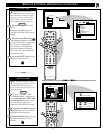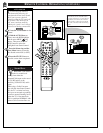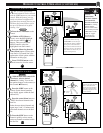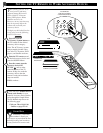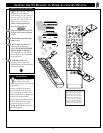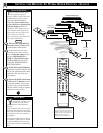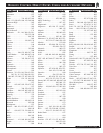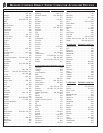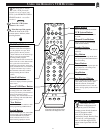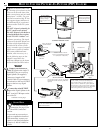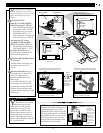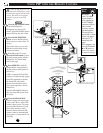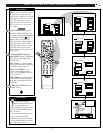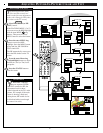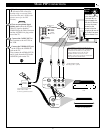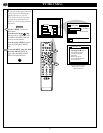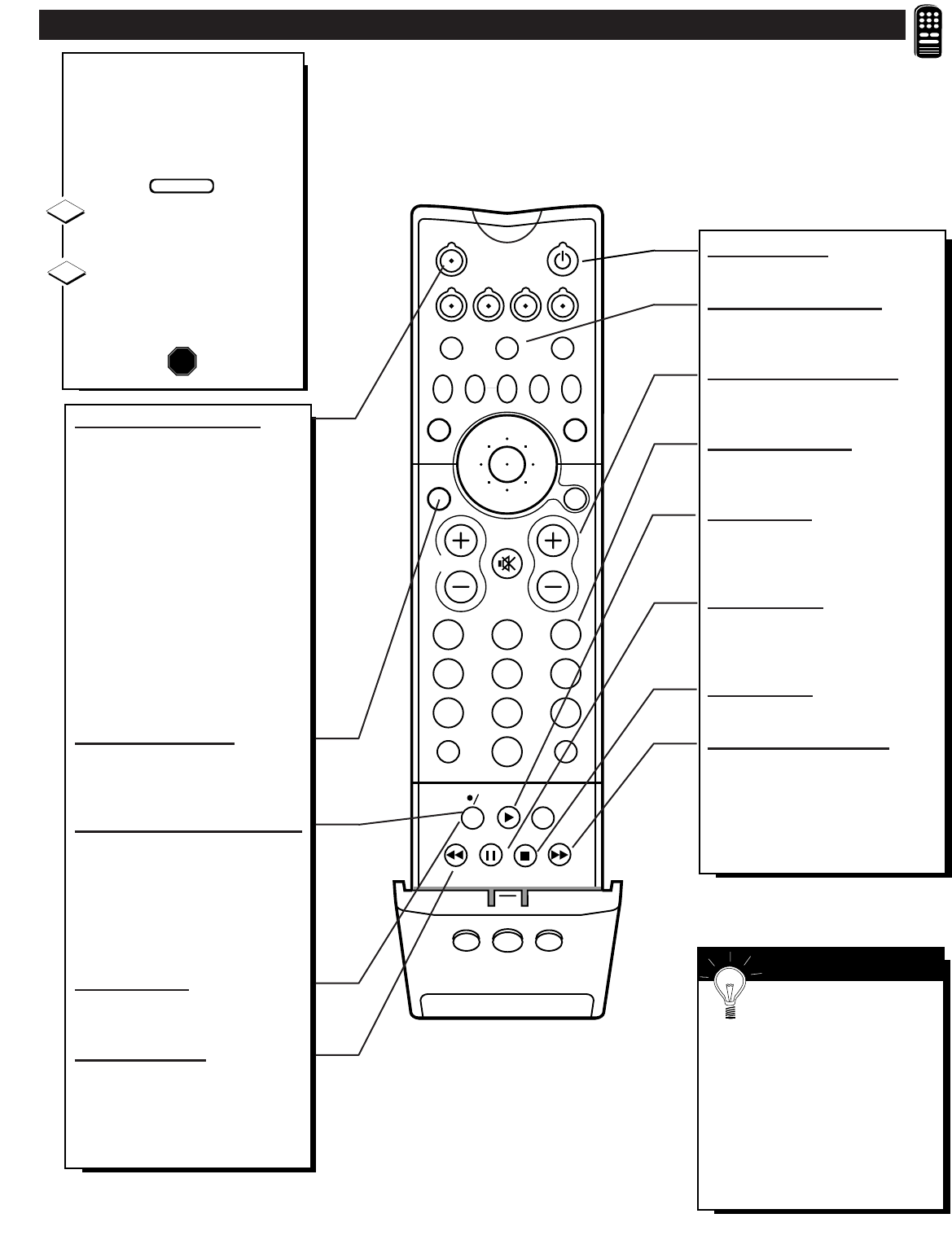
USING THE REMOTE'S VCR BUTTONS
W
hen using the TV remote
with a VCR, first make
certain it is set to control your
VCR ( by the REMOTE CODE or
SEARCH method - see earlier
sections).
Press the VCR System
button on the remote.
Point the top of the remote
toward the front of the VCR
(remote sensor window) when
pressing buttons.
1
2
213
546
879
0
TV
VCR
ACC
GUIDE
AV
INFO
SWAP PIP CH
DN UP
SOURCEFREEZE
SLEEP
AUTO
STATUS/
EXIT
VOL
CH
MUTE
SURF
100+
RESET
POWER
VCR
PLUS+
REC
MENU/
SELECT
CLEAR
Power Button
Press to turn the VCR ON and OFF.
VCR System Button
Press to send remote commands to
the VCR.
Channel Scan Buttons
Press to scan up or down through
VCR channel numbers.
Number Buttons
Press buttons for direct VCR channel
selections.
Play Button
Press to playback a tape. Hold down
after pressing the RECORD button to
start a recording.
Pause Button
Press to temporarily stop the tape dur-
ing a playback, or recording. Press
again to release Pause.
Stop Button
Press to stop the tape.
Fast Forward Button
Press to rapidly advance the tape. For
some VCRs you may need to press
STOP first then FF. In Playback
mode hold button down to view the
picture moving rapidly in the forward
direction.
TV-VCR (AV) Button
Press to the VCR position ("VCR"
indicator on the VCR will light) to
view the playback of a tape. Press
again to place in the TV position
("VCR" indicator on the VCR will go
OFF) to view one program while
recording another program.
When used with the television the AV
button works as a source button. Each
press cycles the TV between the
AUX(iliary) Input modes, ANT A/B
inputs, and the the last view channel. It
is a quick one-button way to select
these channels and modes (without
directly entering the TV's Menu
system.)
Status/Exit Button
Press to clear the screen of menu
controls or display a feature operation
status screen.
Record/VCR Plus+ Button
Press the RECORD button to start a
recording (with some VCR models
you may also need to press the PLAY
button on the remote to begin
recording). Also use this button to set
timer recordings with the VCR Plus+
programming system.
Clear Button
Press to erase incorrect entries or data
when programming VCR functions.
Rewind Button
Press to rewind tapes. For some VCRs
you may need to press STOP button
first then REWIND. In playback
mode, hold button down to view
picture moving rapidly in reverse.
SMART HELP
Remember, the VCR
buttons on the remote will
not operate your VCR if those
features are not already found on
your VCR remote control.
Note: All VCR functions
(particularly Search, Rewind, Fast
Forward, etc.) will operate the
same as with the original VCR
remote control provided with the
VCR.
BEGIN
STOP
47
Open the remote control VCR button
compartment with the pull tabs located
on both sides of the hinged door or lid.