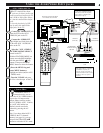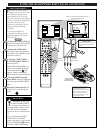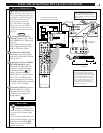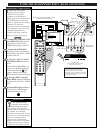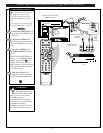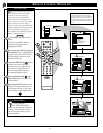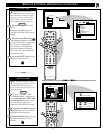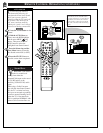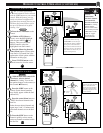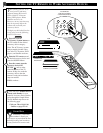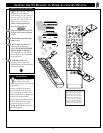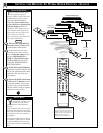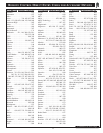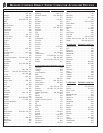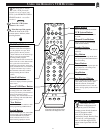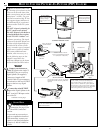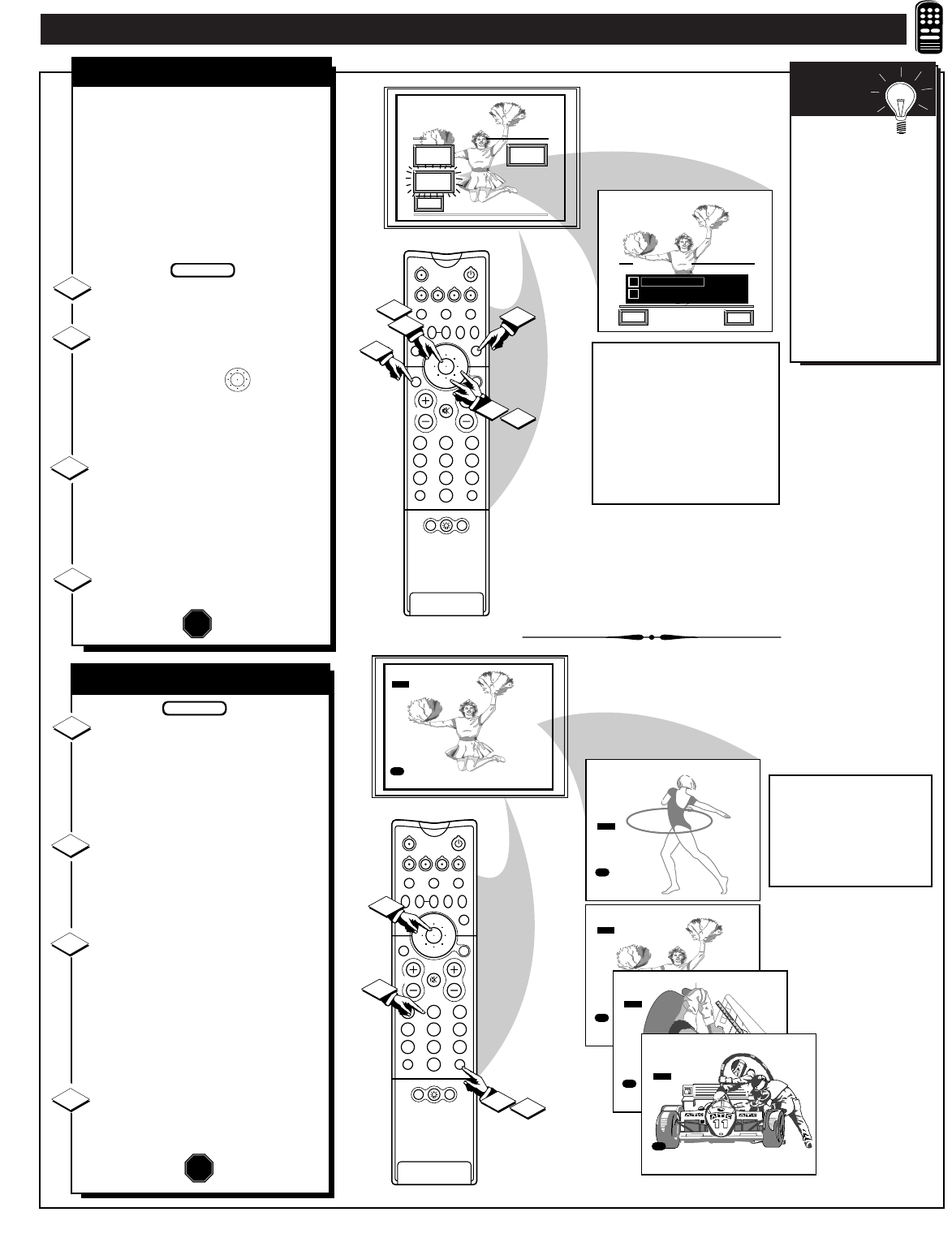
REMOTE CONTROL OPERATION (CONTINUED)
AUTO SURF
EXIT
AUTO PICTURE
EXIT
AUTO
PICTURE
AUTO
SURF
AUTO
SOUND
✓
HELP
AUTO SURF
2-CHANNEL SURF
213
546
879
0
TV
VCR
ACC
GUIDE
AV
INFO
SWAP PIP CH
UP
SOURCE FREEZE
SLEEP
AUTO
STATUS/
EXIT
VOL
CH
MUTE
SURF
100+
POWER
MENU/
SELECT
4
1
3
2
2
1
POSITION
DN
PIP
SURF
3
8
10
14
18
6
M to DELETE
6 to List
SURF
3
8
10
14
18
M to ADD
6 to List
SURF
3
8
10
14
18
6
M to DELETE
3 to List
SURF
3
8
10
14
18
6
M to DELETE
6 to List
SURF
3
8
10
14
18
6
M to DELETE
10 to List
4
213
546
879
0
TV
VCR
ACC
GUIDE
AV
INFO
SWAP PIP CH
UP
SOURCE FREEZE
SLEEP
AUTO
STATUS/
EXIT
VOL
CH
MUTE
SURF
100+
POWER
MENU/
SELECT
2
1
3
POSITION
DN
PIP
A
“list” or series of previously
viewed channels can be selected
with the SURF button on your remote
control. With this feature you can
easily switch between different TV
programs that currently interest you.
The Auto Surf control allows you to
set up to 10 channels in its quick
viewing “list”.
Press the AUTO button on the
remote.
With the AUTO Menu on
screen, move the RED highlight
with the outer MENU ring
buttons. Then press the center
MENU button to select the
highlighted Auto Surf control.
Press the Menu ring then the
center Menu button to select either
Auto Surf or 2-Channel Surf. (See
explanation of Surf options with the
illustration on this page.)
Press STATUS button on the
remote control to clear the screen.
1
2
3
BEGIN
2-CHANNEL SURF/AUTO SURF
STOP
2 CHANNEL SURF- Current and
one previous channel in the ring.
AUTO SURF - Current and up to
nine additional channels available in
the ring. Note: The Channel Surf
ring can be used with fewer than ten
channels. In this way, the number of
Surf channels can match or fit your
present viewing interests.
4
With the Auto Surf control ON
(see above), select a desired
channel for viewing. You can use
the number buttons on the remote (or
the Channel ▲▼ buttons).
Press the SURF button on the
remote. (Some channel numbers
may already appear within the Surf
channel list.)
Press the center Menu button to
"ADD" the selected channel to the
Surf list.
Select the next desired channel and
repeat steps 2 and 3. Continue until
all desired channels are on the Surf
list.
Press the SURF button on the
remote to quickly review current
action on channels contained within
the Surf list.
To Use 2-
Channel Surf:
With the 2-Channel
Surf control ON,
select the two desired
channels for viewing
with the number
buttons on the remote
control. Then press the
SURF button on the
remote to "toggle"
between the two
selected channels.
SMART
HELP
HOW TO USE AUTO SURF
1
2
3
BEGIN
STOP
4
Note: To Delete a channel from
the Surf list just press the SURF
button to select the desired
channel. Then press the Menu
button and the channel will be
immediately dropped from the
on-screen Surf list.
41