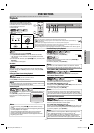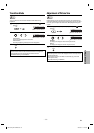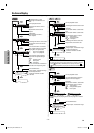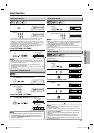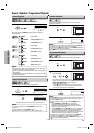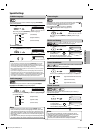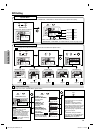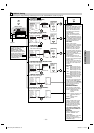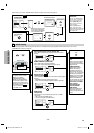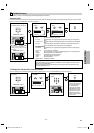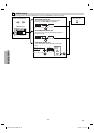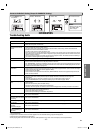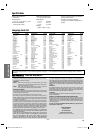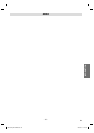DVD FUNCTIONS
EN
–
19
–
5
TV ASPECT
4:3
LETTER BOX
4:3
PAN & SCAN
16:9
WIDE
16:9
SQUEEZE
TV ASPECT
4:3 LETTERBOX
STILL MODE
AUTO
PROGRESSIVE
OFF
HDMI MODE 480p
PROGRESSIVE MODE
AUTO 1
FORMAT RGB
RGB RANGE NORMAL
OK
OK
or
STILL MODE: (Default: AUTO)
See note on the right.
TV ASPECT
4:3 LETTERBOX
STILL MODE
AUTO
PROGRESSIVE
OFF
HDMI MODE 480p
PROGRESSIVE MODE
AUTO 1
FORMAT RGB
RGB RANGE NORMAL
STILL MODE
AUTO
FIELD
FRAME
Select the
desired
setting.
6 To exit the menu4
OK
OK
OK
OK
OK
OK
or
or
or
Select the
desired
setting.
DISPLAY Setting
You can change the display functions. Follow steps 1 to 3 in the “CUSTOM Menu” section on page 18.
B
DISPLAY
TV ASPECT 4:3 LETTER BOX
STILL MODE AUTO
PROGRESSIVE OFF
HDMI MODE 480p
PROGRESSIVE MODE
AUTO1
FORMAT RGB
RGB RANGE NORMAL
OK
Select the desired item.
DISPLAY menu
TV ASPECT:
QUICK
(Default: 4:3 LETTER BOX)
See note on the right.
Note:
TV ASPECT:
• Select “4:3 LETTER BOX”, so that
black bars may appear on the
top and bottom of the screen.
• Select “4:3 PAN & SCAN” for a
full height picture with both
sides adjusted.
• Select “16:9 WIDE” if a wide-
screen TV is connected to this
unit.
• Select “16:9 SQUEEZE” when the
TV screen is too large horizontally
at “16:9 WIDE” setting and when
it is possible to adjust the screen
size using the TV’s controls.
STILL MODE:
• Select “AUTO” usually.
• If you select “AUTO”, it automat-
ically selects the best resolution
setting (“FRAME” or “FIELD”)
based on the data characteris-
tics of the pictures. (default)
• If you select “FIELD”, the picture
in the still mode will be stabilized.
• If you select “FRAME”, the
picture in the still mode will be
highly defined.
• An individual picture on TV
screen is called a “frame”, which
consists of two separate images
called as “field”.
• Some pictures may be blurred
at the “AUTO” setting in the still
mode due to their data charac-
teristics.
HDMI MODE:
• 480p: Video output from the
HDMI OUT jack at 480p
• 720p: Video output from the
HDMI OUT jack at 720p
• 1080i: Video output from the
HDMI OUT jack at 1080i
• 1080p: Video output from the
HDMI OUT jack at 1080p
• When the HDMI/DVI video can
be output, the setting change
can be done.
• If the TV is not compatible with
newly selected HDMI output
mode, press and hold [PLAY B]
on the front of the unit for more
than 5 seconds to reset the
setting to default.
PROGRESSIVE MODE:
• You can select a mode below
for the progressive scan output.
• AUTO1: mode suitable for
images on the film
material.
• AUTO2: mode for images on the
material of 30-frame
film.
• VIDEO: mode for video
material.
FORMAT:
• Select an HDMI output mode
between “YCbCr” and “RGB”.
• When the connected device
is not compatible with YCbCr,
HDMI signal is output as RGB
regardless of the setting.
• This setting is effective only
when you use the HDMI con-
nection.
RGB RANGE:
• Select a HDMI picture mode
between “NORMAL” and
“ENHANCED”.
• Select “ENHANCED” if the black-
white contrast is not clear.
• This setting is effective only for
HDMI RGB output.
PROGRESSIVE MODE: (Default: AUTO1)
See note on the right.
TV ASPECT
4:3 LETTERBOX
STILL MODE
AUTO
PROGRESSIVE
OFF
HDMI MODE 480p
PROGRESSIVE MODE
AUTO 1
FORMAT RGB
RGB RANGE NORMAL
PROGRESSIVE MODE
AUTO1
AUTO2
VIDEO
FORMAT: (Default: RGB)
See note on the right.
4:3 LETTERBOX
AUTO
OFF
480p
AUTO1
YCbCr
NORMAL
TV ASPECT
4:3 LETTERBOX
STILL MODE
AUTO
PROGRESSIVE
OFF
HDMI MODE 480p
PROGRESSIVE MODE
AUTO 1
FORMAT RGB
RGB RANGE NORMAL
RGB RANGE: (Default: NORMAL)
See note on the right.
4:3 LETTERBOX
AUTO
OFF
480p
AUTO1
RGB
ENHANCED
TV ASPECT
4:3 LETTERBOX
STILL MODE
AUTO
PROGRESSIVE
OFF
HDMI MODE 480p
PROGRESSIVE MODE
AUTO 1
FORMAT RGB
RGB RANGE NORMAL
Select the
desired
setting.
SETUP
page 20
or
OK
OK
HDMI MODE:
QUICK
(Default: 480p)
See note on the right.
TV ASPECT
4:3 LETTERBOX
STILL MODE
AUTO
PROGRESSIVE OFF
HDMI MODE 480p
PROGRESSIVE MODE
AUTO 1
FORMAT RGB
RGB RANGE NORMAL
HDMI MODE
480p
780p
1080i
1080p
Select the
desired
setting.
Note:
• In “QUICK” menu, “PLAYER
MENU”, “TV ASPECT”,
“PROGRESSIVE”, “HDMI
MODE” or “DOLBY DIGITAL”
are available. “QUICK “ menu
consists of the setting menu
frequently used, and they
are accompanied with
QUICK
. You can make all settings in
“CUSTOM” menu.
E6E73UD_BDP170MW8.indd 19E6E73UD_BDP170MW8.indd 19 2007/07/17 17:40:072007/07/17 17:40:07