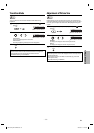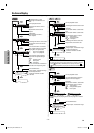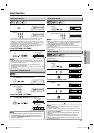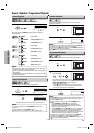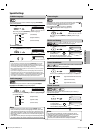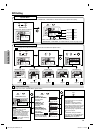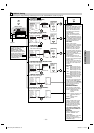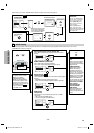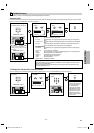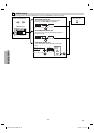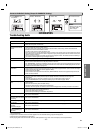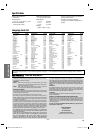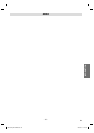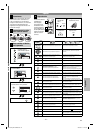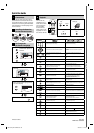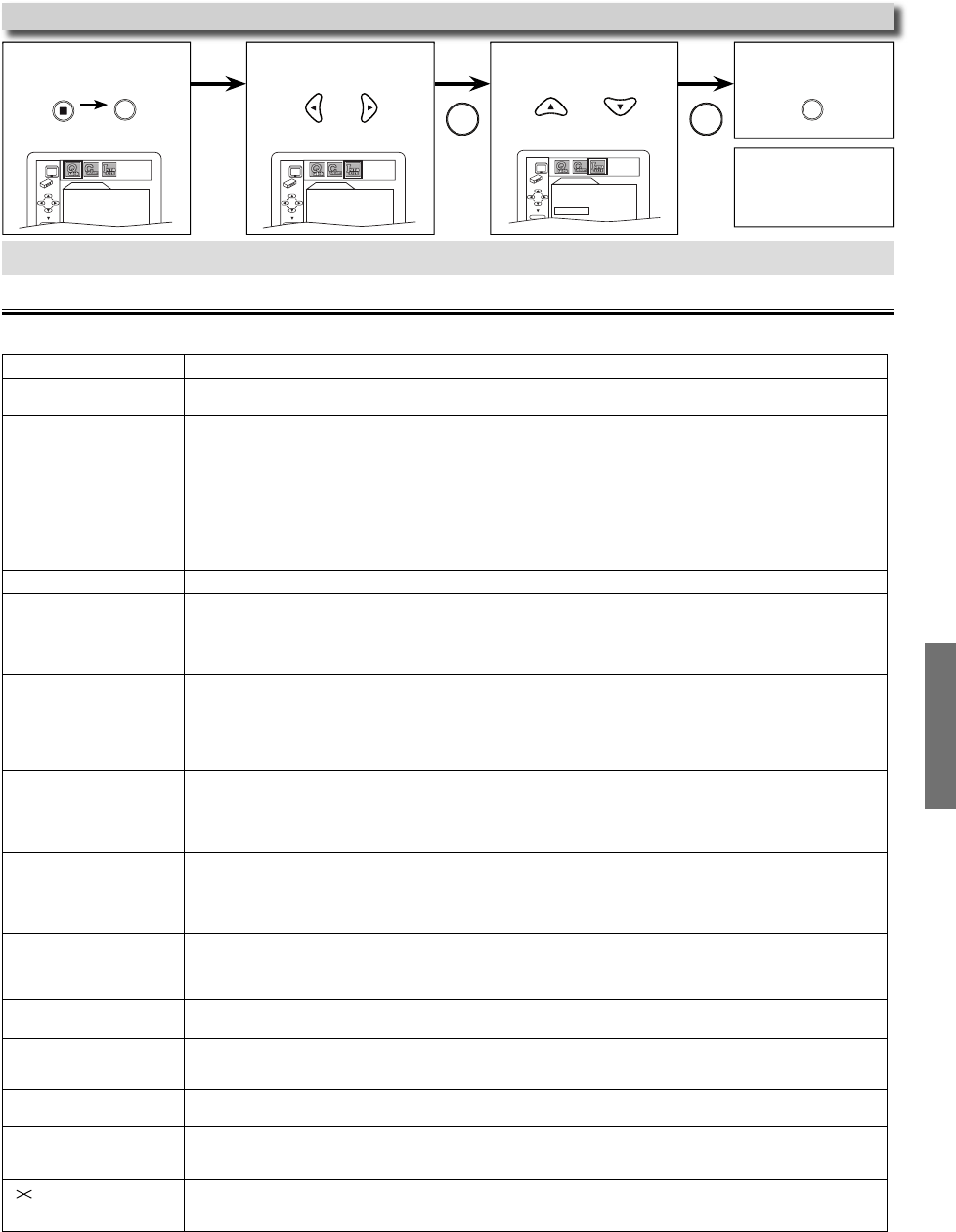
INFORMATION
EN
–
23
–
Troubleshooting Guide
If this unit does not perform properly when operated as instructed in this manual. Refer to the following:
Problem Corrective action
No power. • Make sure the power plug is connected to an AC outlet.
• Make sure the power is turned on.
This unit does not
respond to the remote
control.
• Check if the power plug is connected to an AC outlet.
• Check the batteries in the remote control.
• Aim the remote control directly at the infrared sensor window. If necessary, remove all the obstacles
between the sensor and the remote control.
• You have to be within 23 feet (7m) of this unit.
• Tune your radio to an empty AM station so that you hear a lot of static. Turn up the volume, then if you
hear some signal sound from the radio in response to your pressing buttons on the remote control, the
remote control is working.
• Press and hold any button on remote control toward a digital camera. The remote control is working if
you confirm infrared light through the digital camera.
Poor picture or noise. • Interference signal may be received. Change the position and direction of the unit.
No picture. • Connect the video cable firmly.
• Insert a correct video disc that can be played back on this unit.
• Set “PROGRESSIVE” correctly in “DISPLAY” menu. Turn it on only if your TV has progressive scan and you
are using the component video connections between the unit and the TV. Disable progressive scan for
all other connections. Refer to pages 6-7.
No image from HDMI
connection.
• Check the HDMI connection. (Check the status of the HDMI related indications.)
• Check whether the connected monitor device or other device supports HDCP. (This unit will not output
a video signal unless the other device supports HDCP.)
• Check the setting of HDMI.
• Check whether the output format of this unit (HDMI FORMAT) matches the supported input format of
other connected device.
Distorted picture. • Connect this unit directly to the TV.
• There are some cases where pictures may be slightly distorted, and those are not a sign of a
malfunction.
• Although pictures may stop for a moment, this is not a malfunction. Refer to page 11.
• Check if “PROGRESSIVE” is set correctly according to your TV. Refer to pages 18-20.
Disc cannot be played
back.
• Insert the disc.
• Clean the disc.
• Place the disc correctly with the label side up.
• Cancel the parental lock or change the control levels.
• Handle a disc with special care so that it does not have fingerprints, scratches, or dusts on its surface.
No sound. • Connect the audio cables firmly.
• Turn on the power of the audio component.
• Correct the audio output settings.
• Correct the input settings on the audio component.
No DTS audio is output. • This unit does not support DTS audio.
-This is not a malfunction.
Audio or subtitle
language does not match
the setting.
• The selected language is not available for audio or subtitles on the DVD.
-This is not a malfunction.
The camera angle cannot
be changed.
• The DVD does not contain sequences recorded from different camera angles.
-This is not a malfunction.
Audio or subtitle
language
cannot be changed.
• The DVD does not contain audio source or subtitles in the selected language.
-This is not a malfunction.
“
” appears on the TV
screen, prohibiting an
operation.
• That operation is prohibited by this unit or the disc.
-This is not a malfunction.
INFORMATION
Note:
•
When you do not wish
to initialize, select
“NO” at step 3.
2 Select “INITIALIZE”. 4 To exit the menu3 Select “YES”.1 Press [SETUP] in the
stop mode.
Reset to the Default Setting (Except for PARENTAL Setting)
SETUP menu
Press
twice.
STOP
OKOK
• Some functions are not available in specific modes, but this is not a malfunction. Read the description in this manual for details on
correct operations.
• Playback from a desired track and random playback are not available during programmed playback.
• Some functions are prohibited on some discs.
• When playing back video CD with PBC function, some operations (e.g. select and track repeat) cannot be performed.
INITIALIZE
Initialize?
NO
YES
OK
QUICK SETUP
PLAYER MENU ENGLISH
TV ASPECT
4:3 LETTER BOX
PROGRESSIVE OFF
HDMI MODE 480p
DOLBY DIGITAL BITSTREAM
OK
QUICK SETUP
PLAYER MENU ENGLISH
TV ASPECT
4:3 LETTER BOX
PROGRESSIVE OFF
HDMI MODE 480p
DOLBY DIGITAL BITSTREAM
OK
oror
SETUP SETUP
E6E73UD_BDP170MW8.indd 23E6E73UD_BDP170MW8.indd 23 2007/07/17 17:40:152007/07/17 17:40:15