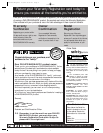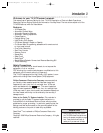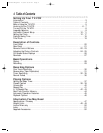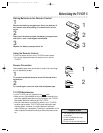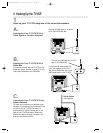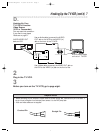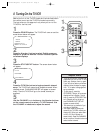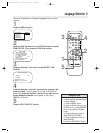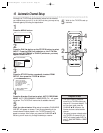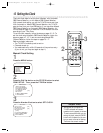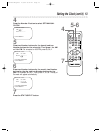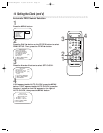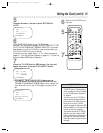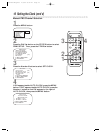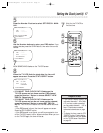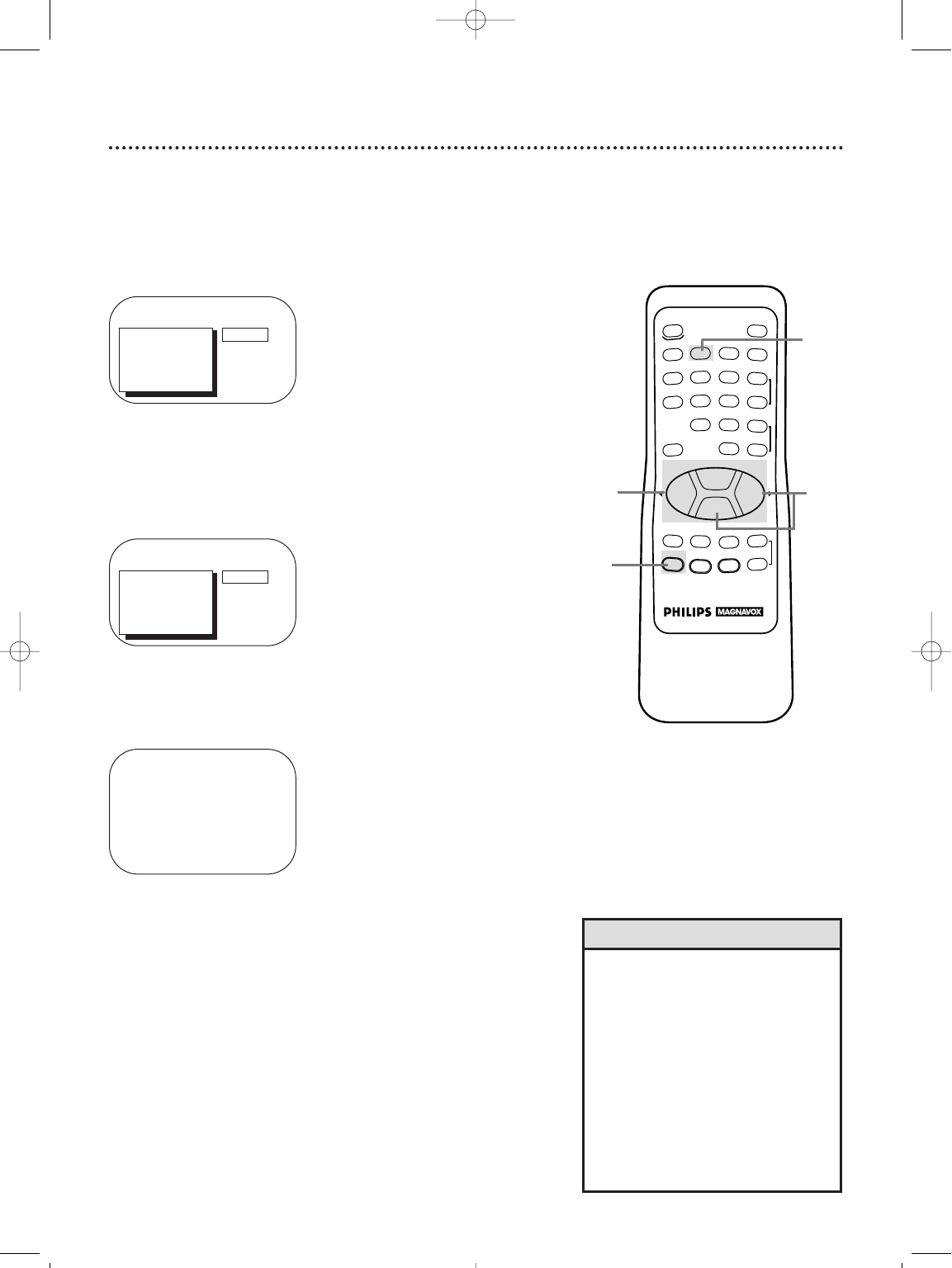
REW
PLAY
POWER
SPEED
MUTE
SLEEP
ALT.CH
CHANNEL
VOLUME
REC/OTR
STATUS/EXIT
MEMORY
PAUSE/STILL
MENU
CLEAR
TRACKING
STOP
F.FWD
o
o
p
p
o
p
o
p
1
23
4
56
7
89
0
+100
10 Automatic Channel Setup
Although the TV/VCR may automatically memorize the channels
you receive when you turn it on for the first time, you may set up
channels again by following the steps below.
1
Press the MENU button.
TO ADJUST PRESS s /B
> INPUT
EXIT
PRIM. SETUP
VCR PROGRAM
VCR SETUP
CAPTION
CABLE
2
Press the PLAY/▲ button or the STOP/▼ button to select
INPUT. Press the REW(ind)/s button or the F.FWD/B
button until ANTENNA or CABLE (whichever you have)
appears beside INPUT.
3
Press the STOP/▼ button repeatedly to select PRIM.
SETUP, then press the F.FWD/B button.
PRIMARY SETUP
1 SELECT LANGUAGE
2 AUTO PROGRAMMING
3 ADD/DELETE CHANNEL
4 CH. MEMORY REVIEW
5 VOLUME BAR [ON]
6 SET CLOCK
TO SELECT PRESS NUMBER
TO END PRESS EXIT
4
Press the Number 2 button to select AUTO PROGRAM-
MING. AUTO PROGRAMMING MEMORIZED CH... will appear
on-screen. The TV/VCR will memorize all available channels.
• Line Input mode will always be
stored in the TV/VCR’s memory as
channel 00. You cannot delete it. To
exit line input mode, press the
CHANNEL ▲/▼ buttons or the
Number buttons to select another
channel.
• You cannot program channels when
the TV/VCR is on channel 00 (A/V
INPUT will appear beside INPUT at
step 2). Select ANTENNA or CABLE
at step 2.
Helpful Hints
5
Wait for a few minutes. When setup is complete, CHANNELS
ARE SET will appear on-screen. Then the programming of the
lowest channel number placed in the TV/VCR’s memory will
appear on-screen. Now, when you press the CHANNEL ▲/▼
buttons, you will scan only through channels you receive.
1
4
2
5
3
Wait for the TV/VCR to set up
channels.
> PRIM. SETUP
VCR PROGRAM
VCR SETUP
CAPTION
REMINDER
BRIGHTNESS
PRESS B
CCZ252comb.QX33 4/6/99 8:50 PM Page 10