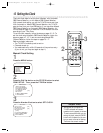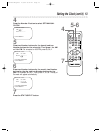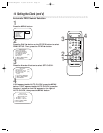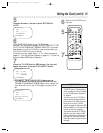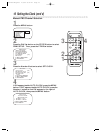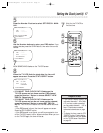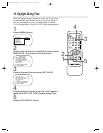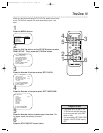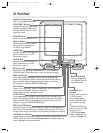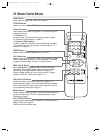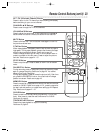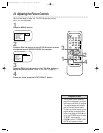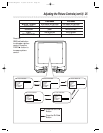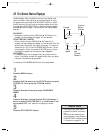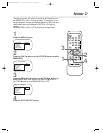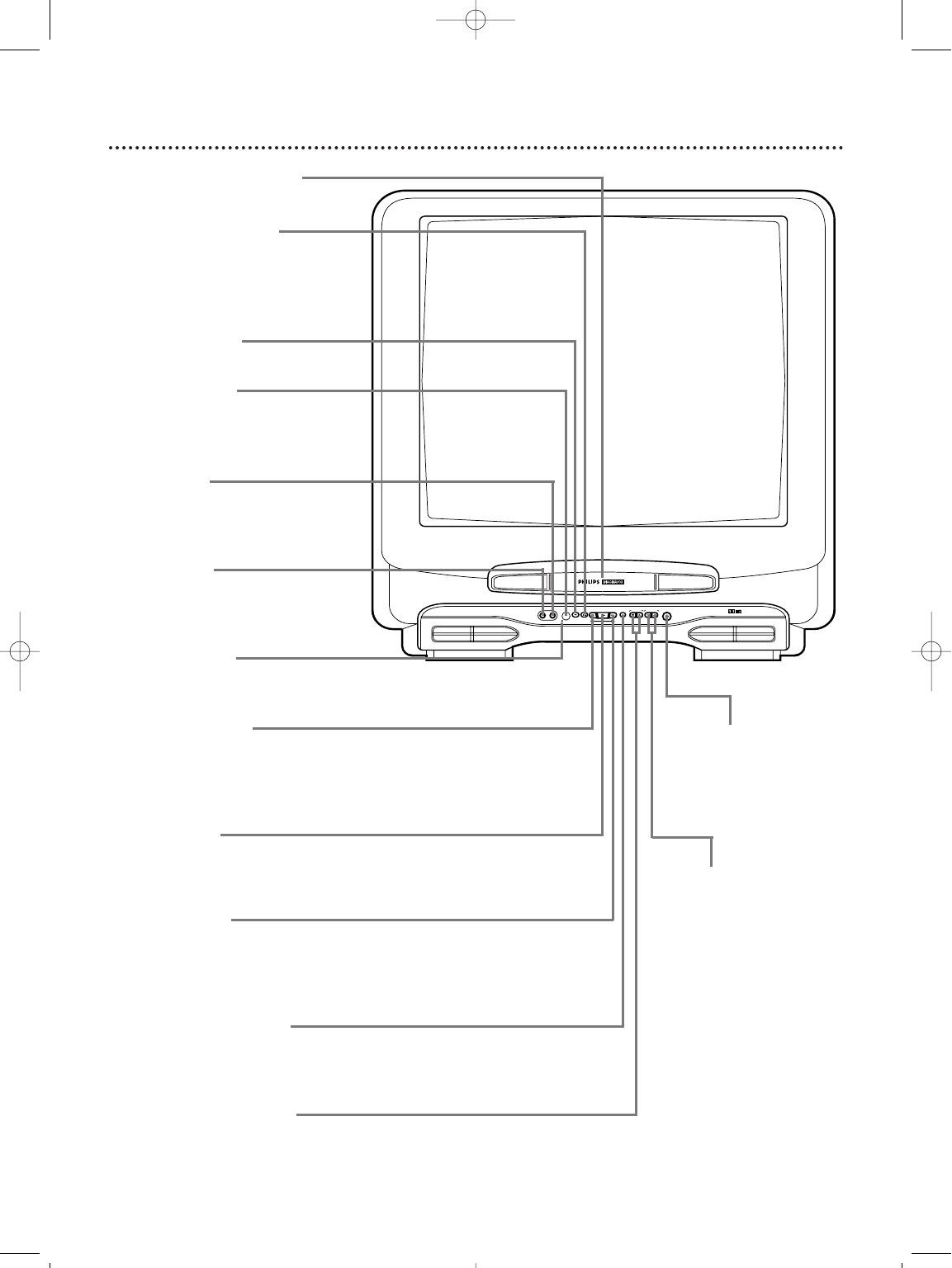
AUDIOVIDEO
POWERSTOPREW PLAY F.FWD REC/OTR VOLUME CHANNEL EARPHONE
EJECT
REC
20 Front Panel
Cassette Compartment
Insert a video cassette tape here.
POWER Button
Press to turn the power on or off.
CHANNEL o/p
Buttons
Press to scan through the
TV/VCR channels.
During tape playback,
press to adjust the track-
ing. Details are on page
45.
Press the CHANNEL o
button and the VOLUME
p button on the
TV/VCR at the same
time to display the pop
up menu. Press again to
STOP/EJECT Button
Press once to stop the tape. When
playback is stopped, press to eject
the tape. Press to select an item in
the pop up menu.
PLAY Button
Press to play a tape. Also, press to release Search or Still mode and
return to normal playback. Details are on page 46.
Press to select an item in the pop up menu.
REC(ord)/OTR Button
Press once to start a recording. Details are on page 29. Press repeatedly to
start a One-Touch Recording (an immediate timed recording, 30 minutes
to eight hours long) of the channel you are watching. Details are on page 30.
REW(ind) Button
When tape playback is stopped, press to rewind the tape at high
speed. During playback, press to rewind the tape while the picture
stays on-screen. Press to change a setting of a pop up menu item
(for example, to adjust the BRIGHTNESS setting).
F.FWD Button
When tape playback is stopped, press to fast forward the tape at high
speed. During playback, press to fast forward the tape while the picture
stays on-screen. Press to change a setting of a pop up menu item (for
example, to adjust the BRIGHTNESS setting).
REC(ord) Light
Appears during a recording. It flashes when the TV/VCR power is
turned off to set a timer recording or when a recording is paused.
Remote Sensor
Receives signal from your remote
control so you can operate the
TV/VCR from a distance.
VOLUME o/p Buttons
Press to adjust the sound level. Press the CHANNEL o button and the VOL-
UME p button on the TV/VCR at the same time to display the pop up
menu. Press again to remove the menu.
EARPHONE Jack
Connect headphones
(not supplied) here for
personal listening.
AUDIO Jack
Connect this jack to the audio out
jack of a camcorder or a VCR.
Details are on page 31.
VIDEO Jack
Connect this jack to the video out
jack of a camcorder or a VCR.
Details are on page 31.
CCZ252comb.QX33 4/6/99 8:50 PM Page 20