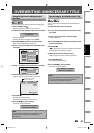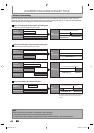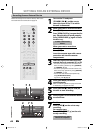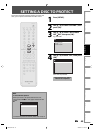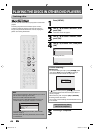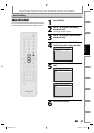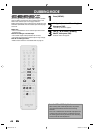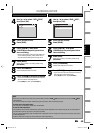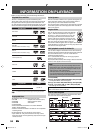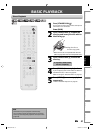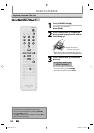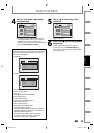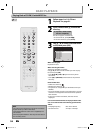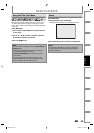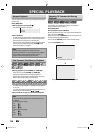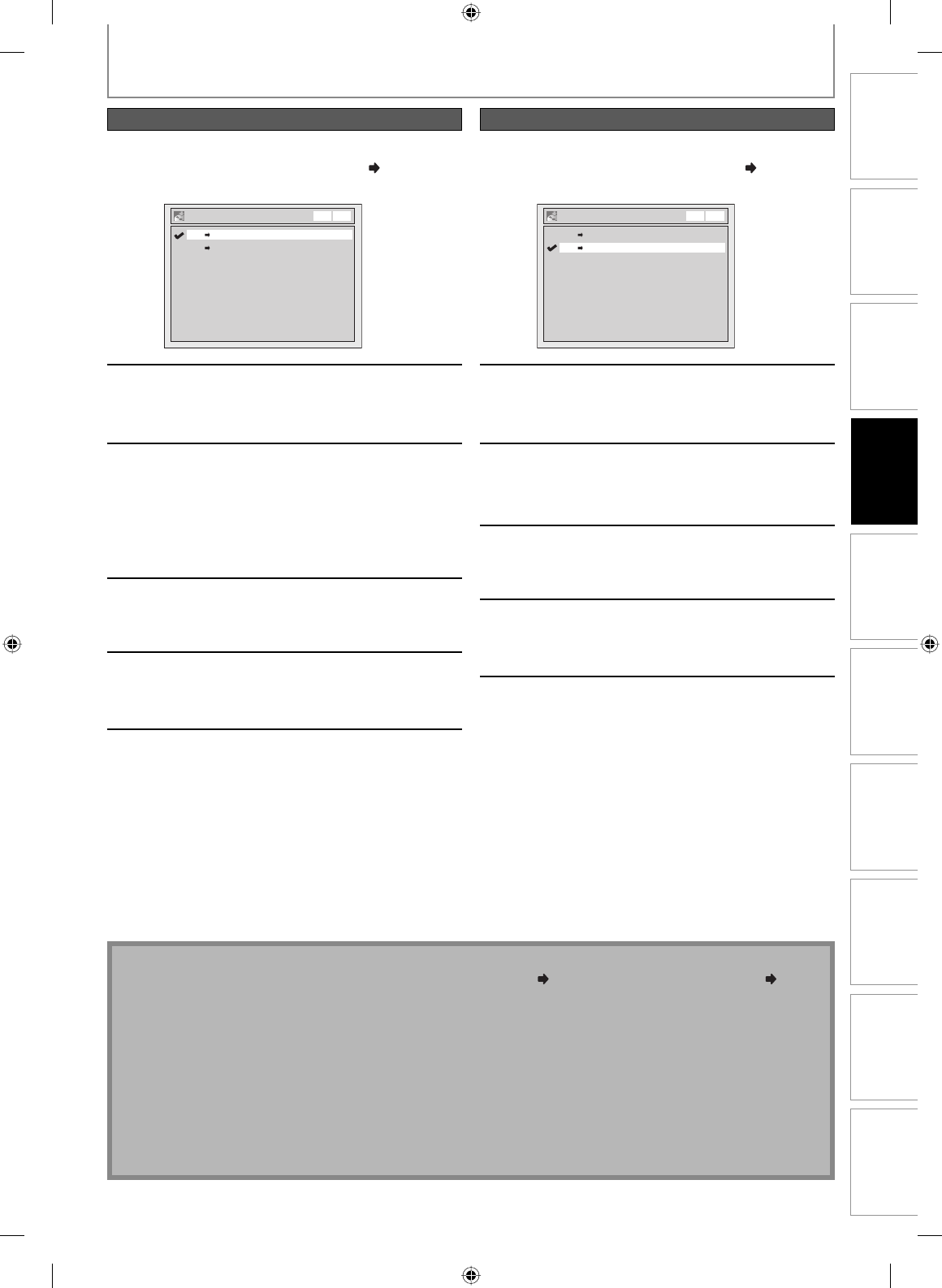
49EN 49EN
Recording
Playback Editing
Introduction
Connections Basic Setup Function Setup VCR Functions
Others Español
4
Use [K / L] to select “VCR DVD”,
then press [OK].
Dubbing Mode
DVD VCR
VCR DVD
VCR DVD
5
Press [SETUP] to exit.
Press [VCR].
6
Press [PLAY B]. Then press
[PAUSE F] at the point you wish to
start recording.
• Since it takes about a few seconds before the
actual dubbing begins, please allow extra 5
seconds when selecting the starting point.
7
Press [DVD].
Make sure to select a recording mode using
[REC MODE].
8
Press [D.DUBBING].
VCR to DVD duplication will start.
9
Press [STOP C] to stop the recording.
• If you want to watch the duplicated material,
after the VCR to DVD duplication,
press [DVD] first then press [PLAY B].
DUBBING MODE
4
Use [K / L] to select “DVD VCR”,
then press [OK].
Dubbing Mode
DVD VCR
VCR DVD
VCR DVD
5
Press [SETUP] to exit.
Press [DVD].
6
Press [PLAY B]. Then press
[PAUSE F] at the point you wish to
start recording.
7
Press [VCR].
Make sure to select a recording mode using
[REC MODE].
8
Press [D.DUBBING].
DVD to VCR duplication will start.
9
Press [STOP C] to stop the recording.
• If you want to watch the duplicated material,
after the DVD to VCR duplication,
press [VCR] first then press [PLAY B].
VCR to DVD DVD to VCR
Note
• When you turn off the unit after setting the dubbing mode to DVD VCR, the setting will be set to VCR DVD
automatically.
• You cannot change the output mode during VCR to DVD or DVD to VCR duplication.
For Audio CD to VCR duplication:
• This function is available on Audio CD, not MP3 files.
For VCR to DVD duplication:
• The playback sound mode is followed by the setting of VCR playback sound mode on page 89. Set the playback
sound mode to which you wish to record to the DVD.
• This unit will automatically stop the duplication if playback with no image is for more than 3 minutes during VCR
to DVD duplication.
• Dubbing indicator will light up on the front panel during dubbing.
E9C80UD.indd 49E9C80UD.indd 49 2006/12/19 14:03:192006/12/19 14:03:19