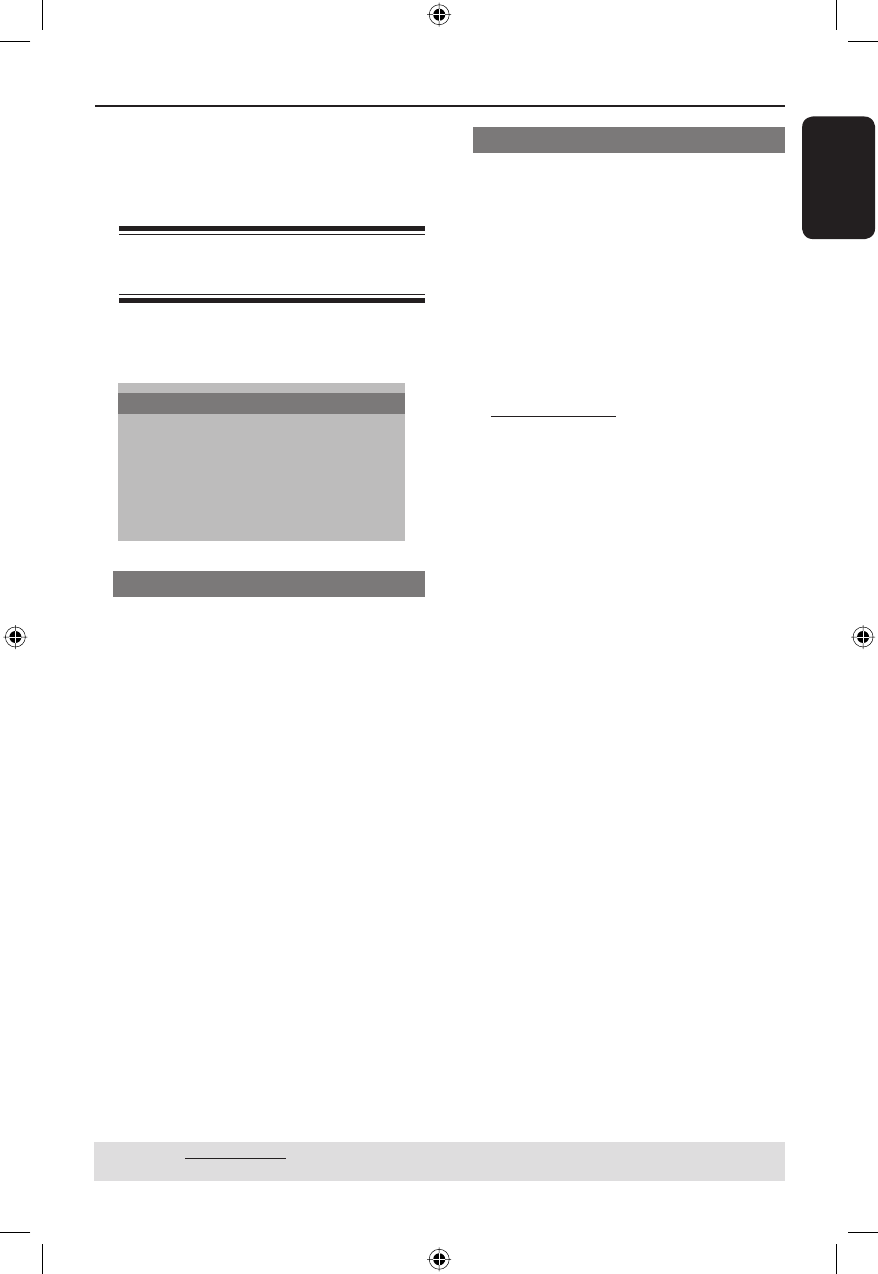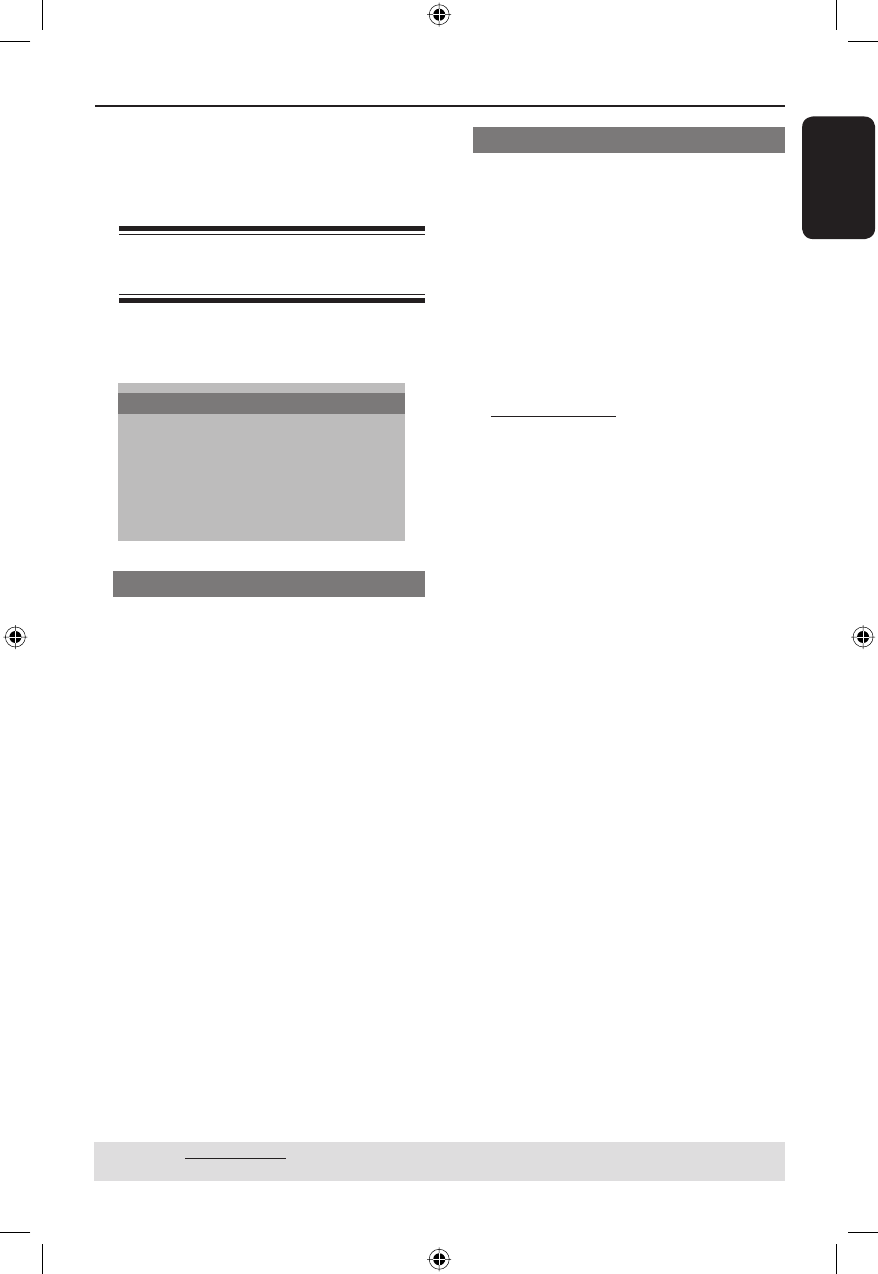
English
27
DVD Menu Options
This DVD Player setup is carried out via
the TV, enabling you to customise the
DVD player to suit your particular
requirement.
Using the System Setup
menu
A In disc mode, press SETUP.
B Press to select { SYSTEM SETUP }.
SYSTEM SETUP
TV SYSTEM
TV TYPE
PASSWORD
RATING
DEFAULT
EXIT SETUP
TV System
This menu contains the options for
selecting the color system that matches
the connected TV. For details, see page
15.
TIPS: The underlined option is the factory default setting.
Press to go back to previous menu item. Press SETUP to exit the menu item.
TV Type
Set the TV TYPE of the DVD player
according to the TV you have connected.
The format you select must be available
on the disc. If it is not, the setting for TV
display will not affect the picture during
playback.
A In ‘System Setup’, press to select
{ TV TYPE }, then press .
B Press to highlight one of the options
below:
{ 4.3 PANSCAN }
Select this if you have a normal TV and
want both sides of the picture to be
trimmed or formatted to t your TV
screen.
{ 4.3 LETTER BOX }
Select this if you have a normal TV. In
this case a wide picture with black bands
on the upper and lower portions of the
TV screen will be displayed.
{ 16:9 }
Select this if you have a wide screen TV.
C Select an item and press OK.
01-37 MDV435_436_37_eng_RC2.indd 2701-37 MDV435_436_37_eng_RC2.indd 27 2006-04-27 5:08:09 PM2006-04-27 5:08:09 PM