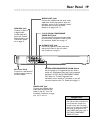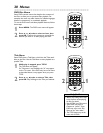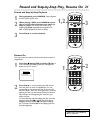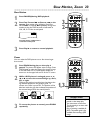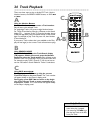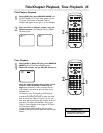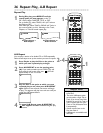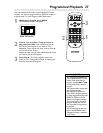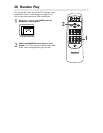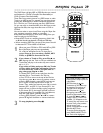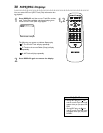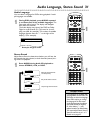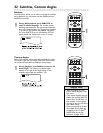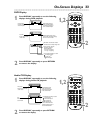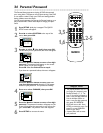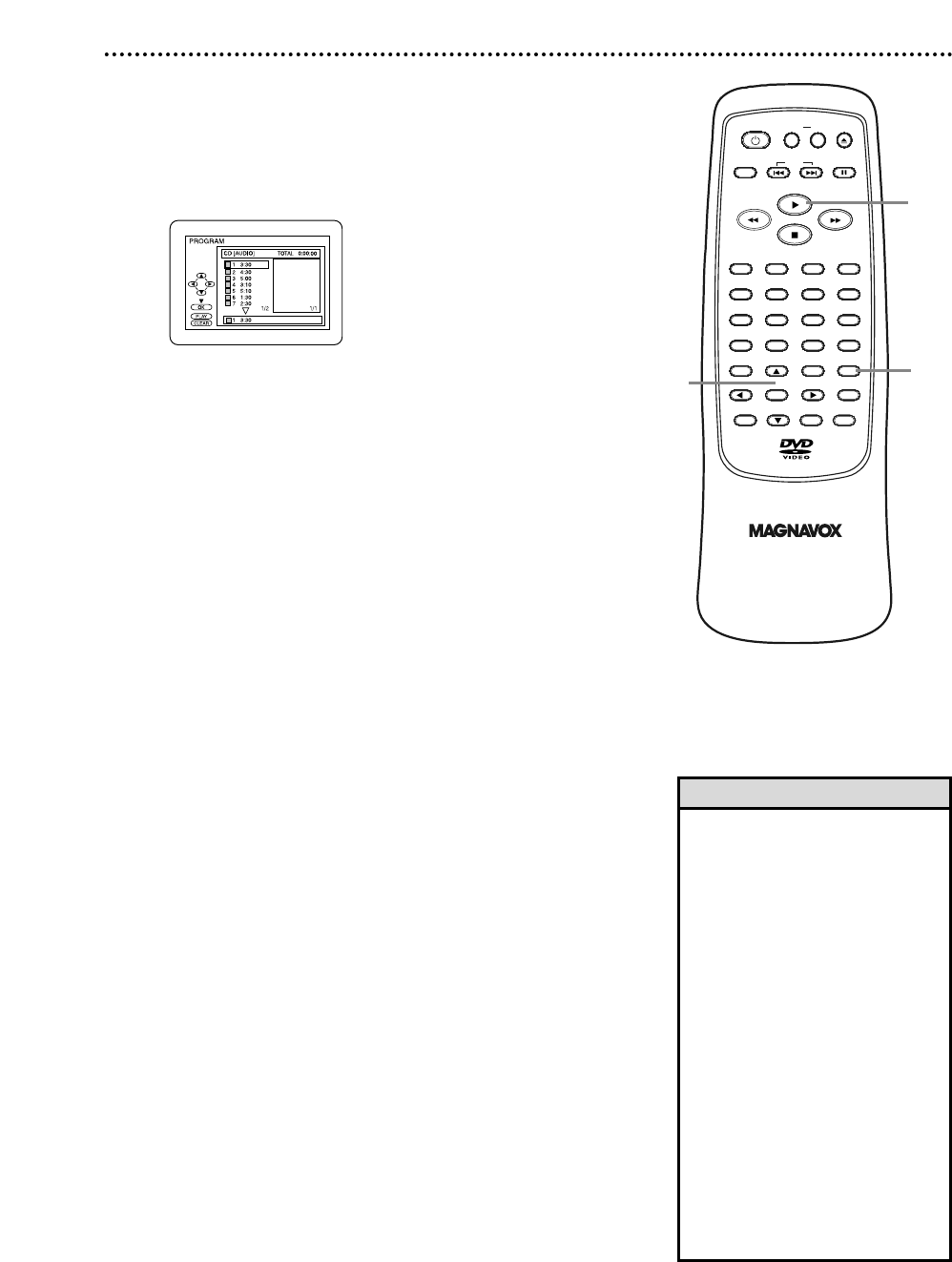
OPEN/
CLOSE
CLEAR
OK
RETURN
DISPLAY
TITLE
SEARCH
MODE
MODE
ZOOM
REPEAT
MARKER
SETUP
AUDIO
PAUSE
A-B
SUBTITLE
ANGLE
STANDBY-ON
32
1
654
987
0
+
10
MENU
SKIP
Programmed Playback 27
1
3
2
You may determine the order in which Audio CD Tracks
will play. You also can program MP3 or JPEG files to play in
a special order. To set a Program, follow these steps.
1
While play is stopped, press MODE.
The PROGRAM screen will appear.
2
Press o or p to select a Track you want to
play, then press OK. Press CLEAR to erase the
last Track in the Program if you make an error.
Additional Tracks may be on other screens. Press p
or o to see all the Tracks.
Repeat this step until you have selected all the Tracks
you wish to play in the Program.
3
Press Play B. The Tracks will play once in the
order you set. Turning off the Player or opening the
disc tray will erase the Program.
• You cannot use the Number but-
tons or SEARCH MODE to select
another Track while playing a
Program. Use SKIP
i
or
j
to select other Tracks within the
Program.
• You cannot combine random play
with programmed play.
• You may play a Program or a
Track within a Program repeated-
ly. During programmed play, press
REPEAT so TRACK or ALL (all
Tracks in the Program) appears.
The current Track or the entire
program will play over and over.
• You cannot alter a Program dur-
ing playback.
• You can start Program play only
while in the PROGRAM screen.
• A Program can have a maximum
of 99 Tracks.
Helpful Hints
Audio CD example