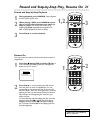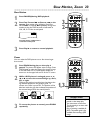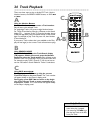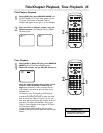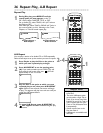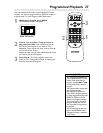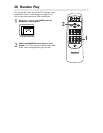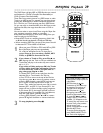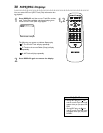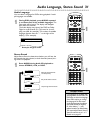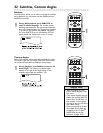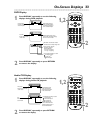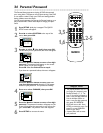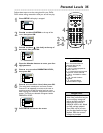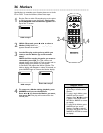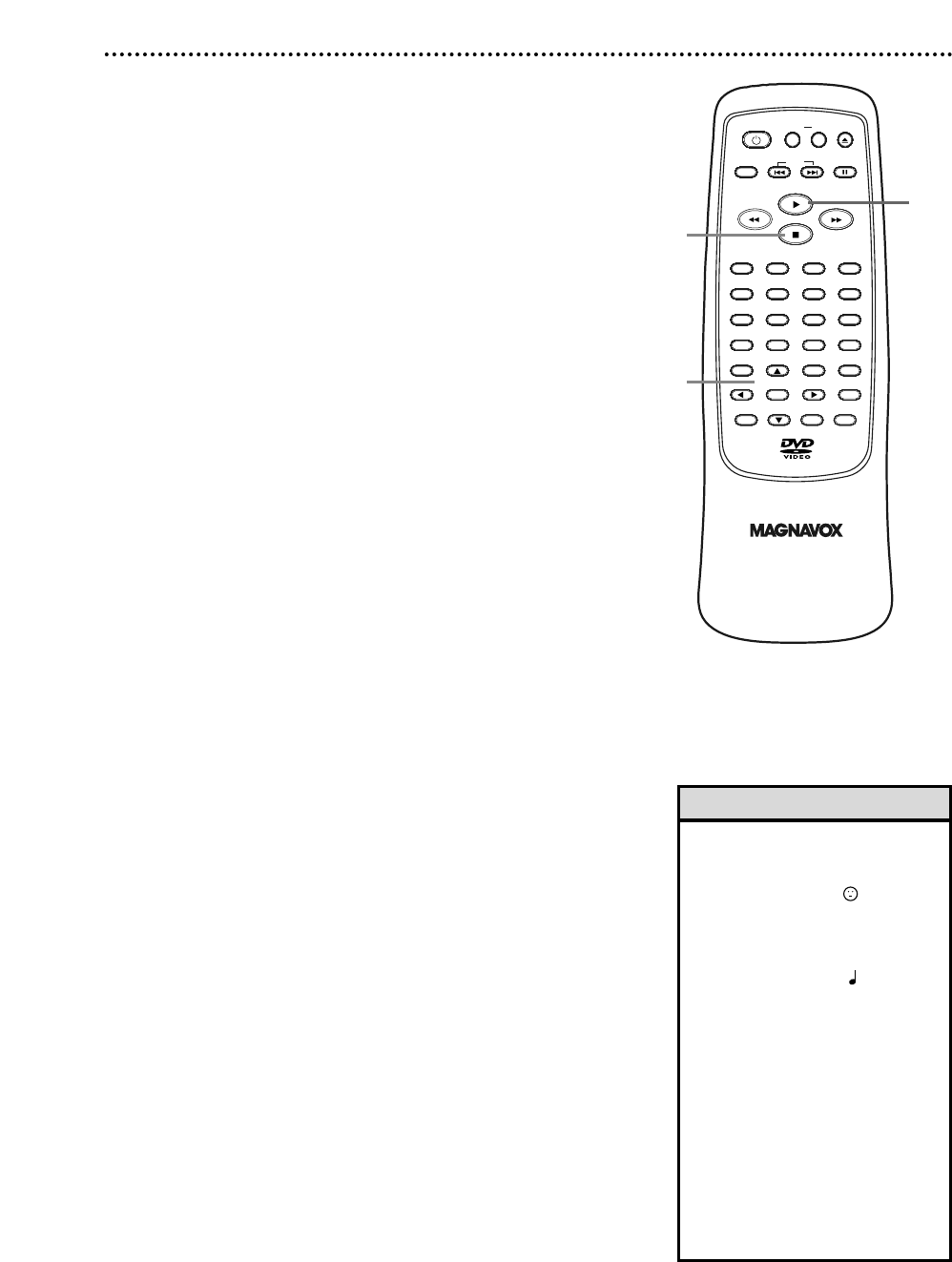
OPEN/
CLOSE
CLEAR
OK
RETURN
DISPLAY
TITLE
SEARCH
MODE
MODE
ZOOM
REPEAT
MARKER
SETUP
AUDIO
PAUSE
A-B
SUBTITLE
ANGLE
STANDBY-ON
32
1
654
987
0
+
10
MENU
SKIP
MP3/JPEG Playback 29
2
3
1,2
The DVD Player will play MP3 or JPEG files that you record
and finalize on a CD-RW (Compact Disc-Rewritable) or
CD-R (Compact Disc-Recordable).
These Discs may contain pictures in a JPEG format or audio
Tracks in an MP3 format. For example, you may have photo-
graphic film developed by a retailer that places the pictures
on a CD-R for you. These pictures may be in JPEG format.
Or, you may copy or download MP3 music files from certain
legal Internet sites, then copy those files onto a CD-R or
CD-RW.
You cannot make or record such Discs using this Player. See
your computer manual for details on recording.
Keep these characteristics in mind when making Discs you
intend to play on the DVD Player.
● Record MP3 Tracks at a sampling frequency of 44.1 kHz
or 48 kHz. Use a bit rate between 112 kbps and 320 kbps.
● When recording JPEG Files, the size of the picture should
be between 32 x 32 and 6300 x 5100 dots.
1
When you put a CD-RW or CD-R with MP3 or JPEG
files in the Player, play may start immediately.
Or, a File List will appear on the TV when play is
stopped. Press o or p to select a Folder, MP3
Track, or JPEG File from the File List.
2
If you choose a Track or File, press Play B or
OK. Starting with the Track or File you selected, the
Tracks/Files will play in the order they were record-
ed, i.e. 1, 2, 3.
If you select a Folder and press OK, the Tracks
or Files within that Folder will appear. Press K
or L to select the Track or File you want to
play, then press
Play B
or OK.
● Choose FIRST PLAY to start play from the first
individual File or Track listed in the File List.
● Press TITLE to return to the top of the File List.
You also can press { to return to previous screens.
● During JPEG playback, press MODE until you see
JPG 1 or JPG 2 in the top left corner of the TV
screen. Then, within five seconds, press OK to switch
between JPG 1 and JPG 2. If you choose JPG 1, the
images will cut in and out sharply as play progresses.
If you choose JPG 2, the images will fade in and out
as play progresses. For example, File 1 will fade out,
then File 2 will appear, gradually “fading in.”
● During JPEG playback, press { or B to rotate a
picture 90 degrees clockwise or counter-clockwise.
3
To stop playback, press Stop C.
• JPEG images and MP3 Tracks are
known as Files. Groups of Files are
called Folders.
• JPEG Files have the icon.
• A maximum of 255 Folders can
be recognized. A maximum of
256 Files can be recognized.
• MP3 Files have the icon.
• During play, press the Number
buttons to select another Track.
Or, press SKIP
i
or
j
to
change Tracks. If a Track is not
available, “X” will appear on the
TV screen. Play may resume at an
incorrect Track or may continue
with its current Track.
• Specific Time playback is not pos-
sible with MP3 Tracks.
• To see the File List during play,
press SEARCH MODE. The cur-
rent Track will be highlighted.
3
Helpful Hints