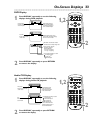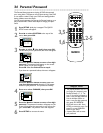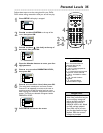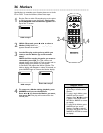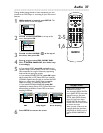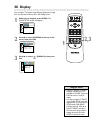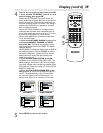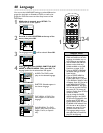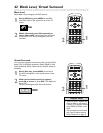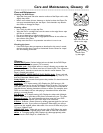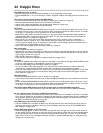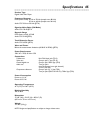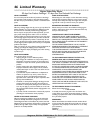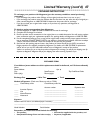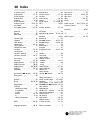44 Helpful Hints
The DVD Player has no power.
• Make sure the power cord is connected completely to an AC (alternating current) outlet.
• Press STANDBY-ON y to turn on the Player. “P-ON” will appear briefly on the display panel as the power turns
on.
The remote control will not operate the DVD Player.
• Aim the remote control directly at the DVD Player’s remote sensor. Details are on page 18.
• Remove all obstacles between the remote control and the DVD Player.
• Inspect and/or replace the batteries in the remote control. Details are on page seven.
• Use the remote control within 23 feet of the DVD Player.
No picture
• Set the INTERLACE/PROGRESSIVE SCAN switch correctly. Set it to P (Progressive Scan) only if your TV has
Progressive Scan and you are using the Component Video connections between the Player and the TV. Details
are on page 12. Otherwise, set it to I (Interlace) for all other connections.
• Make sure the video cable is connected correctly. You may connect either the yellow video cable (supplied), an
optional S-Video cable, or optional component video cables. You only need one video connection between the
DVD Player and the TV. Details are on pages 8-14.
• Make sure the TV is set to the correct Video channel (AUX IN, A/V IN, Auxiliary In, EXT or External In,
Component Video In, S-Video In, etc.). These channels usually are located near channel zero. Check your TV
owner’s manual for details. Or, go to the lowest TV channel (01 or 02) and change channels downward until you
see the DVD logo or DVD playback on the TV screen.
• Insert a Disc that is playable on this DVD Player. Details are on page six.
Disc cannot play.
• Insert a playable Disc. Details are on page six.
• Place the Disc correctly in the recesses in the Disc tray. If the Disc is one-sided, place the Disc in the tray with the
label facing up and the shiny side facing down. If the Disc is two-sided, make sure the label of the side you want to
play is facing up. Details are on page 15.
• Clean the Disc. Details are on page 43.
• Check the Parental controls and adjust if necessary. Details are on pages 34-35.
No sound
• Connect the supplied audio cables firmly. Make sure the cables are connected to the right and left AUDIO IN jacks
on the TV, audio equipment, or RF modulator. Details are on pages nine-13.
• Check the Audio Settings of the DVD Player. Details are on page 37.
• Turn on the power of the audio equipment or TV and make sure it is set to the correct Audio In channel or
“sound source”, usually Auxiliary IN. Refer to the owner’s manual of the audio equipment for details.
• Check the Audio Settings of the Disc. For example, you may have selected “soundtrack” playback on a DVD. Only
the music of the movie will play, not the characters’ dialog; music might not be recorded throughout the entire
DVD. Details are on page 31.
Distorted picture
• Connect the DVD Player directly to the TV. Details are on page eight.
• There are some cases where the picture may be distorted slightly and briefly; this is not a malfunction of the DVD
Player.
• Set the INTERLACE/PROGRESSIVE SCAN switch correctly. Set it to P (Progressive Scan) only if your TV has
Progressive Scan and you are using the Component Video connections between the Player and the TV. Details
are on page 12. Otherwise, set it to I (Interlace) for all other connections.
You cannot adjust DVD features such as the camera angle or audio and subtitle languages.
• The DVD might not contain the feature. Check the DVD Disc menu or the Disc case for details on availability.
An “X” appears on the TV screen, prohibiting an operation.
• You cannot access the current feature at the current time or the feature is not available on the Disc. For example,
some menus or features can be accessed or changed only when Disc play is stopped, while some are available only
during playback. Check the instructions for accessing the feature before trying again. Or, check the Disc to see if
the feature is available first. Details are on page five.
The DVD Player turns off after 35 minutes.
• If AUTO POWER OFF is activated, the Player turns off if play stops for more than 35 minutes and you press no
buttons on the remote or the Player. When you receive the Player, the factory has set AUTO POWER OFF to
ON. Details are on pages 38-39.
A large DVD logo appears on the TV screen.
• The DVD logo will appear on the TV screen when you stop Disc play. The logo may dim after several minutes of
no Disc activity.The logo will appear on the screen for 35 minutes, then the Player will turn off as described above.
To prevent damage to your TV’s picture tube, avoid leaving the DVD logo on the TV screen. Turn off the DVD
Player when it is not in use. A prolonged still image, including TV station identification logos or video games, may
damage your TV picture tube.