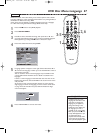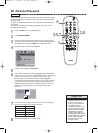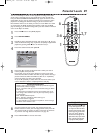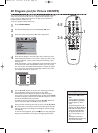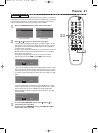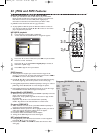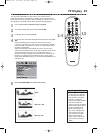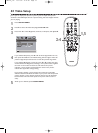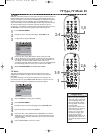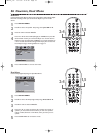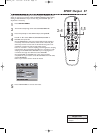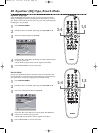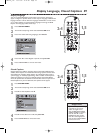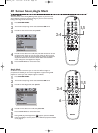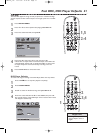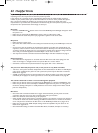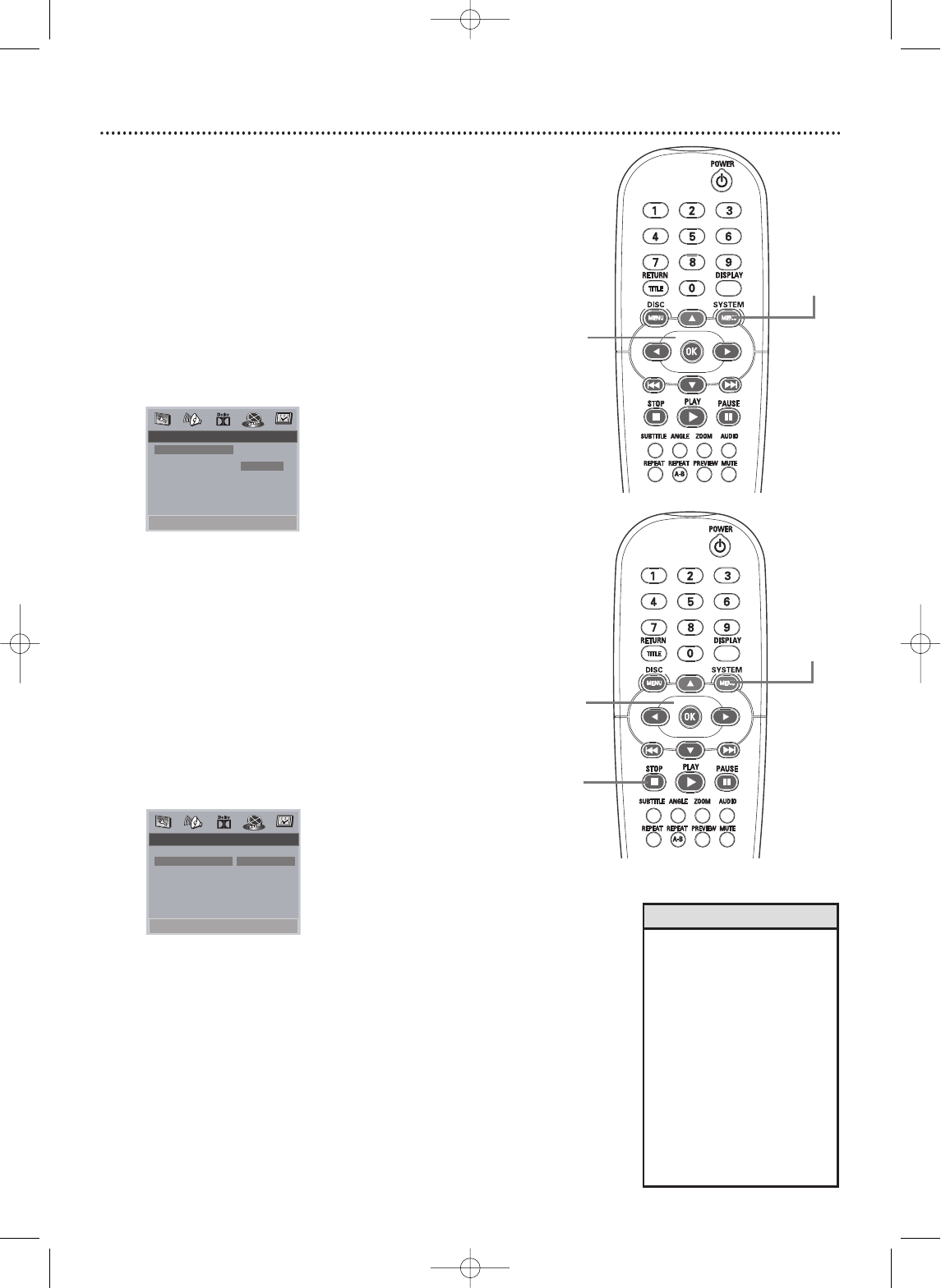
TV Type
DVDs are recorded according to a color system, the most common of which are
NTSC and PAL.NTSC is the most common in the United States.Your TV also
operates according to a color system.This DVD Player is compatible with NTSC
and PAL.However, in order for a DVD to play on this DVD Player, the color
system of the DVD,the TV,and the DVD Player should match. If all three are not
the same, the DVD may play in only black and white, the picture may roll
continuously, or the picture may appear distorted.This feature allows you to set
the DVD Player to match the color systems of your DVD and your TV.
1
Press SYSTEM MENU.
2
Press 2 to select the Video Setup Page. Press OK or 4.
3
TV Type will be selected. Press 2.
4
Press 3 or 4 to select PAL, Multi or NTSC, then press OK.
Choose NTSC if your TV is NTSC-compatible and your DVDs are
recorded in NTSC. Choose PAL if your TV is PAL-compatible and
your DVD is recorded in PAL.Choose Multi if your TV is
compatible with both NTSC and PAL and you want the DVD Player
to automatically select the color system of the current DVD.
5
Press SYSTEM MENU to remove the menus.
•Your DVD must be recorded in
NTSC or PAL.Discs recorded in
other color systems will not play
on this DVD Player. Check the
Disc case for details. NTSC or
PAL may appear on the inside
ring of the DVD.
• If the selected TV Mode in the
DVD player does not match to
your TV video format,the
picture on your TV set will be
lost.When this happen, open
the disc tray by pressing
OPEN/CLOSE / button on the
DVD Player, then press “0”on
the remote repeatedly to restore
picture.
Helpful Hints
TV Type,TV Mode 35
TV Mode
This player provides both interlaced video and progressive scan video
(YPbPr).Select TV Mode according to which TV jacks you connected the
DVD Player.
No picture will appear if the selected TV Mode does not match your TV
connection.In this case,press OPEN/CLOSE
/
button to open the disc tray
follow by numerical keypad “0” repeatedly until the picture appears.
1
Press Stop 9 twice to stop play completely.
2
Press SYSTEM MENU.
3
Press 2 to select the Video Setup Page, then press OK or 4.
4
Press 4 to select TV Mode, then press 2.
5
Press 3 or 4 to select CVBS/S-video,CVBS/YPbPr,or P-SCAN
YPbPr.Then press OK. Make sure your selection matches your TV
and DVD Player connection. Otherwise, you will not have a DVD
picture at the TV.
6
Press SYSTEM MENU remove the menus.
2-4
1,5
- - Video Setup Page - -
- - Video Setup Page - -
NTSC TV
NTSC TV
TV Type
TV Type
PAL
PAL
TV Mode
TV Mode
Multi
Multi
Sharpness
Sharpness
NTSC
NTSC
Brightness
Brightness
00
00
Contrast
Contrast
00
00
- - Video Setup Page - -
- - Video Setup Page - -
CVBS/S-video
CVBS/S-video
TV Type
TV Type
TV Mode
TV Mode
CVBS/S-video
CVBS/S-video
Sharpness
Sharpness
CVBS/YPbPr
CVBS/YPbPr
Brightness
Brightness
00 P-SCAN YPbPr
00 P-SCAN YPbPr
Contrast
Contrast
00
00
3-5
2,6
1
MDV455_17x 11/11/03 4:34 PM Page 35