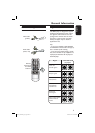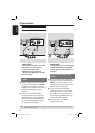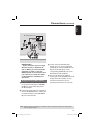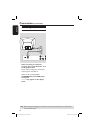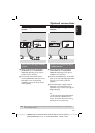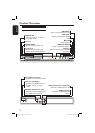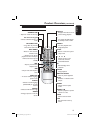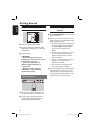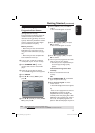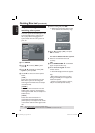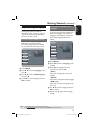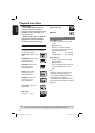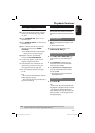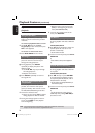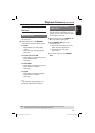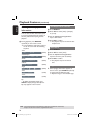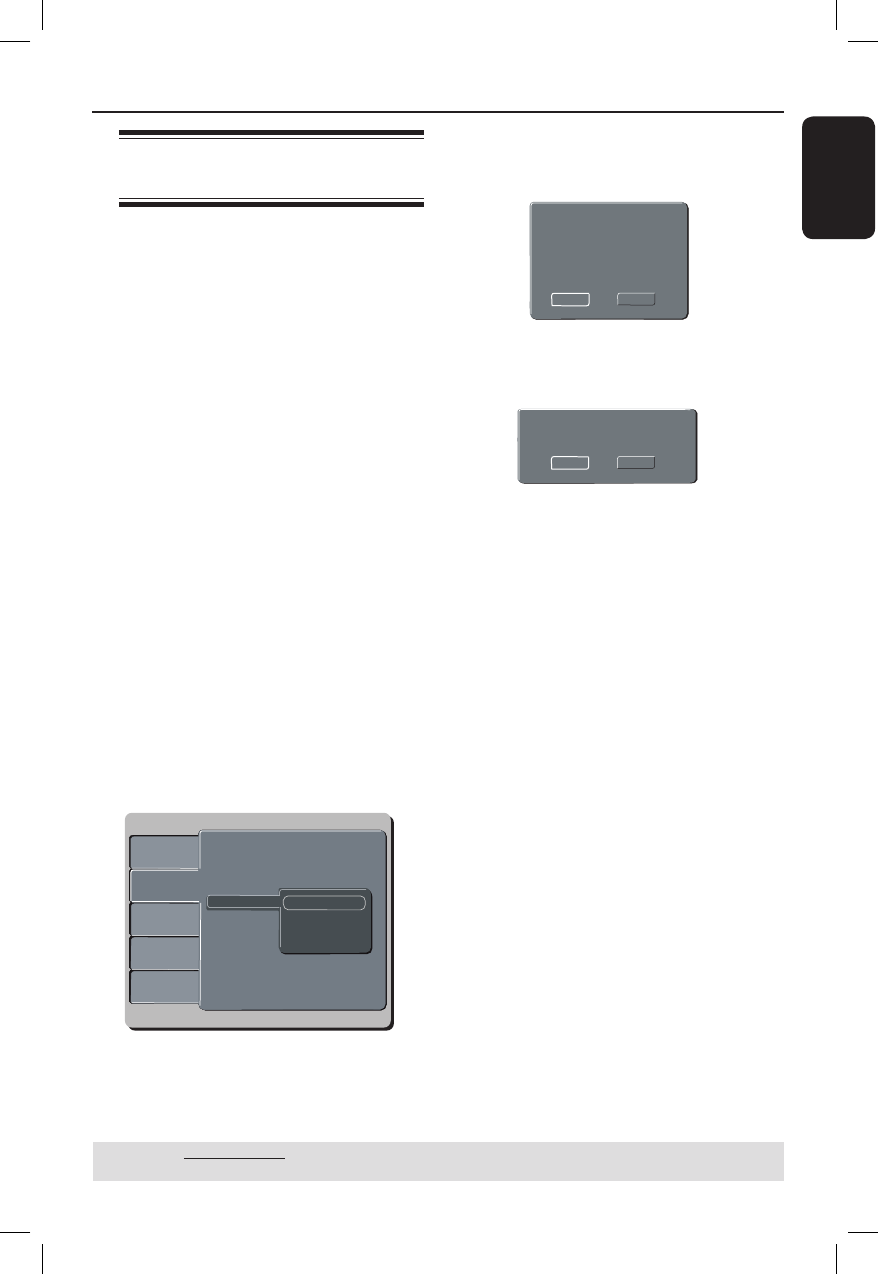
English
17
Getting Started (continued)
Step 3 : Setting up
Progressive Scan feature
(for Progressive Scan TV only)
The progressive scan displays twice the
number of frames per seconds than
interlaced scanning (ordinary normal TV
system). With nearly double the number
of lines, progressive scan offers higher
picture resolution and quality.
Before you start...
– Ensure that you have connected this
DVD player to a progressive scan TV
using the Y Pb Pr connection (see page
10).
– Ensure that you have completed the
basic installation and set-up.
A Turn on your TV and set to interlace
mode (refer to your TV user manual).
B Press STANDBY ON 2 on the
remote control to turn on the DVD
player.
C Select the correct video-in channel.
The DVD background menu appears.
D Press SETUP.
E Press to select { Video }, then
press .
Language
Video
Audio
Misc
Rating
Aspect Ratio :
View Mode :
TV System :
Video Out :
Smart Picture :
4:3
Auto Fit
NTSC
Component
Personal
Language
Video
Audio
Misc
Rating
Aspect Ratio :
View Mode :
TV System :
Video Out :
Smart Picture :
4:3
Auto Fit
NTSC
Component
Personal
Language
Video
Audio
Misc
Rating
Aspect Ratio :
View Mode :
TV System :
Video Out
Interlaced
Smart Picture
P-Scan
4:3
Auto Fit
NTSC
F Press repeatedly to select { Video
Out }, then press .
G Select { P-Scan }, then press OK to
con rm.
The menu will appear on the TV.
Activating Progressive Scan
1.Ensure your TV system supports
Progressive Mode
2.If there is a distorted picture on
the TV, wait 15 seconds for
automatic recover
Yes
NO
H Press to highlight { Yes } and press
OK to con rm.
The menu will appear on the TV.
Confirm again to use new setting
Revert to original setting in 14 seconds
Yes
NO
I Press to highlight { Yes } and press
OK to con rm.
J Turn on your TV progressive scan mode
(refer to your TV user manual).
The setup is now completed and you
can start enjoy the high quality
picture.
To deactivate Progressive Scan
manually:
Wait for 15 seconds for the auto
recovery.
OR
A Press OPEN/CLOSE ç on the DVD
player to open the disc tray.
B Press numeric keypad ‘1’ on the
remote control.
The DVD background screen appears.
Tip:
– There are some progressive scan TVs and
High-De nition TVs that are not fully
compatible with this unit, resulting in the
unnatural picture when playing back a DVD
VIDEO disc in the progressive scan mode. In
such a case, turn off the progressive scan
feature on both the DVD player and your TV.
TIPS: The underlined option is the factory default setting.
Press to go back to previous menu item. Press SETUP to exit the menu item.
01-43_MDV460_37_eng2.indd 1701-43_MDV460_37_eng2.indd 17 2007-01-26 9:52:25 AM2007-01-26 9:52:25 AM