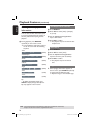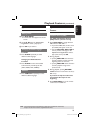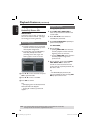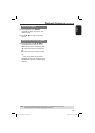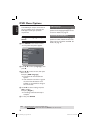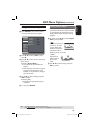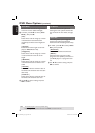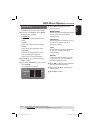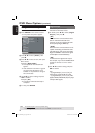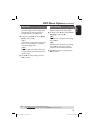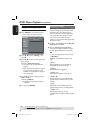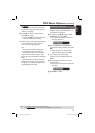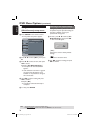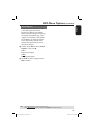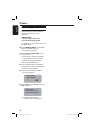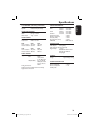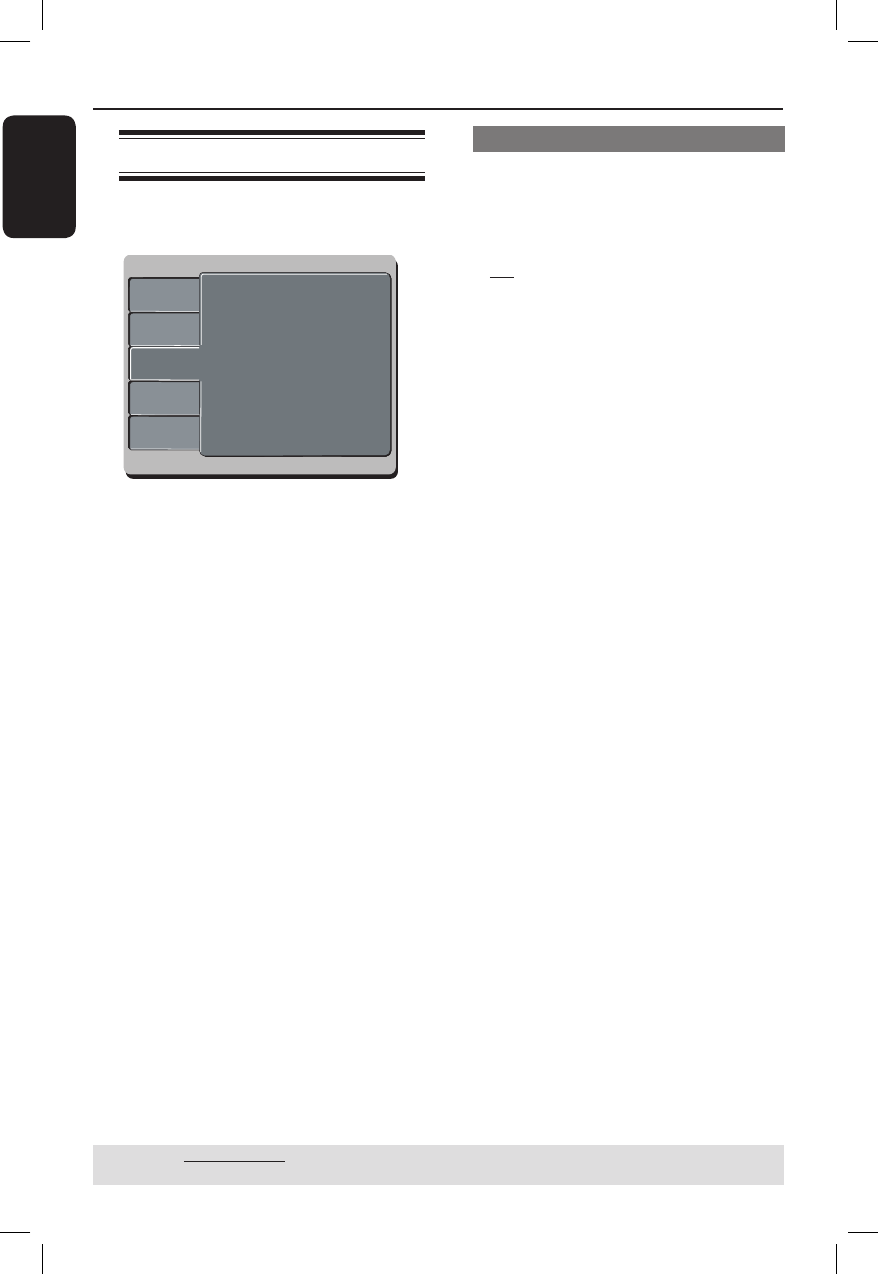
English
32
DVD Menu Options (continued)
TIPS: The underlined option is the factory default setting.
Press to go back to previous menu item. Press SETUP to exit the menu item.
Using the Audio setup menu
A Press SETUP on the remote control.
The system setup menu appears.
Language
Video
Audio
Misc
Rating
Aspect Ratio :
View Mode :
TV System :
Video Out :
Smart Picture :
4:3
Auto Fit
NTSC
Component
Personal
Language
Video
Audio
Misc
Rating
Digital Output :
Night Mode :
Down Sampling :
All
Off
On
B Press to select { Audio }, then
press .
C Press to select an item, then press
to access.
Example: { Night Mode }
The options for the selected item
appears.
If the selection in the menu is greyed
out, that means the feature is not
available or not possible to change at
the current state.
D Use to select a setting and press
OK to con rm.
Example: { On }
The setting is selected and setup is
complete.
E To exit, press SETUP.
Digital Output
Select this if you connect to a
multichannel decoder/receiver.
A In ‘Audio’, press to select { Digital
Output }, then press .
{ All }
Select this if the connected device has a
built-in multichannel decoder that
supports one of the multichannel audio
format (Dolby Digital, MPEG-2).
{ PCM }
Select this if the connected device is not
capable of decoding multichannel audio.
The DVD player will convert the Dolby
Digital and MPEG-2 multichannel signals
to PCM (Pulse Code Modulation).
{ Off }
To deactivate the digital audio output.
For example, if you use the AUDIO OUT
sockets to connect to a TV or stereo
system.
B Use to select a setting and press
OK to con rm.
Tips:
– If { Digital Output } is set to { All }, all
audio settings except MUTE are invalid.
– If { Digital Output } is set to { All } while
playback MPEG, MP3/WMA les, the player
will output PCM signals.
01-43_MDV460_37_eng2.indd 3201-43_MDV460_37_eng2.indd 32 2007-01-26 9:52:27 AM2007-01-26 9:52:27 AM