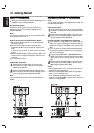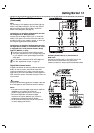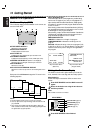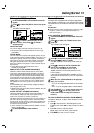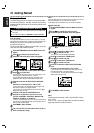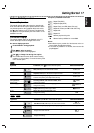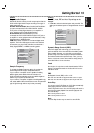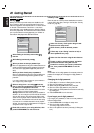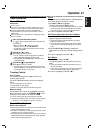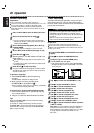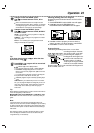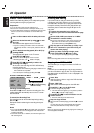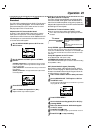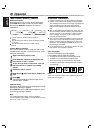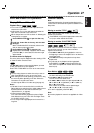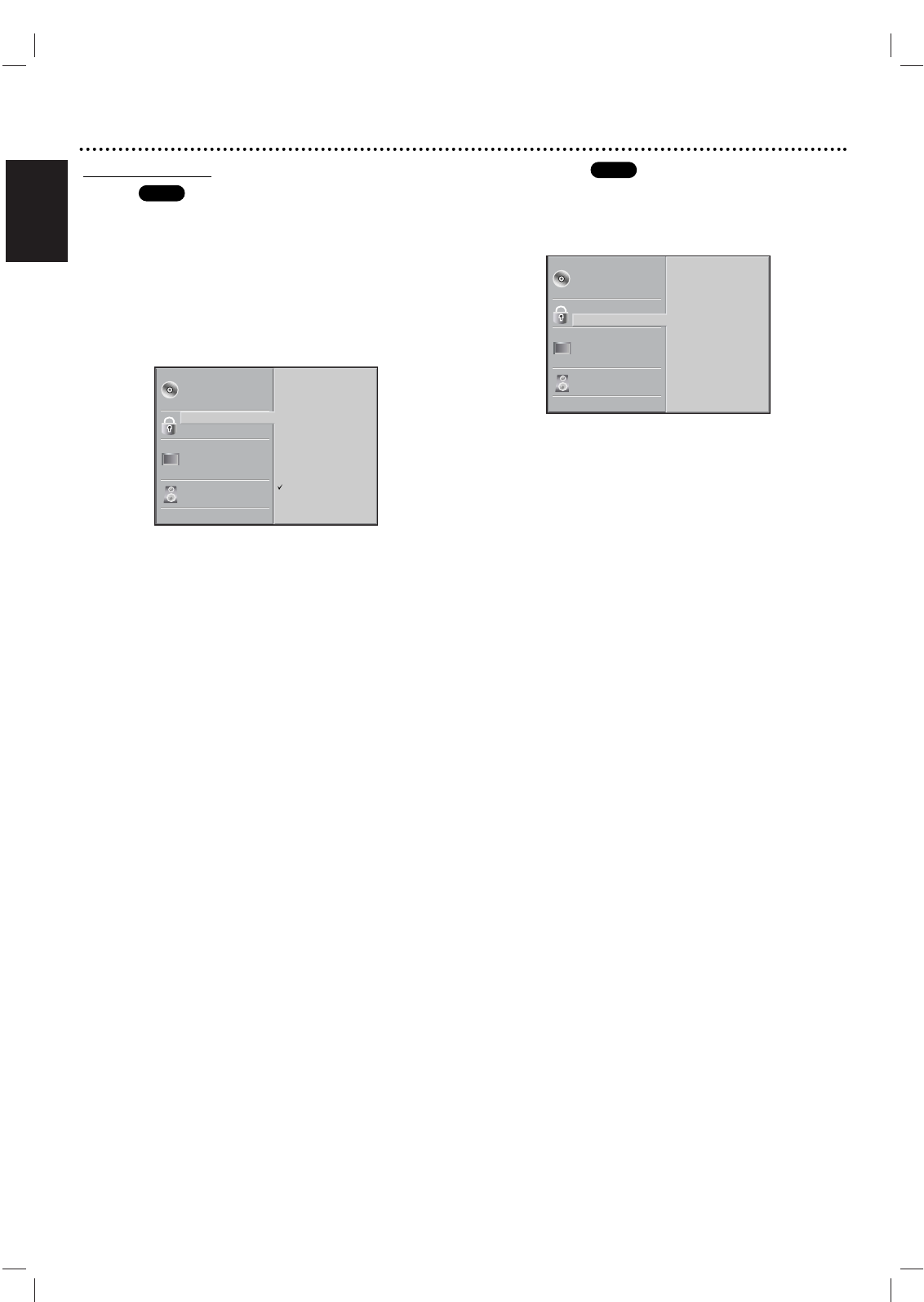
English
20 Getting Started
Parental Control
Rating
Movies on DVDs may contain scenes not suitable for chil-
dren. Therefore, discs may contain Parental Control infor-
mation that applies to the complete disc or to certain scenes
on the disc. These scenes are rated from 1 to 8, where
some discs offer more suitable scenes for selection. Ratings
are country dependent. The Parental Control feature allows
you to prevent discs from being played by your children or
have certain discs played with alternative scenes.
11
Select Rating on the Setup menu using
vv
/
VV
buttons.
22
While Rating is selected, press
BB
.
33
When you have not setup a password yet.
Enter a 4-digit password using the numbered buttons to
create a personal 4-digit security password, then press
OK. Enter the 4-digit password again and press OK to
verify.
When you have already setup a password;
Enter a 4-digit password using the numerical buttons to
confirm the personal 4-digit security password, then
press OK.
If you make a mistake before pressing OK, press CLEAR and
enter 4-digit security password again.
44
Select a rating from 1 to 8 using
vv
/
VV
buttons.
One (1) has the least playback restrictions. Eight
(8) has the most playback restrictions.
Unlock: If you select Unlock, Parental Control is not active.
The disc will play in full with all scenes offered.
Ratings 1 to 8: Some discs contain scenes not suitable for
children. If you set a rating for the DVD+VCR, all disc scenes
with the same rating or lower will be played. Higher rated
scenes will not be played unless an alternative scene is avail-
able on the disc. The alternative must have the same rating
or a lower one. If no suitable alternative is found, playback
will stop. You must enter the 4-digit password or change the
rating level in order to play the disc.
55
Press OK to confirm your rating selection, then
press SYSTEM MENU to exit the menu.
Country Code
Enter the code of a country whose standards were used to
rate the DVD video disc, referring to the list (See “Country
Code List”, page 38.).
11
Select the Country Code option using the v/V
buttons on the setup menu.
22
While Country Code is selected, press B.
33
Follow step 3 (see “Rating” section on left) or
use of password entry step.
44
Select the first character using the v/V buttons.
55
Press B to shift to second character and select
the second character using v/V buttons.
66
Press OK to confirm your Country Code selec-
tion, then press SYSTEM MENU to exit the
menu.
Note
Confirmation of the 4-digit password is necessary when the
password is changed (see “Changing the 4-digit password”
below).
Changing the 4-digit password
1 Follow Steps 1-2 as shown in Rating section (see left).
2 Enter the old password, then press OK.
3 Select Change using v/V buttons then press OK.
4 Enter the new 4-digit password, then press OK.
5 Enter exactly the same password a second time and verify
by pressing OK.
6 Press SYSTEM MENU to exit the menu.
If you forget your 4-digit password
If you forget your password, to clear the current password
follow the steps below.
1 Press SYSTEM MENU to display the setup menu.
2 Enter the 6-digit number 210499.
The existing 4-digit password is cleared.
3 Enter a new password as shown previously (in Rating sec-
tion).
DVD
DVD
5.1 Speaker Setup
Disc Subtitle
Disc Menu
Rating
Country Code
TV Aspect
Menu Language
Progressive Scan
Digital Audio Output
Others
Disc Audio
Code Set
U S
5.1 Speaker Setup
Disc Subtitle
Disc Menu
Rating
Country Code
TV Aspect
Menu Language
Progressive Scan
Digital Audio Output
Others
Disc Audio
8
7
6
5
4
3
2
1
Unlock
Change