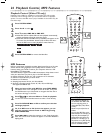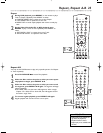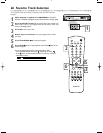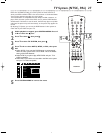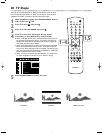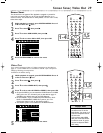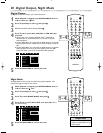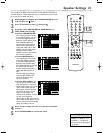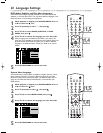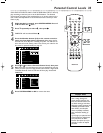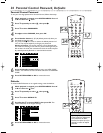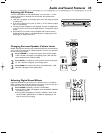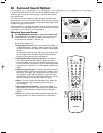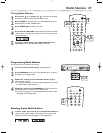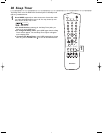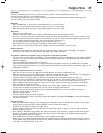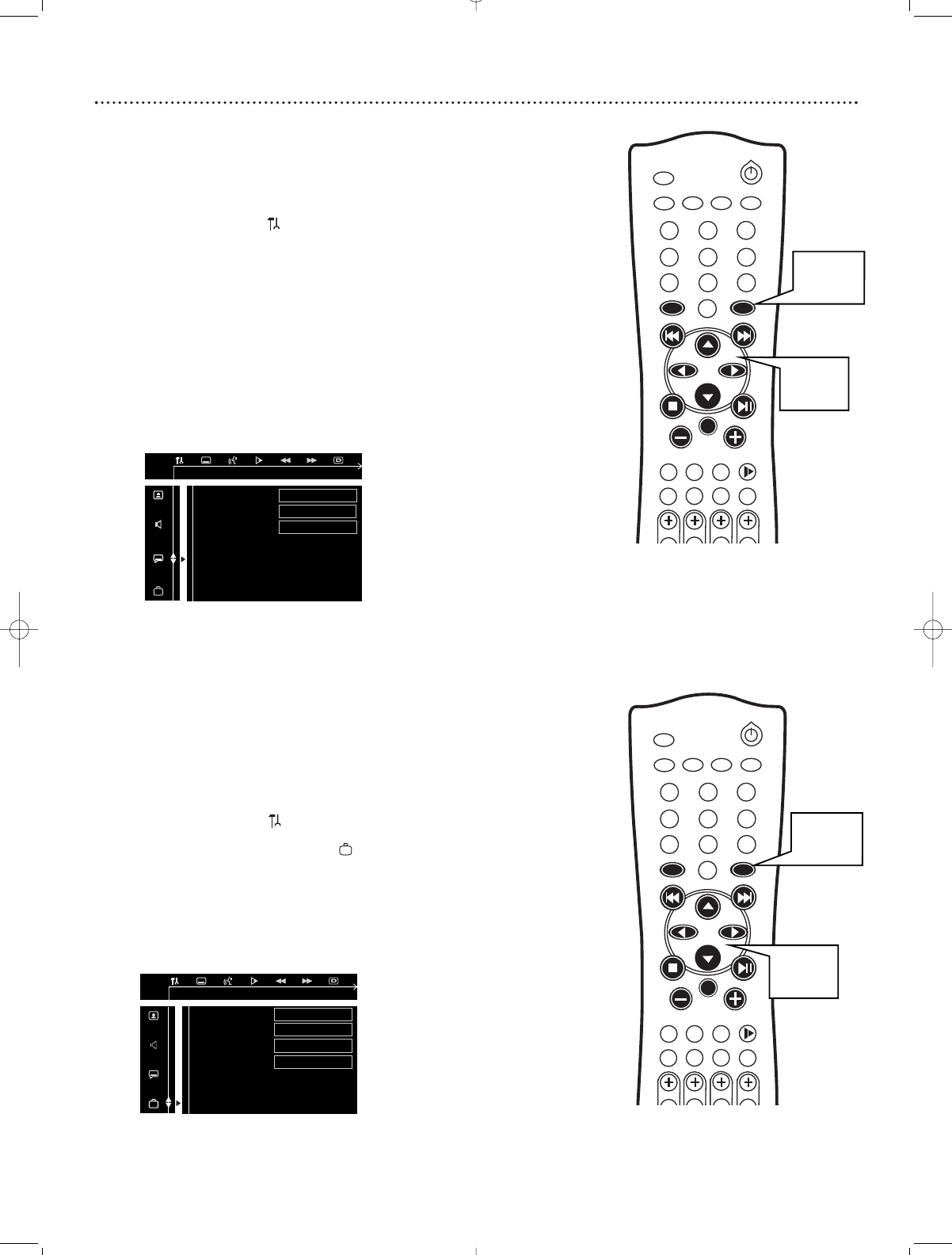
32 Language Settings
MUTE
DISC
AUX
TV/AV
TUNER
1
6
2
4
3
5
9
87
0
MENU MENU
DISC SYSTEM
OK
SURROUND
SOUND
NIGHT RESUME
REPEAT
REPEAT
SLEEP DIM
SUBW
CENTER
REAR TV VOL
A-B
DVD Audio, Subtitle, and Disc Menu Languages
Some DVDs have multiple languages available for the Audio soundtrack,
Subtitles, or the DVD Disc Menu. You may select different languages in the
DVD Disc Menu or by following the steps below.
1
While playback is stopped, press SYSTEM MENU. Press ;
or - to select the icon.
2
Press 9 repeatedly to select r , then press
::
.
3
Press 9 or 8 to select AUDIO, SUBTITLE, or DISC
MENU, then press
::
.
4
Press 9 or 8 to choose the language you want. Press OK.
Select a language that is available on the DVD. If you select a lan-
guage that is not available on the DVD, the Disc’s default setting will
be used instead. Some DVDs only allow you to select a different
language in the DVD Disc Menu. Check your DVD or its case for
details.
5
Press SYSTEM MENU to remove the menu.
AUDIO ENGLISH
SUBTITLE ENGLISH
DISC MENU ENGLISH
GOTO LANGUAGE SETUP PAGE
System Menu Language
The DVD Receiver’s System Menu is available in English, German, French,
Italian, Spanish, and Dutch. To select a different language for the DVD
Receiver’s System Menu, follow these steps. This does not affect the lan-
guage of your DVD Disc Menus, DVD Subtitles, or DVD Audio. (See
details above.)
1
While playback is stopped, press SYSTEM MENU. Press ;
or - to select the icon.
2
Press 9 repeatedly to select , then press
::
.
3
Press 9 or 8 to select MENU LANG, then press
::
.
4
Press 9 or 8 to choose the language you want. Press OK.
5
Press SYSTEM MENU to remove the menu.
PARENTAL 6 PG-R
PASSWORD CHANGE
MENU LANG ENGLISH
DEFAULTS RESET
GOTO FEATURE SETUP PAGE
MUTE
DISC
AUX
TV/AV
TUNER
1
6
2
4
3
5
9
87
0
MENU MENU
DISC SYSTEM
OK
SURROUND
SOUND
NIGHT RESUME
REPEAT
REPEAT
SLEEP DIM
SUBW
CENTER
REAR TV VOL
A-B
1,5
1,4
1,4
1,5