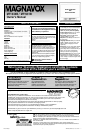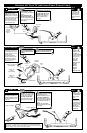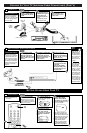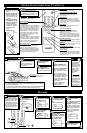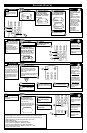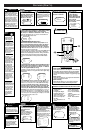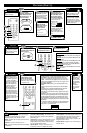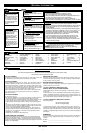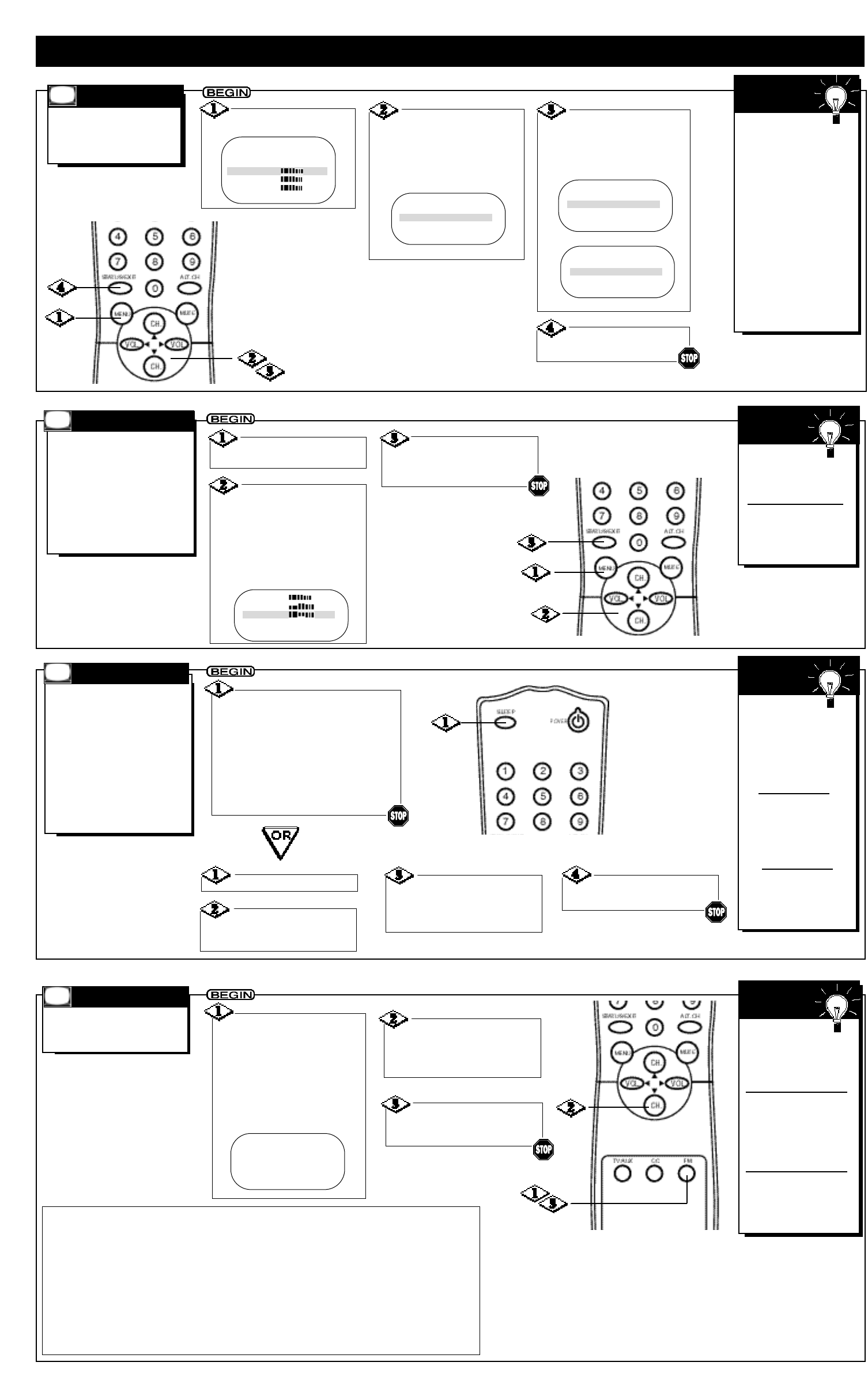
- 5 -
H
ave you ever fallen asleep
in front of the TV, only to
have it wake you up at 2 a.m.
with a test pattern screeching
in your ears? Well, your TV
can save you all that trouble by
automatically turning itself off.
Set the Sleeptimer simply by
pressing the SLEEP button, or
you may use the on-screen
menu.
Press the SLEEP button
repeatedly to pick the amount of
time (15 minutes to 120 minutes)
before the TV turns itself off. The
length of time will appear on the
screen briefly.
One minute before the TV shuts itself
off, the seconds will count down on
the screen.
To see how
many minutes remain
before the TV shuts
itself off, press the
SLEEP button once or
press the
STATUS/EXIT button.
To cancel a
SLEEPTIMER setting,
press the SLEEP but-
ton twice so that OFF
appears on the screen.
A power failure will
cancel the Sleeptimer.
You may reset the
Sleeptimer.
SMART
HELP
SLEEPTIMER
T
here are two ways to adjust
the TV’s volume. Follow these
steps to adjust the volume using
the on-screen menu.
Or, you can adjust the volume
using the VOL(ume) B/s
buttons on the remote control or
the VOLUME o/p buttons on
the TV.
Press the MENU
button.
Press the CH(annel)
▲/▼ buttons to select
VOLUME. Then, press the
VOL(ume) B/{ buttons to
adjust the volume level.
Pressing the VOL(ume) B but-
ton when the sound is muted
will restore the sound.
Press the
STATUS/EXIT button to
remove the menu.
The Volume
indicator should appear
on the screen when
you adjust the volume.
The simplest way to
adjust the volume is by
pressing the VOL(ume)
B/s buttons.
SMART
HELP
VOLUME
F
ollow these steps to
change the language of
the on-screen menus and
displays.
Press the MENU
button.
Press the CH(annel)
▲/▼ buttons to select
SETUP, then press the
VOL(ume) B or { button
to continue. LANGUAGE
will be selected.
LANGUAGE
Press the VOL(ume)
B or { button to select
ENG for English menus or
ESP for Spanish menus.
Press the
STATUS/EXIT button.
If you accidentally
chose Spanish and need
English:
1) Press the MENU
button.
2) Press the CH(annel)
▲/▼ buttons to select
INSTALACION, then
press the VOL(ume) B
or { button to continue.
3) IDIOMA will be
selected. Press the
VOL(ume) B or {
button to have ENG
appear beside
LANGUAGE.
4) Press the
STATUS/EXIT button.
SMART
HELP
Press the CH(annel)
▲/▼ buttons to select SLEEP-
TIMER.
Press the VOL(ume)
B/{ buttons repeatedly to set
the amount of time or to select
OFF.
Press the STATUS/EXIT
button to remove the menu.
Press the MENU button.
SETUP B
EXIT B
BRIGHTNESS 33
COLOR 29
PICTURE 36
FM ANTENNA EXT
EXIT B
LANGUAGE ENG
AUTO INSTALL B
CHANNEL EDIT B
FM ANTENNA EXT
EXIT B
LANGUAGE ENG
AUTO INSTALL B
CHANNEL EDIT B
ANTENA FM EXT
SALIDA B
IDIOMA ESP
AUTOPROGRAMACION B
REVISAR CANAL B
SHARPNESS 34
TINT -05
VOLUME 13
SLEEPTIMER OFF
SmartLock B
T
his feature enables you to
receive FM radio stations at
your television.
Press the FM button on
the remote control to
select FM mode. The cur-
rent radio frequency appears
on the TV screen.
The radio frequency will move
around on the TV screen during
normal FM mode operation.
If you turn off
the TV in FM mode, the
TV will be in TV mode
when you turn on the
TV again.
You may get better FM
reception by reposition-
ing the TV (when you
are using the TV’s
internal antenna).
The TV’s FM radio has
a built-in antenna with a
band range of 88.0 ~
108.0MHz.
S
MART
HELP
FM MODE
Press the CH(annel)
▲/▼ buttons until your
desired radio frequency
appears.
FM 88.0MHz
To exit FM mode and
return to TV mode, press
the FM button.
If you receive a weak radio signal, you may switch between the TV’s internal and external
antennas. Usually, the internal antenna of the TV best allows you to receive FM stations.
To switch between the external (EXT) and internal (INT) antennas, follow these steps.
1) Press the FM button to exit the FM mode and return to TV mode.
2) Press the MENU button.
3) Press the CH(annel) ▲/▼ buttons to select SETUP.
Then, press the VOL(ume) B or { button to continue.
4) Press the CH(annel) ▲/▼ buttons to select FM ANTENNA.
Then, press the VOL(ume) B or { button to select INT or EXT.
5) Press the STATUS/EXIT button.
FEATURES (CONT’D)